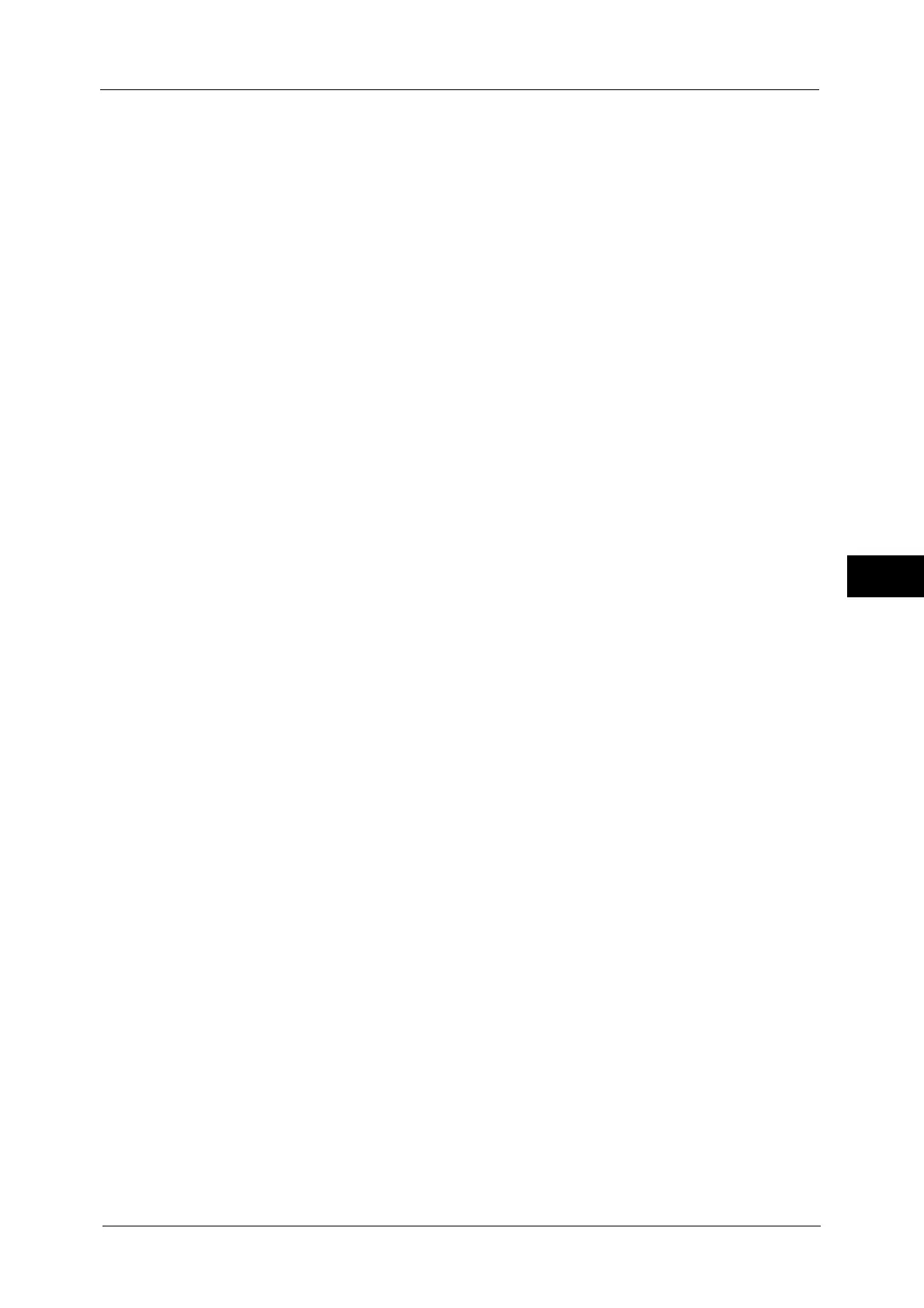Print Service Settings
223
Tools
5
Note • This feature does not appear for some models. An optional component is required. For more
information, contact our Customer Support Center.
Cancel Printing
Cancels printing.
Substitute Font and Print
Prints using a substitute font. Courier is used as the substitute font.
PostScript Font Substitution
Set whether or not to use ATCx as a substitute if a PostScript font specified in a job is not
present.
Note • This feature does not appear for some models. An optional component is required. For more
information, contact our Customer Support Center.
XPS Print Ticket Processing
Set how the machine processes the print tickets written in XPS documents.
Note • XPS stands for XML Paper Specification.
Off
Does not process print tickets.
Standard Mode
Uses the standard mode to process print tickets.
Compatible Mode
Uses the Microsoft
®
-compliant mode to process print tickets.
LPD Print Queue
Set the LPD print sequence.
Note • If you change the [LPD Print Queue] setting, the [Receiving Buffer - LPD] setting may automatically
be changed. For more information on Receiving Buffer - LPD Spool, refer to "Receiving Buffer - LPD"
(P.219).
Data Processing Order
Prints jobs in the order of becoming print-ready status after receiving the jobs.
If you instruct the machine to print jobs of multiple documents continuously, the machine
may preferentially print a job which was sent later depending on the time for data
processing.
Job Submission Order
Prints jobs in the order of lpr print submission.
Important • This setting is valid only when [Receiving Buffer - LPD] is set to [Spool to Hard Disk]. When any other
setting, printing is performed in [Data Processing Order].
OCR Font Glyphs (0 x 5C)
Allows you to select [Backslash] or [Japanese Yen Sign] to print 0x5C character when the
OCR fonts are used.
Note • This feature does not appear for some models. An optional component is required. For more
information, contact our Customer Support Center.
