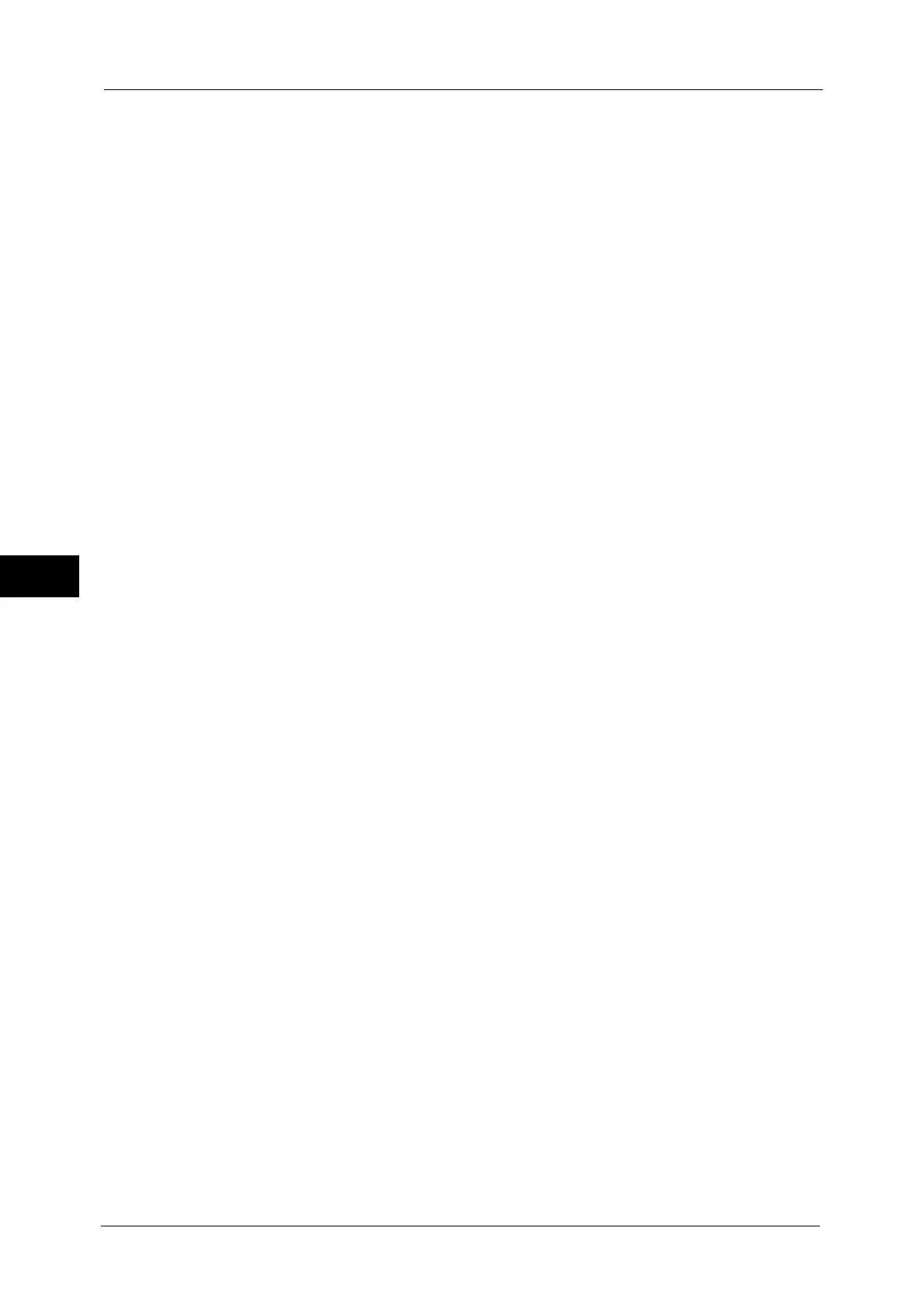5 Tools
144
Tools
5
Start Job at Other Tabs
Select from [Disabled] and [Enabled].
Note • When you select [Start Disabled], you cannot confirm the e-mail recipients in other Tabs.
Reconfirm Recipient at Other Tabs
Select from [Off], [Always Reconfirm Recipient], and [Reconfirm if Multiple Recipients].
Note • This item is not displayed when you select [Disabled] for [Start Job at Other Tabs].
• [Off] cannot be selected when you select [Reconfirm if Multiple Recipients] for [First Tab - Reconfirm
Recipients]. And [Off] and [Reconfirm if Multiple Recipients] cannot be selected when you select
[Always Reconfirm Recipient] for [First Tab - Reconfirm Recipients].
Reconfirm E-mail Recipient Button
Set whether or not to display a screen to check available memory when sending e-mails.
Select from [Disabled (Show Memory)] and [Enabled].
Reconfirm Fax/Internet Fax Button
Set whether or not to display a screen to check available memory when sending faxes/
Internet faxes.
Select from [Disabled (Show Memory)] and [Enabled].
Screen After Inserting USB
Select whether or not to display the screen when the machine detects USB memory device
insertion, and also select the screen type at the time.
Select from [Off], [Store to USB], [Media Print - Text], [Media Print - Photos], and [Service
Selection Screen].
Note • If you select [Service Selection Screen], the [USB Device Detected] screen is displayed when a USB
memory device is inserted. You can select [Store to USB], [Media Print - Text], or [Media Print -
Photos].
• If a USB memory device is inserted when the machine is switched off, and then you switch on, the
Services Home screen is displayed.
• When a USB memory device is inserted into the USB memory slot during the Power Saver mode, the
touch screen does not light up. After exiting the Power Saver mode by pressing the <Power Saver>
button, insert the USB memory device again or select the feature to be used on the Services Home
screen.
• If a commercially available Memory Card Reader is used and it is left inserted all the time, the screen
is not switched to the selected screen even when a medium is inserted into the slot of the Memory
Card Reader.
Display Consumables Screen
Allows you to select whether or not to display the consumables status when a replacement
is required.
Off
Does not display the consumables status screen.
When power is switched on
Displays the consumables status screen at startup.
When Auto Clear is activated
Displays the consumables status screen when Auto Clear is executed.
