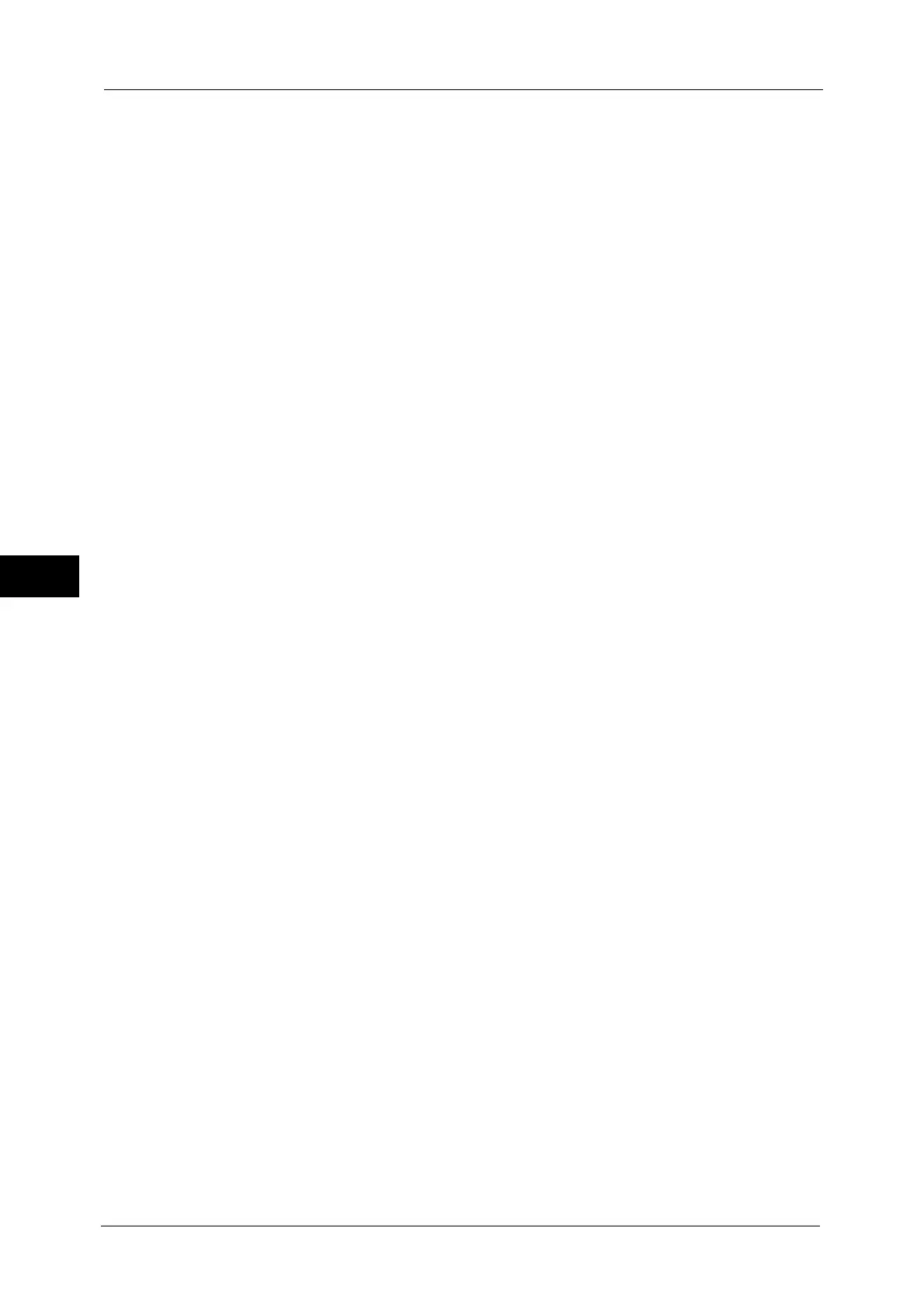5 Tools
160
Tools
5
Watermark/Background Contrast
Set a contrast level for text and background for the Watermark.
You can select a level from 1 to 9. Select a contrast level, referring to the printed samples by
selecting [Print this Sample List].
Force Watermark - Copy
Set whether or not to forcibly use the Watermark feature when copying a document. When
you select [On], the setting of [Watermark] in the [Output Format] screen is fixed to [On] and
you cannot change the setting.
The user control number, machine ID, and date and time are printed.
Note • You can authorize a user to temporarily cancel force watermark printing. For more information, refer
to "User Roles and Authorization Groups" (P.392).
• The user Control Number may not be printed depending on the Login mode configuration.
Force Watermark - Client Print
Set whether or not to forcibly use the Watermark feature when printing from a computer.
To prioritize the settings in the machine, select [Allow Device Settings to Override], and to
prioritize the settings of the software such as TrustMarkingBasic (sold separately) or the
print server, select [Allow Client Settings to Override].
When you [Allow Device Settings to Override] is selected, the user Details or the user control
number, machine ID, and date and time are printed.
Note • The setting method applies to both the Watermark and Secure Watermark features.
• The user control number may not be printed depending on the Login mode configuration.
Force Watermark - Print Stored File
Set whether or not to forcibly use the Watermark feature when printing from a folder.
The user control number, machine ID, and date and time are printed.
Note • You can authorize a user to temporarily cancel force watermark printing. For more information, refer
to "User Roles and Authorization Groups" (P.392).
• The user control number may not be printed depending on the Login mode configuration.
Force Watermark - Media Print
Set whether or not to use the Watermark feature when printing for Media Print - Text and
Photos.
The user control number, machine ID, and data and time are printed.
Note • You can authorize a user to temporarily cancel force watermark printing. For more information, refer
to "User Roles and Authorization Groups" (P.392).
• The user control number may not be printed depending on the Login mode configuration.
Custom Watermark 1 to 3
Register text to be printed as the Watermark. You can enter up to 32 single-byte characters.
The registered text is displayed at [Default Watermark].
For information about how to enter characters, refer to "Entering Text" (P.33).
Print this Sample List
Prints hidden text samples of various densities. Select [Watermark/Background Contrast],
referring to the printed samples.
