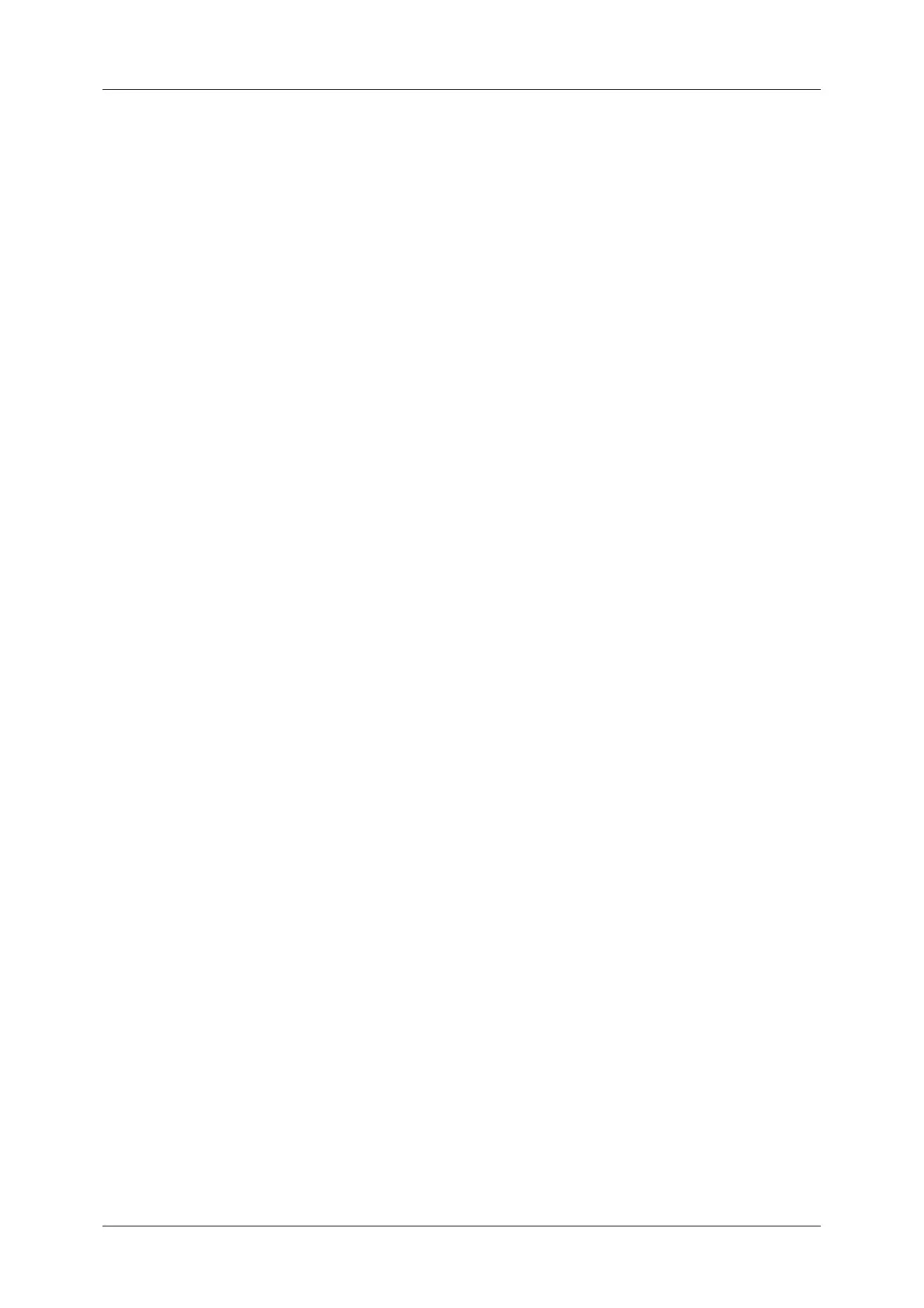Table of Contents
7
Preparations................................................................................................................................................ 308
Configuration on the Machine............................................................................................................ 308
Starting CentreWare Internet Services.................................................................................................. 310
Configuring Machine Settings Using CentreWare Internet Services......................................... 311
7 Printer Environment Settings.......................................................................................................... 315
Print Overview .................................................................................................................................................. 316
Installation When Using USB Port........................................................................................................... 318
Step 1 Preparations ................................................................................................................................. 318
Step 2 Configuration on the Machine .............................................................................................318
Step 3 Configuration on the Computer........................................................................................... 319
CentreWare Internet Services Setting Items ................................................................................ 319
Installation When Using TCP/IP (LPD/Port 9100)............................................................................. 320
Step 1 Preparations ................................................................................................................................. 320
Step 2 Configuration on the Machine .............................................................................................320
Step 3 Configuration on the Computer........................................................................................... 321
CentreWare Internet Services Setting Items ................................................................................ 321
Installation When Using Internet Printing Protocol (IPP).............................................................. 323
Step 1 Preparations ................................................................................................................................. 323
Step 2 Configuration on the Machine .............................................................................................323
Step 3 Configuration on the Computer........................................................................................... 324
CentreWare Internet Services Setting Items ................................................................................ 324
8 E-mail Environment Settings........................................................................................................... 325
E-mail Overview ............................................................................................................................................... 326
Preparations...................................................................................................................................................... 327
Installation Procedures................................................................................................................................. 330
Step 1 Enabling Port and Setting up TCP/IP ................................................................................. 330
Step 2 Configuring E-mail Environment.......................................................................................... 331
CentreWare Internet Services Setting Items ................................................................................ 332
9 Scanner Environment Settings ....................................................................................................... 333
Scan Service Overview................................................................................................................................... 334
Configuration of Store to Folder .............................................................................................................. 336
Step 1 Enabling Port and Setting up TCP/IP ................................................................................. 336
Step 2 Registering a Folder................................................................................................................... 337
Step 3 Configuring a Computer.......................................................................................................... 337
Configuration of Scan to PC....................................................................................................................... 338
Step 1 Preparations ................................................................................................................................. 338
Step 2 Enabling Port and Setting up TCP/IP ................................................................................. 339
Step 3 Configuration on the Computer........................................................................................... 340
Configuration of Store to USB................................................................................................................... 341
Step 1 Available USB Memory Devices............................................................................................ 341
CentreWare Internet Services Setting Items ................................................................................ 341
Configuration of Network Scanning (Job Template Scanning)................................................... 342
Step 1 Preparations ................................................................................................................................. 342
Step 2 Enabling Ports and Setting up TCP/IP
..
............................................................................. 342
