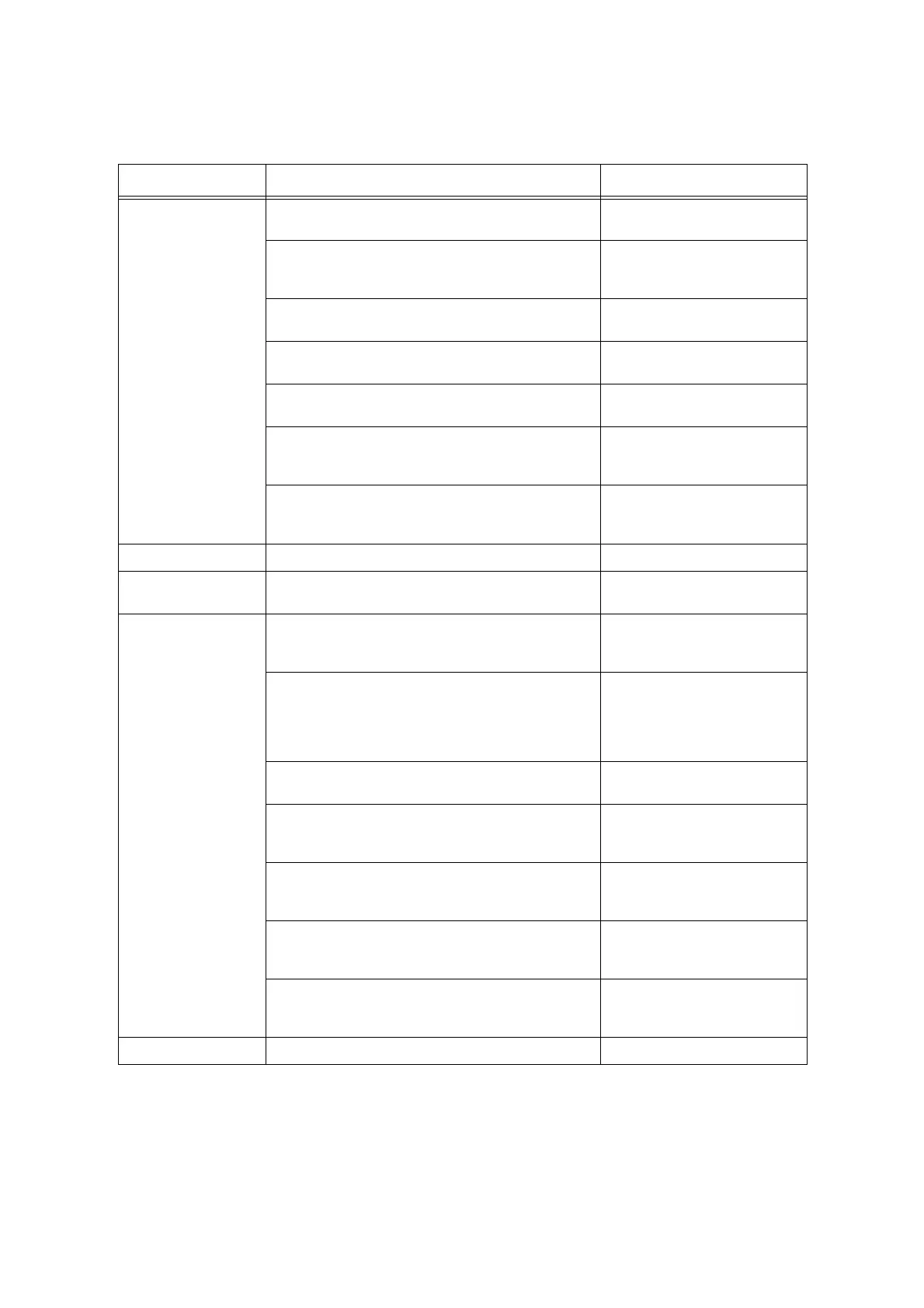5.1 Overview of the Common Menus 137
The following table describes the overview of the common menus.
Note
• For information on the basic procedure to set each menu item, refer to “Basic Procedure” (P. 138).
Common menu Description Reference
LanguageEmulation [ESCP]
Sets the ESC/P emulation mode.
‘ESC/P Emulation Setting Guide’
on the Driver CD Kit CD-ROM.
[HPGL]
Sets the HP-GL and HP-GL/2 emulation modes.
‘HP-GL, HP-GL/2 Emulation
Setting Guide’ on the Driver CD
Kit CD-ROM.
[PDF]
Configures the settings for printing PDF files directly.
“ [PDF]” (P. 141)
[PCL]
Sets the PCL emulation mode.
‘PCL Emulation Setting Guide’ on
the Driver CD Kit CD-ROM.
[PostScript]
Sets the PostScript-related settings.
“[PostScript]” (P. 143)
[XPS]
Configures the settings for printing XML Paper
Specification (XPS) files directly.
“[XPS]” (P. 144)
[XDW (DocuWorks)]
Configures the settings for printing DocuWorks files
directly.
“ [XDW (DocuWorks)]” (P. 145)
Print Reports Allows you to print a variety of reports/lists. “Printing Reports/Lists” (P. 326)
Meter Reading Displays the number of printed pages on the control
panel.
“Checking the Meter Reading by
Output Color (Meter)” (P. 330)
Admin Menu [Network/Port]
Sets host interfaces and the settings required to enable
their communication.
“[Network/Port]” (P. 147)
[System Settings]
Sets the printer's basic functions, such as alert tones and
the Energy Saver feature. It also sets a password for the
control panel to prevent settings from being changed
unintentionally.
“[System Settings]” (P. 170)
[Printer Settings]
Sets the paper trays and the Auto Tray Selection feature.
“[Printer Settings]” (P. 190)
[Allocate Memory]
Changes the size of memory and form memory of each
interface.
“[Allocate Memory]” (P. 206)
[Image Quality]
Adjusts color density when the color density of the print
quality has shifted.
“[Image Quality]” (P. 208)
[Adjust Finisher]
Adjusts the position of the punch holes when the finisher
is installed or the folding position for booklet printing.
“ [Adjust Finisher]” (P. 211)
[Init/Delete Data]
Initializes the hard disk and settings, and deletes data
(such as forms) stored in the printer.
“ [Init/Delete Data]” (P. 212)
Language Switches the control panel display language. “[Language]” (P. 214)
