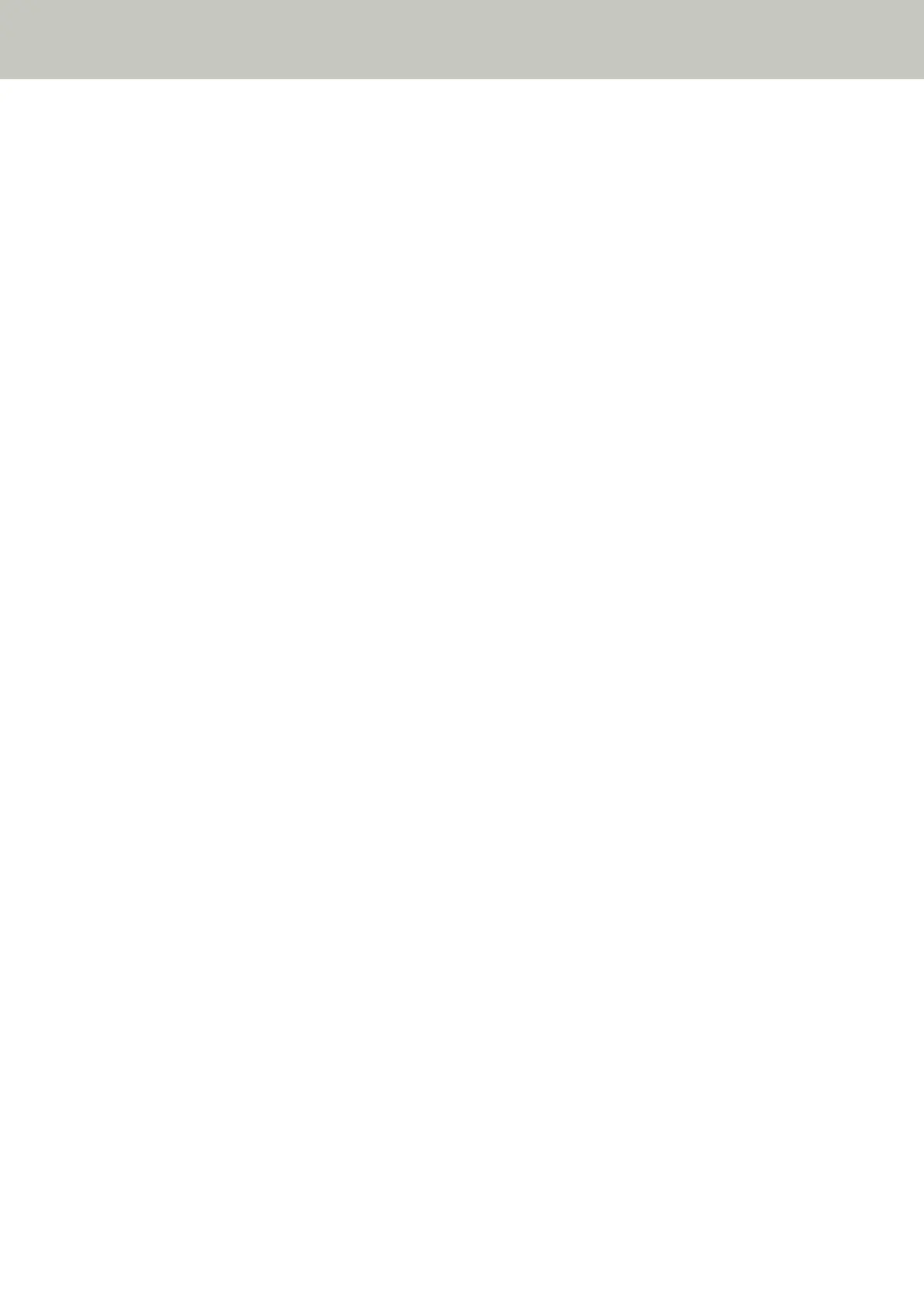Select whether you set the scanner to memorize the paper overlapping patterns.
- [Keep Multifeed Images]
Select whether to save the image when overlapped documents are detected.
This may not be displayed depending on the scanner driver settings.
With the above procedure complete, the scanner operates as follows depending on the operation mode that is set in
the [Intelligent Multifeed Detection] screen.
● For [Manually Bypass]
The scanner scans the next sheet without detecting overlapped documents, and from the second sheet onwards,
detects overlapped documents based on the setting configured in the scanner driver, on the touch screen, or on
the Software Operation Panel.
● For [Automatically Bypass (combination of length and position)]
The scanner memorizes the length and location of the paper attachment that was detected as overlapped
documents, and continues scanning. After that, documents with the same overlap pattern are not detected as
overlapped documents (*1) (*2).
● For [Automatically Bypass (length)]
The scanner memorizes the length of the longest paper attachment that was detected as overlapped documents,
and continues scanning. After that, documents with the same overlap pattern or with a shorter overlap pattern
are not detected as overlapped documents (*2).
*1:Eight of the most recent overlap patterns can be memorized when [When powering off] in
[Memorize overlap pattern] is enabled.
*2:The memorized overlap patterns can be erased in the [Intelligent Multifeed Detection] screen on the touch
screen, or the Software Operation Panel. You can erase overlap patterns that were not supposed to be
memorized, but be careful with this operation because all memorized patterns will be erased.
Various Ways to Scan
109
