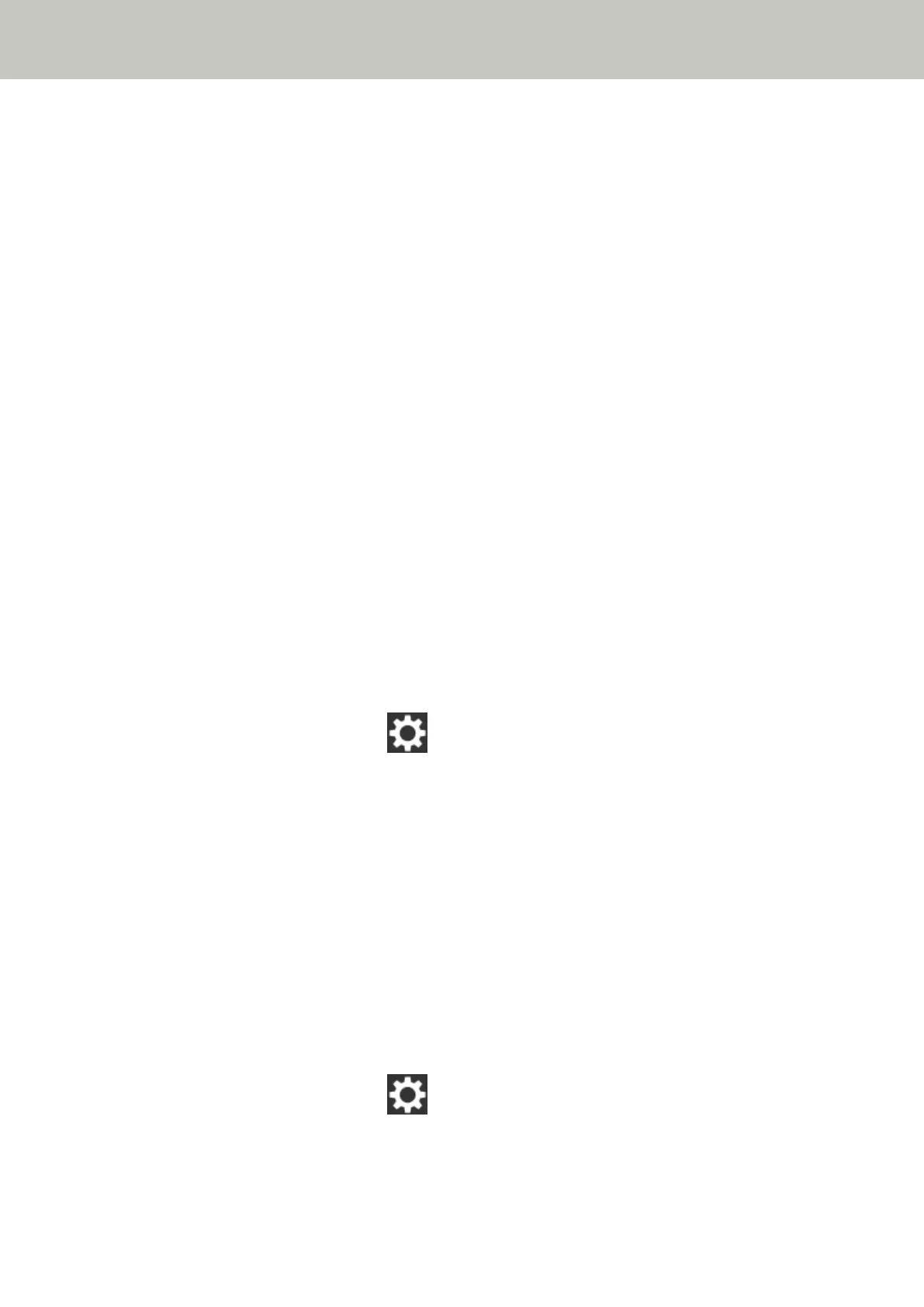Cannot Connect the Scanner to a Destination by Specifying a Host Name
Check the following points
● Is the DNS server information configured correctly? (page 188)
● Does the DNS server function normally? (page 188)
● Are the scanner and server connected to the network? (page 189)
● Is the scanner's IP address correct? (page 189)
● Is the IP address of the scanner used for other communication devices? (page 189)
● Have you connected another communication device with the same IP address as the scanner to the
server in the past? (page 190)
● Is there a firewall device on the same network as the scanner and the server? (page 190)
● Are the settings on the scanner that are related to the server specified correctly? (page 190)
● Are the settings on the server specified correctly? (page 190)
If the problem persists, check the items in Before You Contact the Scanner Service Provider (page 213)
first, then contact the distributor/dealer where you purchased this product. Or, make an inquiry by
referring to the contact information at the Contact for Inquiries section in Safety Precautions bundled with
this product.
● Is the DNS server information configured correctly?
Solution
Check the DNS server settings for the scanner in the following procedure:
1 On the touch screen, press
→ [Scanner Settings] → [Network].
2 Perform one of the following according to the connection method.
For Wi-Fi, press [Wi-Fi] → [DNS Server].
For Wired LAN, press [Wired LAN] → [DNS Server].
3 On the [DNS Server] screen, check the setting items for the following.
● Whether the DNS server settings is enabled
● Whether the primary DNS and secondary DNS settings are correct
● Does the DNS server function normally?
Solution
Check whether the DNS server functions normally by following the procedure below.
1 On the touch screen, press → [Scanner Settings] → [Network] → [Check connection (Ping)].
Troubleshooting
188
