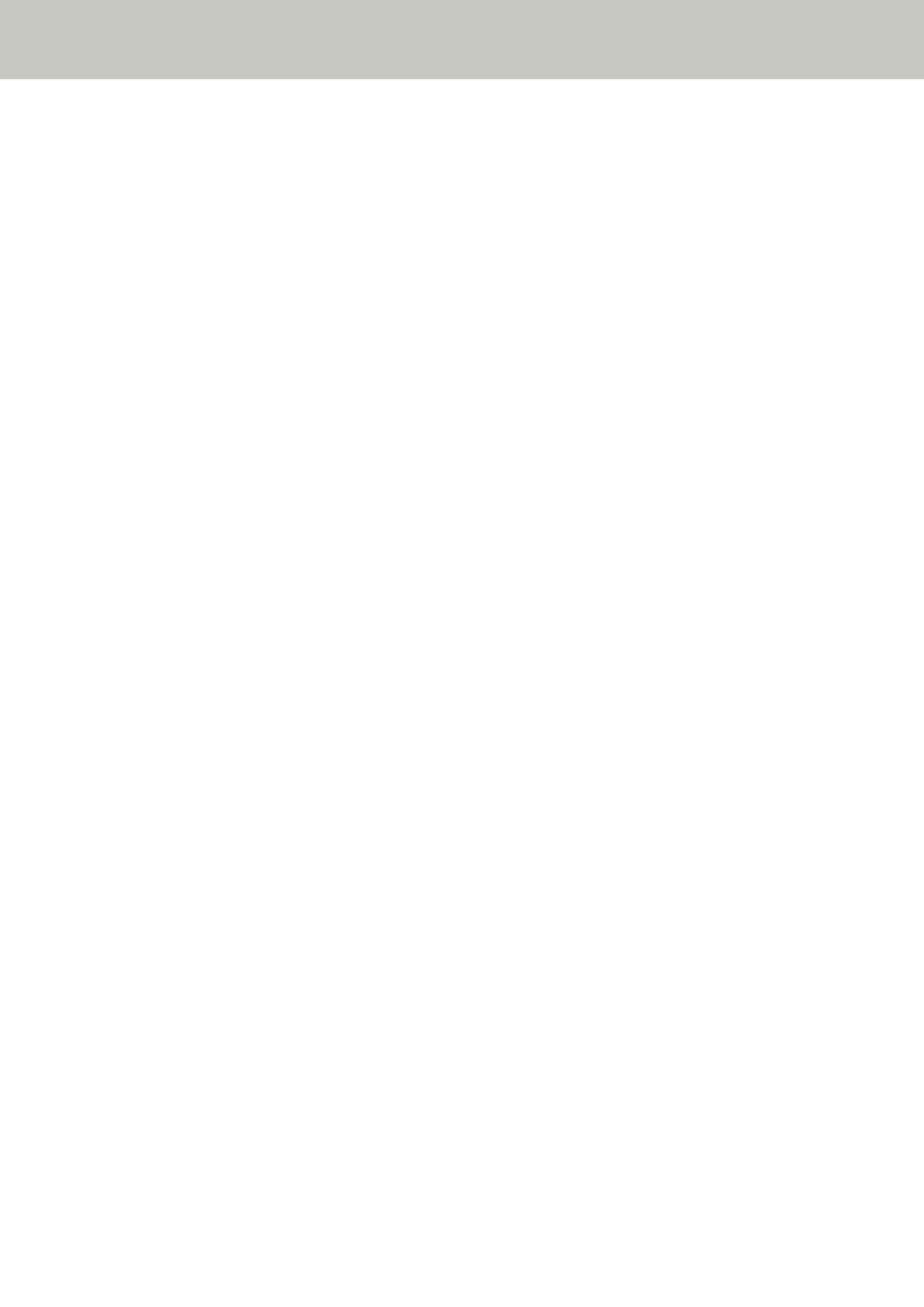Button Settings
When the scanner is connected via a USB cable, set the touch screen buttons in the following procedure.
When the scanner is connected via Wi-Fi or a wired LAN, set the touch screen buttons on fi-7300NX Button Event
Manager. For details, refer to the help for fi-7300NX Button Event Manager.
1 Turn on the scanner and confirm that the scanner is connected to the computer.
For details about how to turn on the scanner, refer to How to Turn the Power ON (page 55).
For details about how to connect the scanner to the computer, refer to Icons on the Touch Screen (page 26).
2 Open the [Control Panel] window.
● Windows Server 2008/Windows 7
Click [Start] menu → [Control Panel].
● Windows Server 2012
Right-click the Start screen, and select [All apps] on the app bar → [Control Panel] under
[Windows System].
● Windows Server 2012 R2/Windows 8.1
Click [↓] on the lower left side of the Start screen → [Control Panel] under [Windows System].
To display [↓], move the mouse cursor.
● Windows 10/Windows Server 2016
Click [Start] menu → [Windows System] → [Control Panel].
3 Click [View devices and printers].
The [Devices and Printers] window appears.
4 Right-click on the scanner icon, and select [Scan properties] from the displayed menu.
The properties window of the scanner appears.
5 Click the [Events] tab and select a button to be set.
How to Perform a Basic Scan
71
