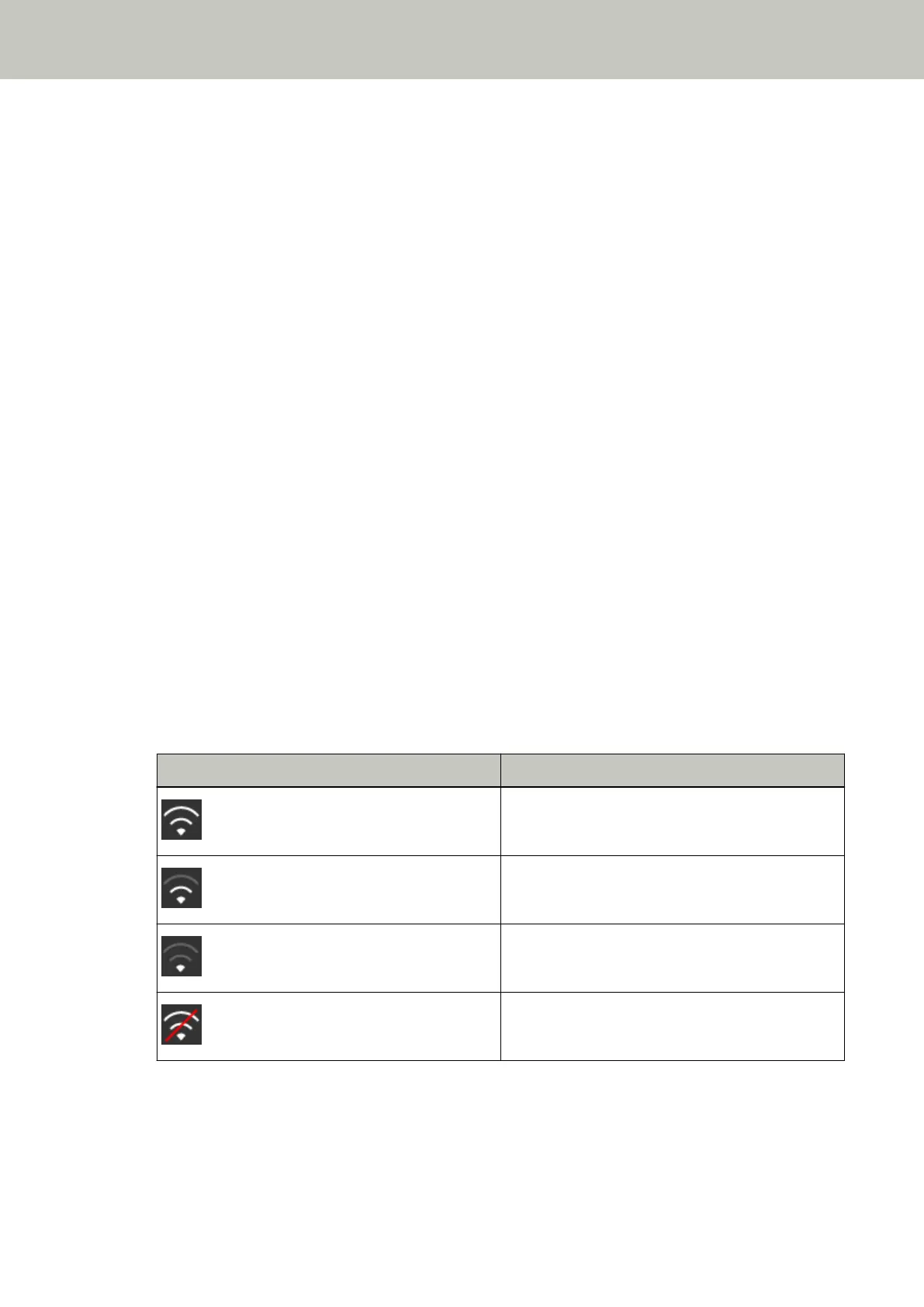A Wireless Access Point Is Not Displayed in the Access Point List
Check the following points
● Is the wireless access point turned on? (page 172)
● Is the scanner far away from the wireless access point? Is there anything that may block the signal (such
as walls and metal boards), or an electromagnetic source? (page 172)
● Is the setting that does not permit communication configured on the wireless access point? (page 173)
If the problem persists, check the items in Before You Contact the Scanner Service Provider (page 213)
first, then contact the distributor/dealer where you purchased this product. Or, make an inquiry by
referring to the contact information at the Contact for Inquiries section in Safety Precautions bundled with
this product.
● Is the wireless access point turned on?
Solution
Turn on the wireless access point.
Also check that there is no error or malfunction on the wireless access point.
For details about wireless access point errors, refer to the manual of your wireless access point.
● Is the scanner far away from the wireless access point? Is there anything that may block the signal (such as
walls and metal boards), or an electromagnetic source?
Solution
The signal between the wireless access point and the scanner may be weak, or there may be some signal
interference.
Check the icon on the lower left side of the touch screen for the signal status.
Icon Signal Strength
Strong
Medium
Weak
Not connected
If the signal is weak, change the installation locations of the scanner and the wireless access point.
● Move the scanner closer to the wireless access point.
● Move the scanner and the wireless access point away from the following.
- Objects that may block the signal (such as walls and metal boards)
Troubleshooting
172
