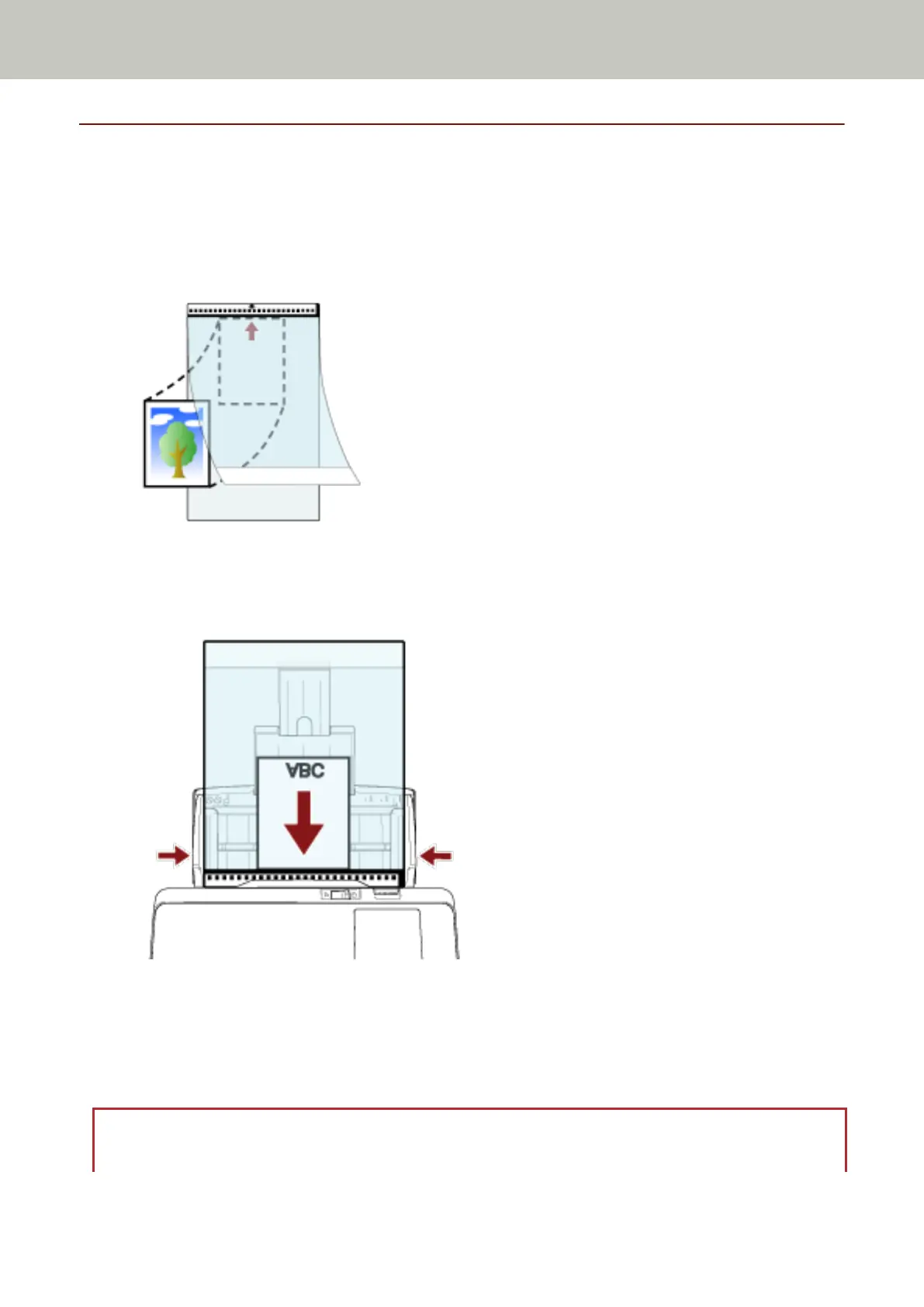Scanning Photographs and Clippings
Using the Carrier Sheet allows you to scan documents that can be damaged quite easily such as photographs, or
documents that are difficult to load directly such as newspaper clippings.
1 Place the document inside the Carrier Sheet.
Open the Carrier Sheet and place the document against the top center of the Carrier Sheet.
2 Load the Carrier Sheet with the end with the black and white pattern as the leading edge and with the
scanning side facing the ADF paper chute (feeder) (face-down).
Secure the Carrier Sheet with the side guides to avoid skewing.
3 Configure the scan settings in the scanner driver to use the Carrier Sheet.
For details, refer to the help for the scanner driver.
4 Scan documents with the image scanning application.
For details, refer to the help for the image scanning application.
ATTENTION
● The image is output at the center of the page in the size specified for [Paper Size] in the scanner driver.
Various Ways to Scan
101
