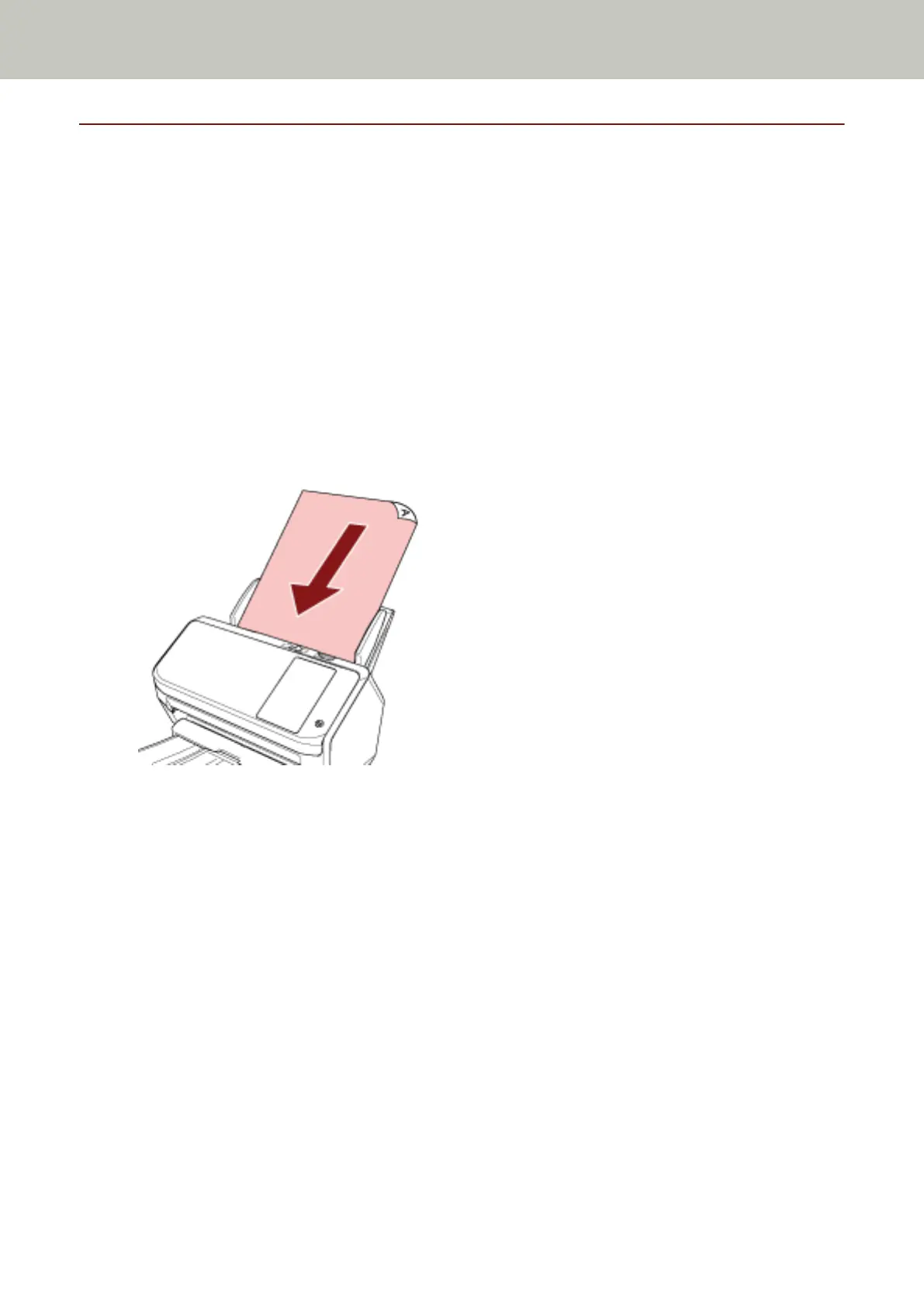Using a Job (With PaperStream NX Manager)
This section explains about the basic flow of performing a scan using a job released from PaperStream NX Manager.
To use a job for scanning documents, you need to set up an environment and configure the settings for PaperStream
NX Manager.
Scanning procedures and operations slightly vary depending on the structured environment.
For details, refer to the PaperStream NX Manager User's Guide.
1 Turn on the scanner.
For details, refer to How to Turn the Power ON (page 55).
2 When the login screen appears on the touch screen, authenticate and login.
For details, refer to Login/Logout (Using PaperStream NX Manager) (page 57).
3 Load a document in the ADF paper chute (feeder).
Load the document face-down in the ADF paper chute (feeder).
For details, refer to How to Load Documents (page 78).
4 Select a job and start a scan by following the messages on the touch screen.
For details about jobs and destinations where images are sent, refer to the PaperStream NX Manager User's
Guide.
How to Perform a Basic Scan
75
