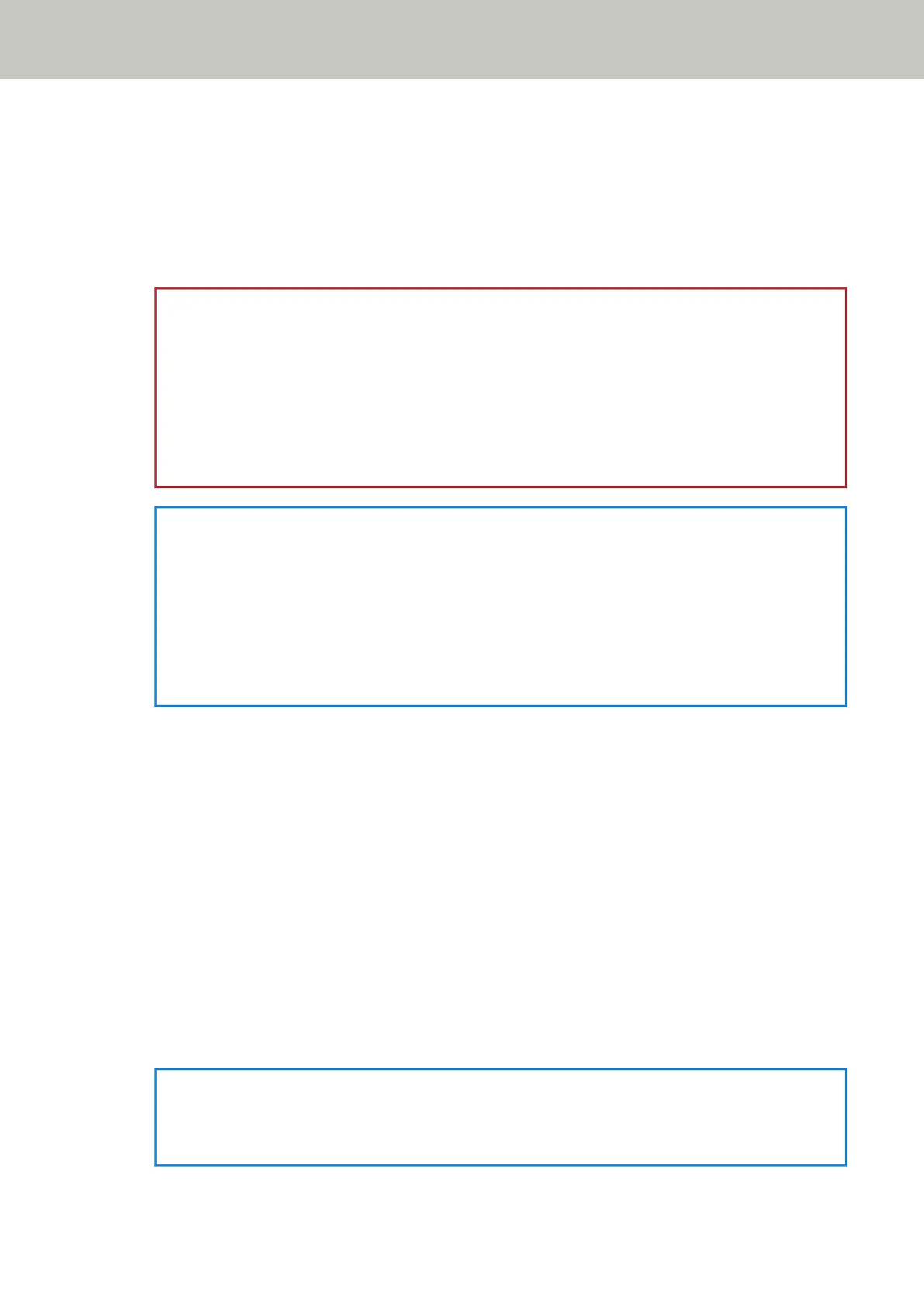● Normal
Detects paper jam noise with the optimum sensitivity level.
This is the factory default setting.
● High
Increases the sensitivity level to detect paper jam noise.
Specify this to detect even slight paper jam noise.
ATTENTION
● Note that the paper protection function is to prevent damages to documents, but the protection of all
documents is not guaranteed.
● When you use the paper protection function, make sure to load the documents with their top edges
aligned (especially for a mixed batch of documents with different lengths).
If the top edges are not aligned properly, the scan may stop even when the documents are being fed
correctly.
HINT
● If you scan a wrinkled document, the scan may stop even when the document is being fed correctly.
In that case, the paper protection function can be disabled only for the document on the touch
screen.
For details, refer to Disabling the Paper Protection Function (page 110).
● If the paper protection function stops scans frequently, refer to Paper Protection Is Set Off Frequently
(page 203).
Paper Protection (Touch Screen Settings)
Configure the setting to detect feeding errors.
Specify this when [Prioritize the touch screen settings] is set to on.
Specify the following items:
● Detect
● Feeding Accuracy Sensitivity
● Feeding Noise Sensitivity
For details about the setting items, refer to Detect (page 232).
Prioritize the touch screen settings
Enable this option when you want some settings to be prioritized over the settings for [Paper Protection]
and the Software Operation Panel.
[Prioritize the touch screen settings] is set to off as the factory default.
HINT
When the setting for paper protection is configured in the scanner driver, priority is given to the scanner
driver setting.
Scanner Settings (Touch Screen)
233
