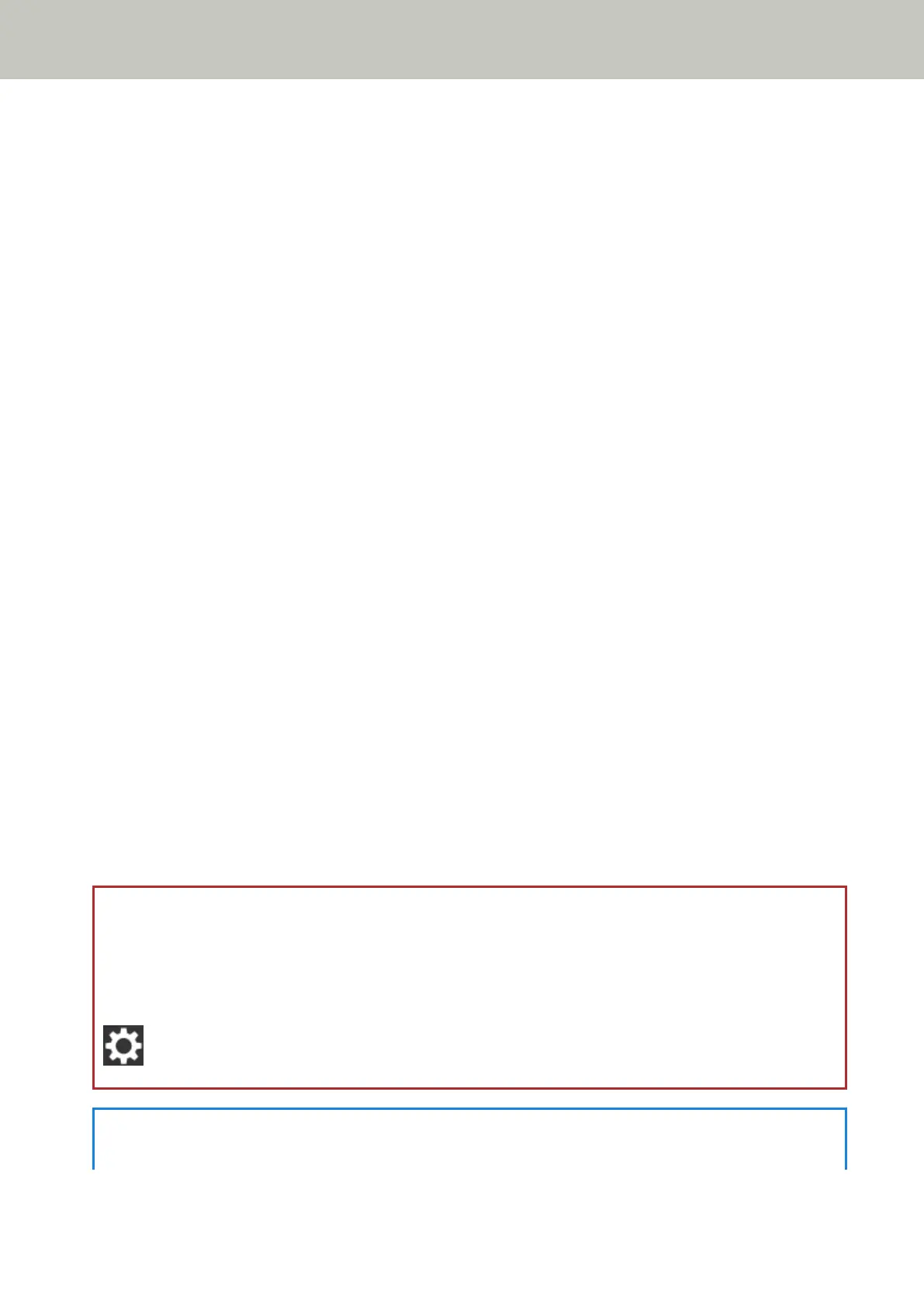Right-click the Start screen, and select [All apps] on the app bar →
[fi-7300NX Certificate Registration Tool] under [fi Series].
● Windows Server 2012 R2/Windows 8.1
Click [↓] on the lower left side of the Start screen and select
[fi-7300NX Certificate Registration Tool] under [fi Series].
To display [↓], move the mouse cursor.
● Windows 10/Windows Server 2016
Click [Start] menu → [fi Series] → [fi-7300NX Certificate Registration Tool].
f Remove the USB cable connecting the scanner and the computer.
3 Configure the settings to connect the scanner via Wi-Fi on the touch screen of the scanner.
For details, refer to steps 2 to 7 in When Connecting the Scanner via Wi-Fi (page 34).
4 Configure the settings to use the scanner on the computer.
Use fi-7300NX Scanner Selection Tool to select a scanner to be used.
For details, refer to the fi-7300NX Scanner Selection Tool Help.
fi-7300NX Scanner Selection Tool can be started up in the following procedure:
● Windows Server 2008/Windows 7
Click [Start] menu → [All Programs] → [fi Series] → [fi-7300NX Scanner Selection Tool].
● Windows Server 2012
Right-click the Start screen, and select [All apps] on the app bar → [fi-7300NX Scanner Selection Tool]
under [fi Series].
● Windows Server 2012 R2/Windows 8.1
Click [↓] on the lower left side of the Start screen and select [fi-7300NX Scanner Selection Tool] under
[fi Series].
To display [↓], move the mouse cursor.
● Windows 10/Windows Server 2016
Click [Start] menu → [fi Series] → [fi-7300NX Scanner Selection Tool].
5 Check whether the scanner is ready to start scanning.
For details, refer to How to Perform a Basic Scan (page 67).
ATTENTION
To change the scanner settings, the administrator password is required. The default password is "password".
Change the administrator password to prevent the settings from being changed by other users.
Also, change the administrator password regularly.
The administrator password can be changed in the screen that appears in the following procedure:
→ [Scanner Settings] → [Admin Password]
HINT
The network settings can be changed in the menu that is displayed in the following procedure.
Scanner Setup
42
