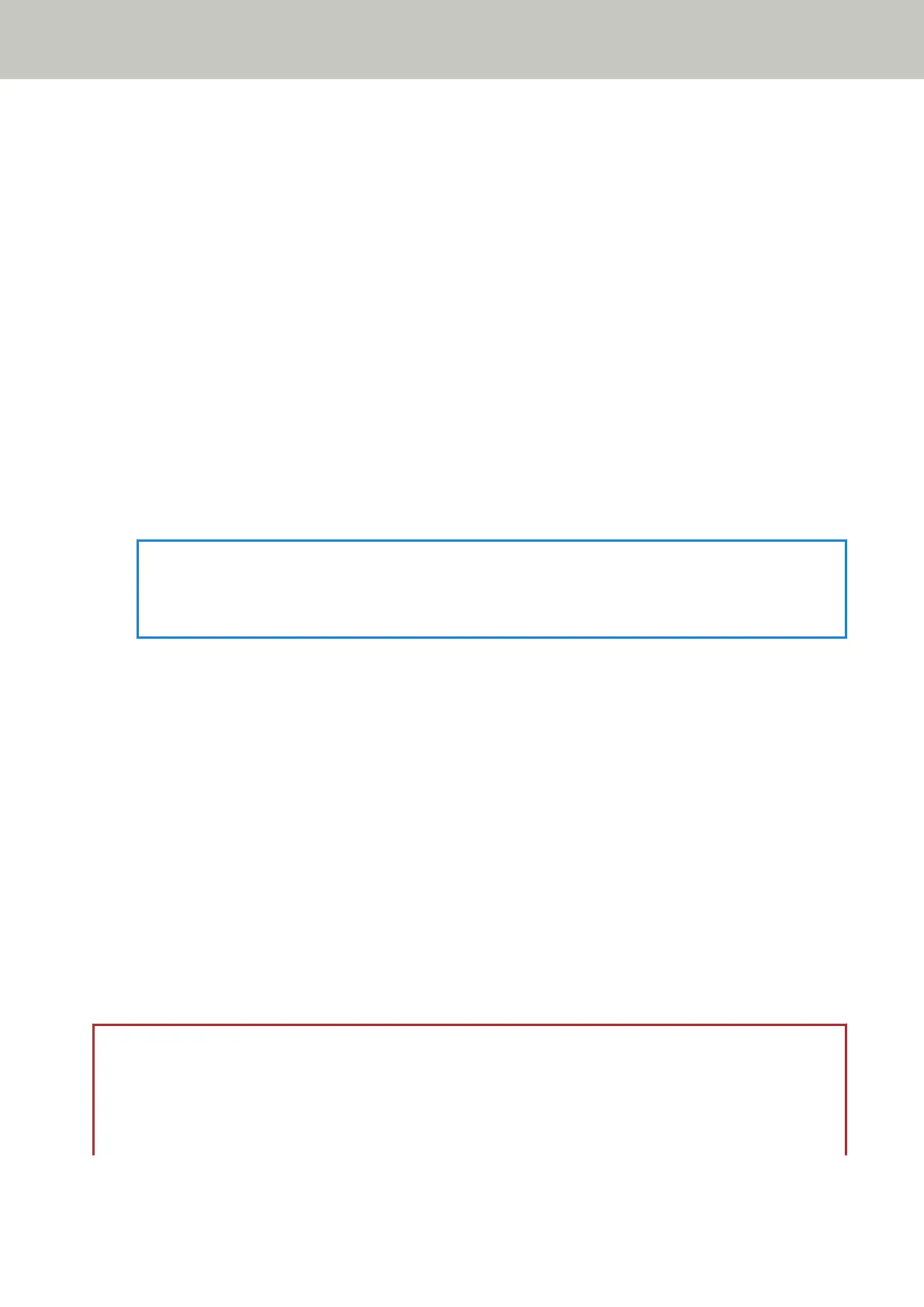Specify [Host Name/IP address] and [Port Number].
● Startup mode
Select a startup mode for the scanner.
● Scanner name
Set a scanner name.
When you finish setting the relevant items, the screen indicates that the setting process is complete.
8 Check the items that are set and press the [Complete] button.
9 Connect the computer, on which the scanner is to be used, to the network.
For details about how to connect the computer to the network, refer to the computer manual.
10 Check the connection status of the network.
For details, refer to Checking the Network Connection for the Scanner (page 49).
11 Install necessary software to the computer which is to be connected to the scanner.
For details about the software, refer to Installing Software (page 50).
Prepare the bundled Setup DVD-ROM.
HINT
When using PaperStream NX Manager, you do not need to install software from the bundled Setup DVD-
ROM. Install a necessary software by referring to the PaperStream NX Manager User's Guide.
a If an old version of the software is installed, uninstall it first.
For details, refer to Uninstalling the Software (page 309).
b Insert the bundled Setup DVD-ROM into the DVD drive.
The [fi Series Setup] window appears.
c Start the installation by following the instructions displayed in the screen.
It is recommended that you select [Installation (Recommended)].
d Configure the settings to use the scanner on the computer.
Use fi-7300NX Scanner Selection Tool to select a scanner to be used.
For details, refer to the fi-7300NX Scanner Selection Tool Help.
fi-7300NX Scanner Selection Tool automatically starts up when the installation of the software is
complete.
12 Check whether the scanner is ready to start scanning.
For details, refer to How to Perform a Basic Scan (page 67).
ATTENTION
To change the scanner settings, the administrator password is required. The default password is "password".
Change the administrator password to prevent the settings from being changed by other users.
Also, change the administrator password regularly.
The administrator password can be changed in the screen that appears in the following procedure:
Scanner Setup
45
