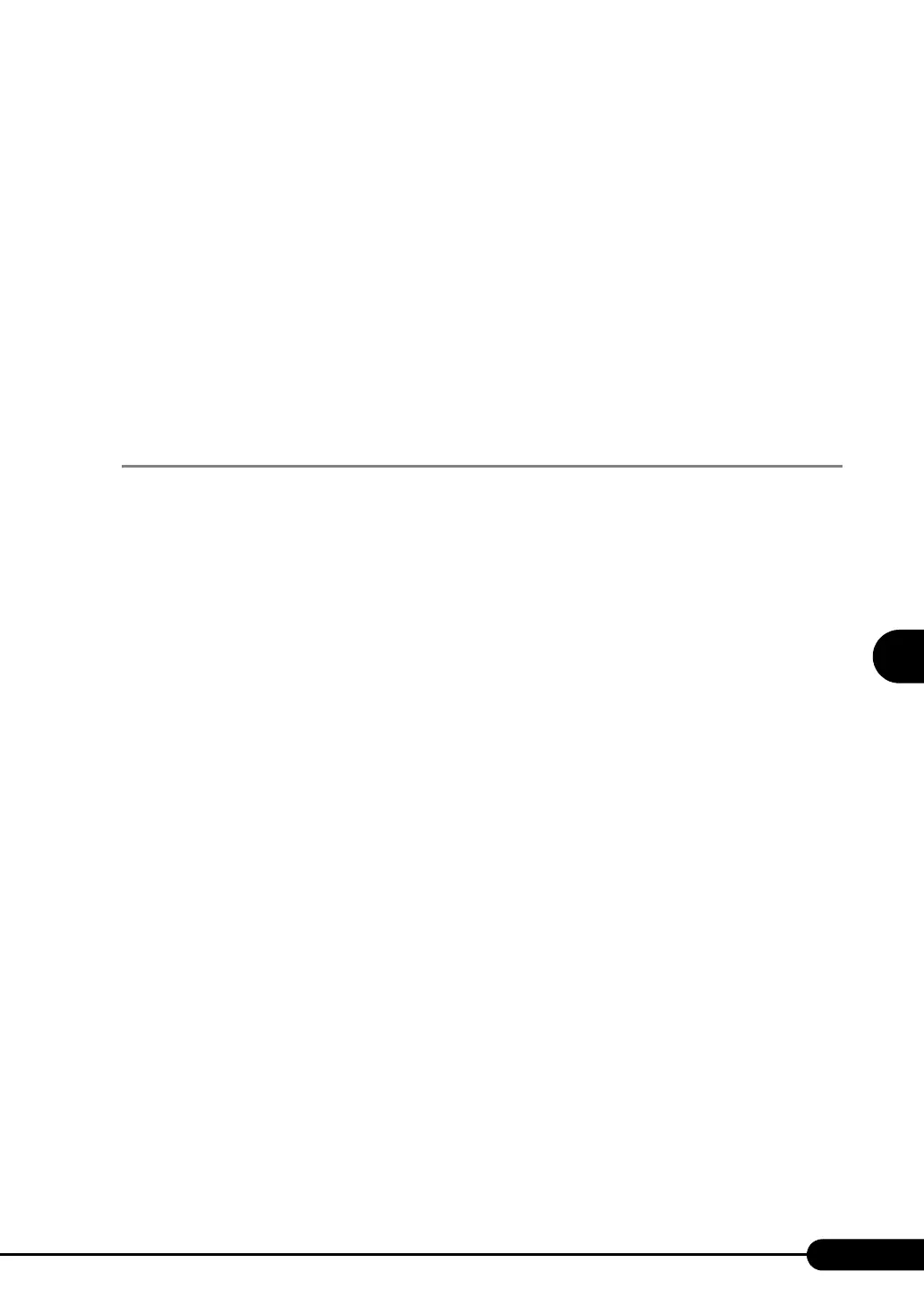139
PRIMERGY RX200 S2 User’s Guide
5
Operations after OS Installation
8 When the process is completed, a message appears. Remove the floppy disk
according to the message and put a label on it.
Label example: Windows Automated System Recovery Disk: Backup.bkf, Created at 12:00 04/
01/2003
9 Click [OK] to exit [Backup Utility].
10 Click [Close] to close the [Backup Progress] window.
An automated system recovery set has been created.
Store the automated system recovery set just created in a secure location.
5.2.2 Creating a System Recovery Disk
For Windows 2000 Server
After setting up Windows Server 2000, create a system recovery disk. To do this, you need an unused
formatted floppy disk.
1 Put a label showing "Windows 2000 system recovery disk" onto a floppy disk
and insert it into the floppy disk drive.
2 Click [Start] → [Programs] → [Accessories] → [System Tools] → [Backup].
The backup window appears.
3 Click the [Wizard] tab and click [System Recovery Disk].
Create a system recovery disk by following the window instructions.
