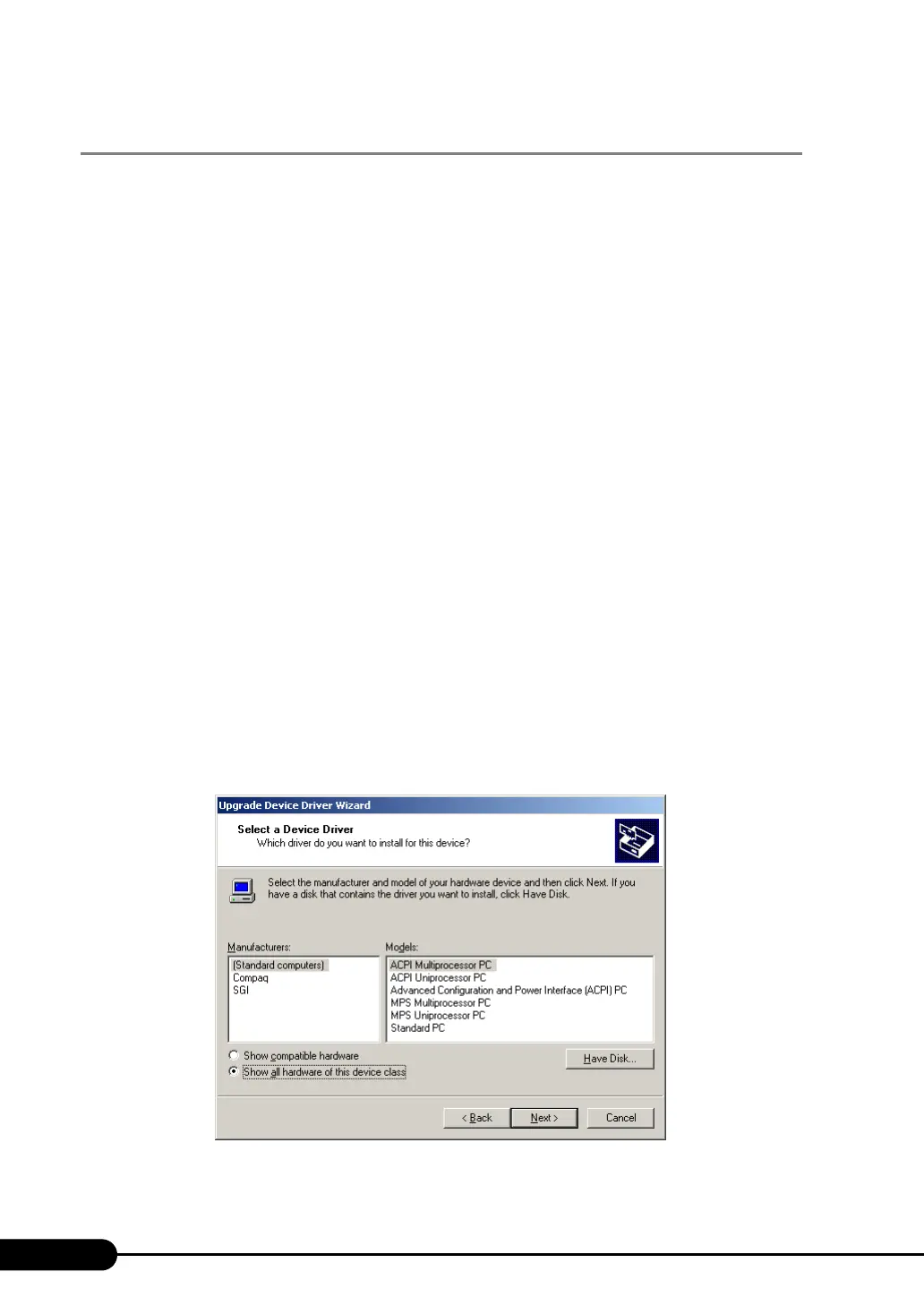282
Chapter 9 Operation and Maintenance
9.8.2 For Windows 2000 Server
Change OS settings in the following procedure, then add a CPU or change the Hyper-Threading setting.
1 Startup Windows 2000 Server.
2 Start up Device Manager.
1. Click [Start] → [Settings] → [Control Panel].
2. Double-click the [System] icon.
3. Select the [Hardware] tab and click [Device Manager (D)...] in [Device Manager].
Device Manager starts up.
3 Display computer properties.
1. Select [Devices (by type)] from the [View] menu.
2. Select [Computer] in the tree view and click [+] to expand it.
3. Double-click either of the following item.
• [ACPI uni-processor] to change the OS to the multi-processor kernel
• [ACPI multi-processor] to change the OS to the uni-processor kernel
4 Click the [Driver] tab and click [Update Driver (P)...].
The [Device Driver Upgrade Wizard] starts up.
5 Update drivers.
1. Click [Next] in the [Start Device Driver Upgrade Wizard] window.
The [Install Hardware Device Driver] window appears.
2. In search method selection, select [Display known drivers for this device and select
a driver from the list.] and click [Next].
The [Select a Device Driver] window appears.
