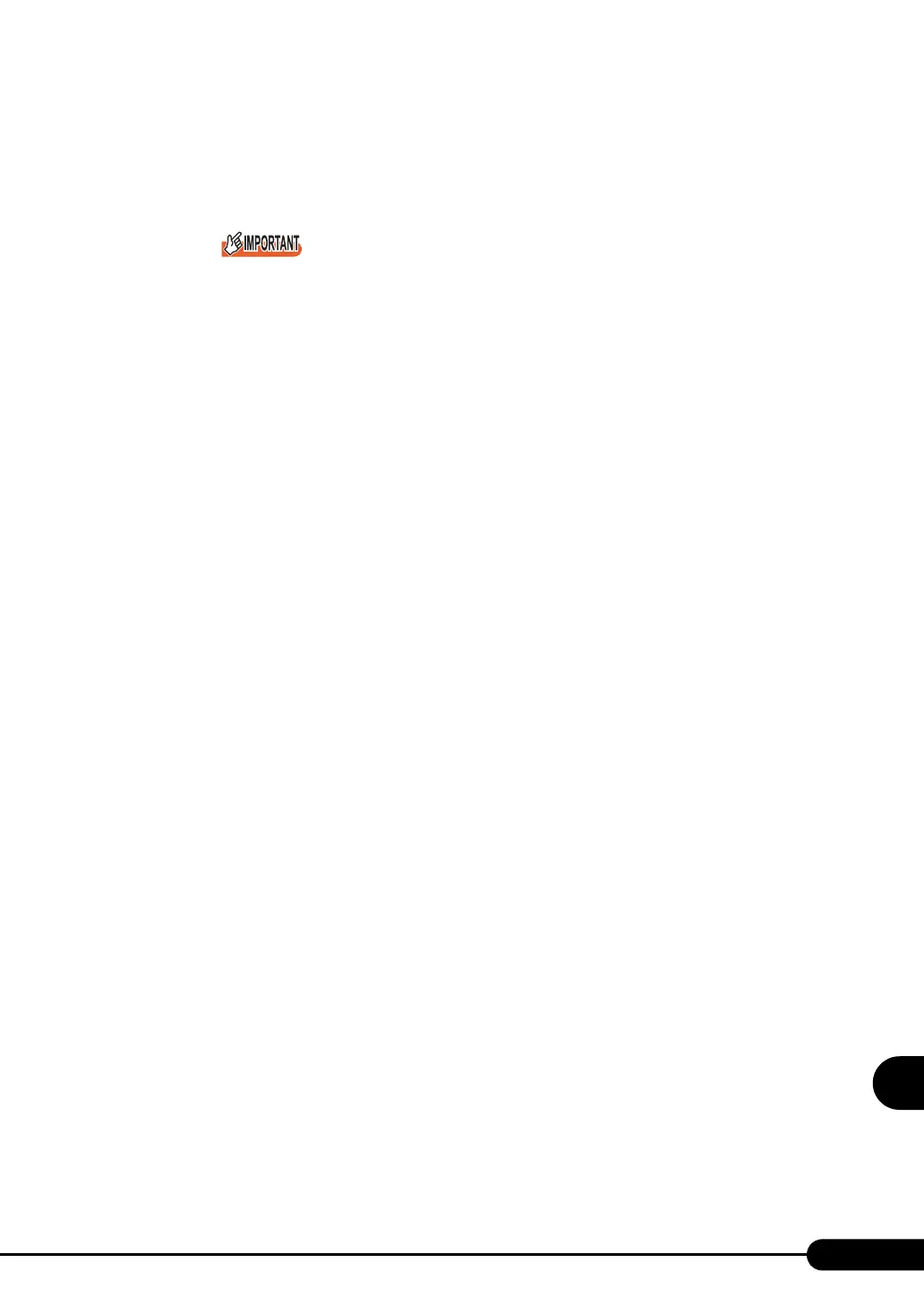283
PRIMERGY RX200 S2 User’s Guide
9
Operation and Maintenance
3. Select [Display all hardware in this device class]. From the [Manufacturers] list,
select [(Standard computer)]. Select either of the following from [Models].
• [ACPI multi-processor PC] to change the OS to the multi-processor kernel
• [ACPI uni-processor PC] to change the OS to the uni-processor kernel
If the wrong model is selected, the system does not operate properly. You must reinstall the OS
in some cases. Take great care of changing the OS.
4. Click [Next].
The [Start Device Driver Installation] window appears.
5. Click [Next].
Driver update starts. The [Finish] window appears when it completes.
6. Click [Finish].
The [ACPI Multi-processor PC Properties] window or [ACPI Uni-processor PC Properties]
window appears.
