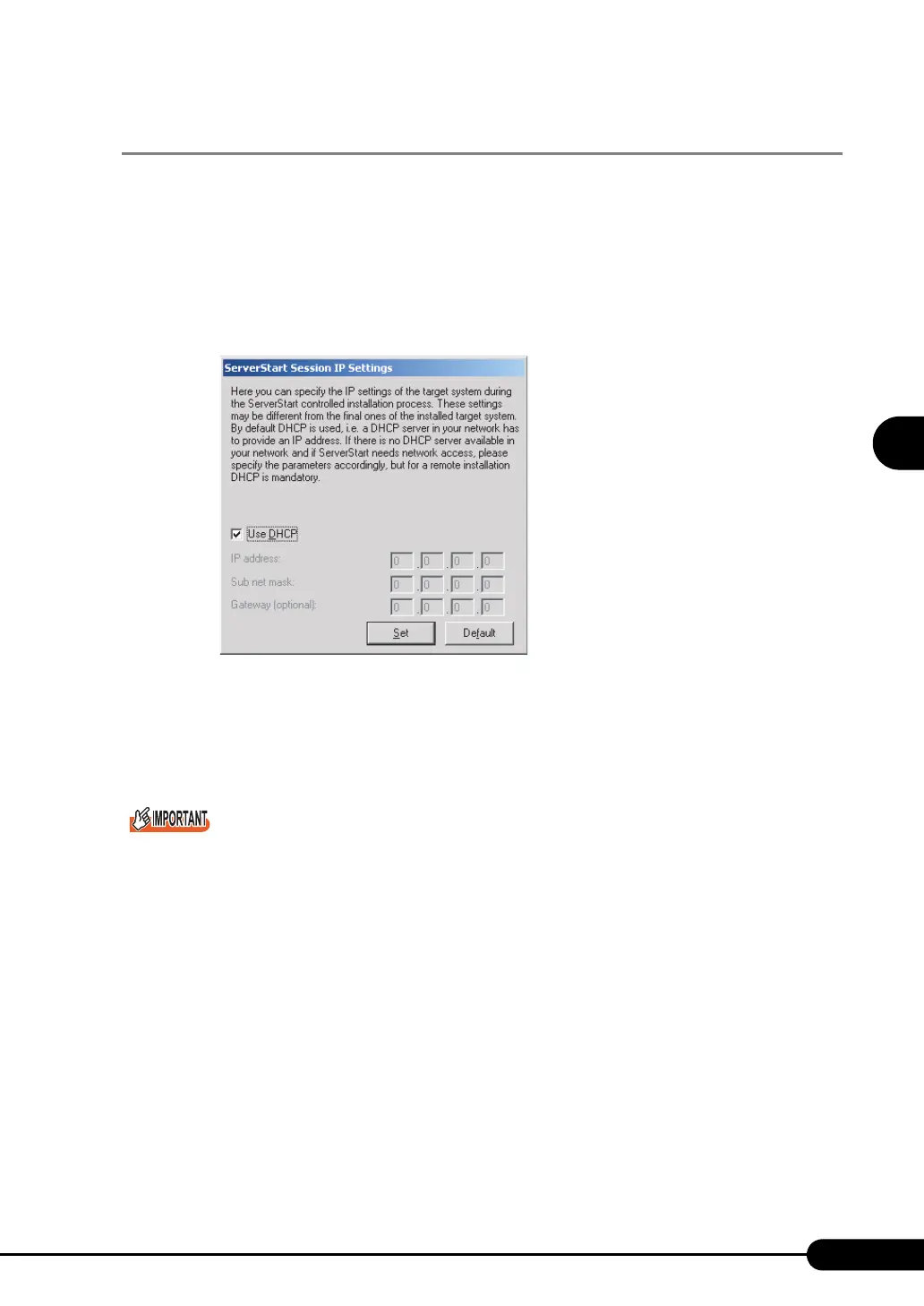75
PRIMERGY RX200 S2 User’s Guide
3
OS Installation Using ServerStart
3.2.3 Close/save the Configuration File
When settings in all wizards are completed, save the configuration file.
1 Click [Close and save Configuration File].
The [Save ServerStart Configuration File] window appears.
2 Click [Save As].
The [ServerStart Remote Installation IP Settings] window appears.
3 Set items when performing remote installation.
4 Click [Set].
The configuration file is saved.
You can specify any name for the configuration file. However, OS installation is possible only when it is
saved as "SerStartBatch.ini". When installing the OS, make sure to save it as "SerStartBatch.ini" on
the ServerStart floppy disk.
