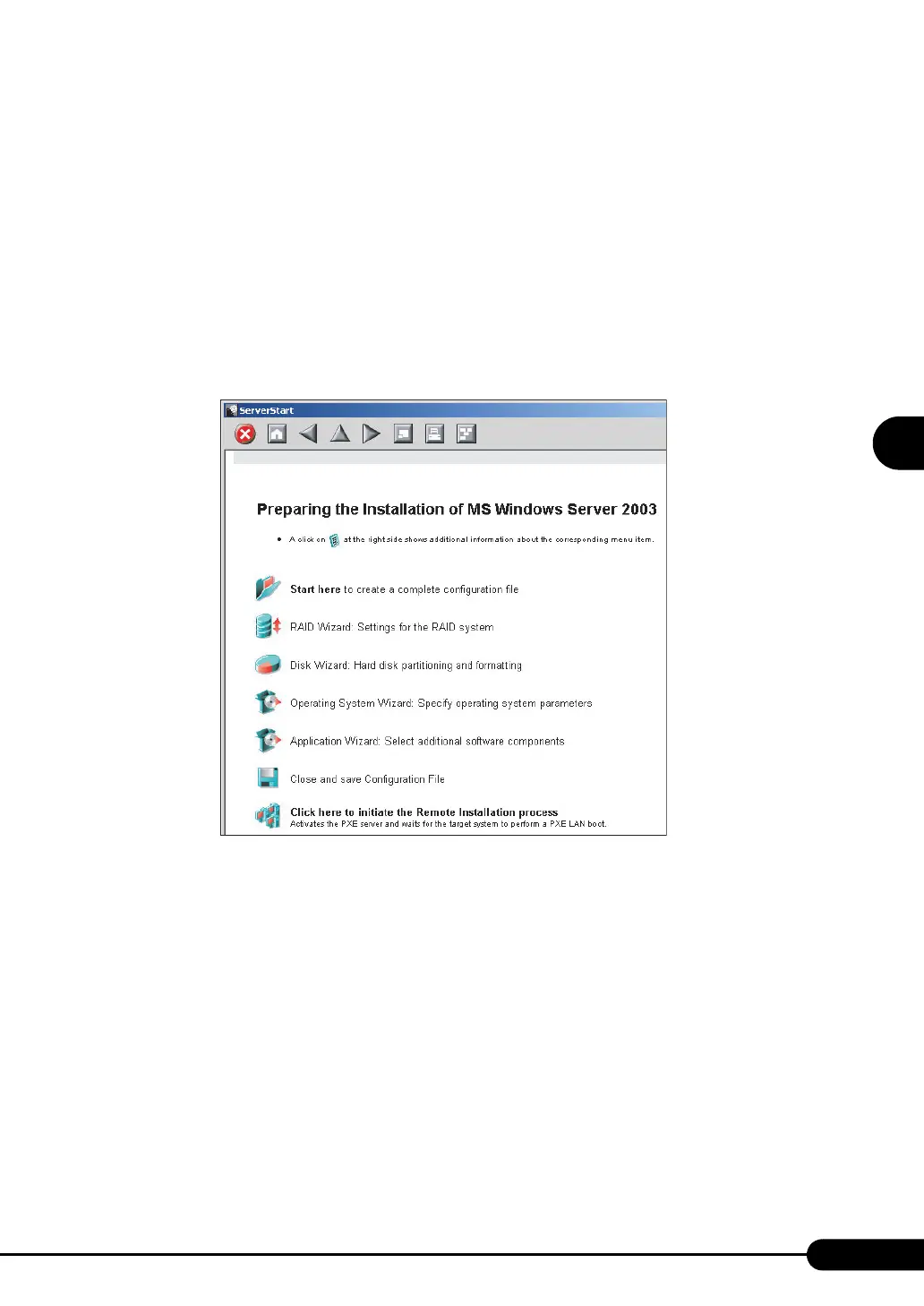97
PRIMERGY RX200 S2 User’s Guide
3
OS Installation Using ServerStart
2 Click [Click here to prepare an operating system installation for a PRIMERGY
Server].
The [Prepare the installation of an operating system for PRIMERGY Servers] window appears.
3 Click [Creation of a ServerStart Configuration file for the installation of an
Microsoft Windows Operating System].
The [Microsoft Windows Operating System Installation] window appears.
4 Click the OS to install.
The [Preparing the Installation] window appears.
If a configuration file has already been created, go to Step 6.
5 Set items in wizards to create a configuration file.
Refer to "3.2.2 Configure Settings in Wizards" (pg.74). Set items in wizards and save the
configuration file.
Exiting a wizard returns to the preconfiguration mode window.
6 Click [Click have to initiate the Remote Installation Process].
The [Configure Remote Installation Target Server] window appears.
