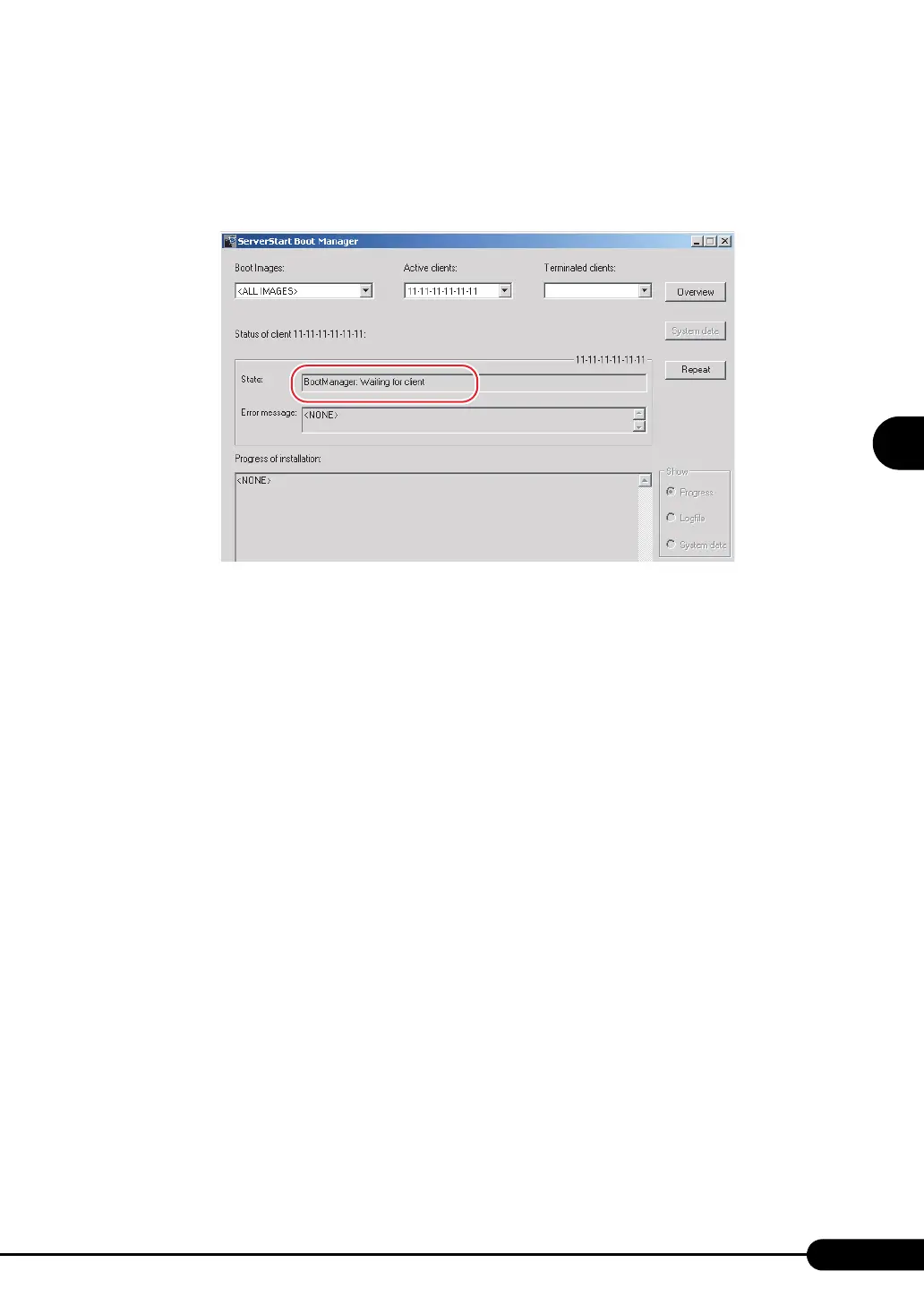99
PRIMERGY RX200 S2 User’s Guide
3
OS Installation Using ServerStart
8 Click [Start Installation].
Installation starts. All disk contents on the target server are deleted.
The [ServerStart Boot Manager] window appears.
Check that the status is "Waiting for client".
9 Turn on the target server.
It is started up via the network (PXE) and installation starts.
When the resources have been copied, the "Preparation for automatic OS installation has
completed." message appears.
Subsequent installation is performed automatically.
When the installation is completed, an installation completion message appears on the target
server.
10 Press any key on the target server.
11 Restart the system on the target server.
The server setup and OS installation have been completed.
Refer to "Chapter 5 Operations after OS Installation" (pg.127) and perform necessary procedures
before starting server operations.
