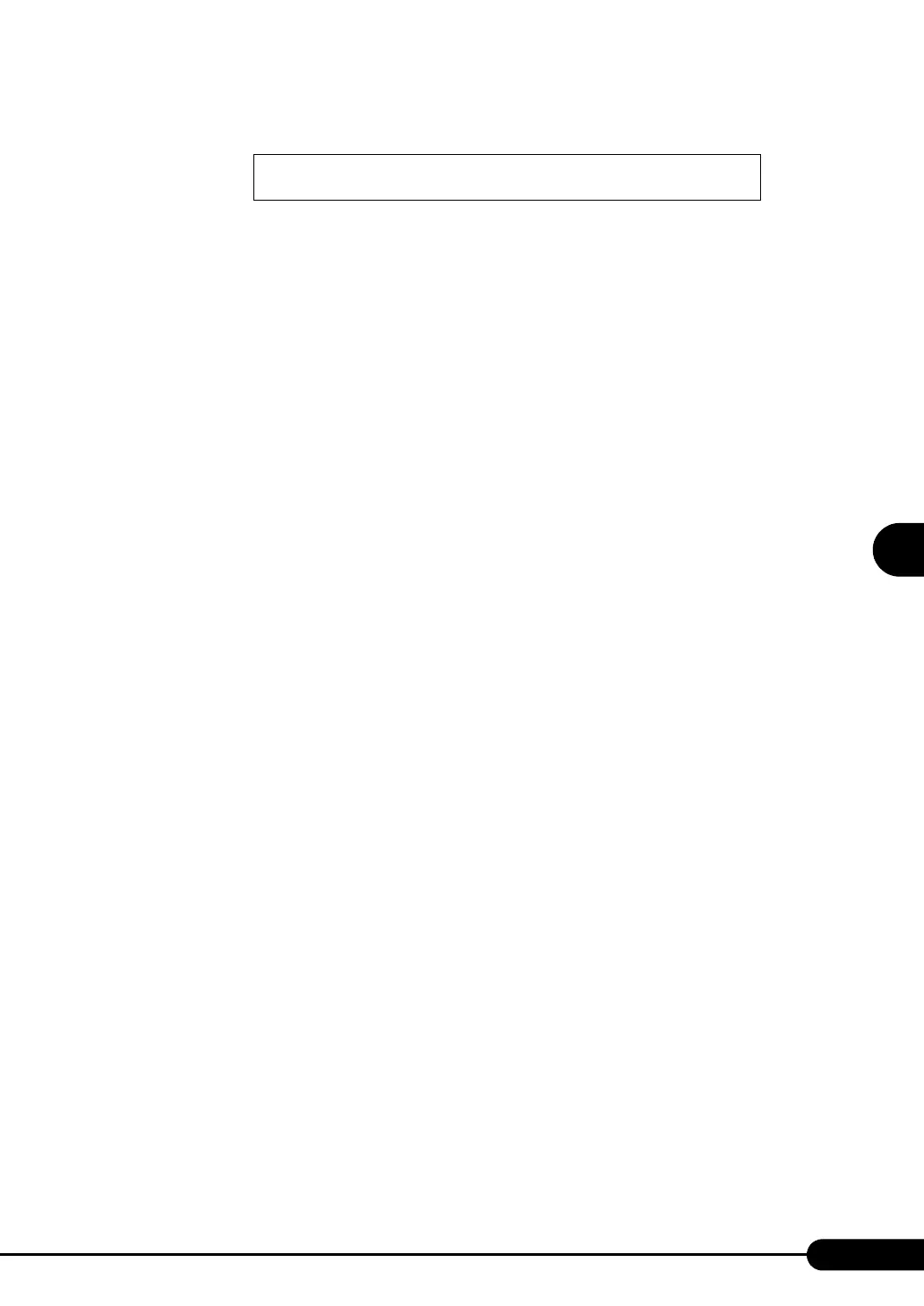121
PRIMERGY TX200 S2 User’s Guide
4
Manual OS Installation
4. When the following message appears, press the [S] key.
6 Follow the instructions from the setup program to continue the installation
procedure.
If a message indicating that the driver has failed in the Windows logo test for validating the
compatibility with Windows appears, select [Yes] to continue the installation procedure.
7 Install the chipset driver.
1. Insert the ServerStart CD-ROM into the drive of the server.
When the ServerStart window appears, exit ServerStart.
2. Execute the following command on the ServerStart CD-ROM.
[CD-ROM drive] :\DRIVERS\ChipSet\Intel\infinst_autol.exe
The installation wizard starts up.
3. Click [Next]. Follow instructions in the window to perform installation.
4. When the "InstallShield(R) wizard has completed." message appears, eject the
ServerStart CD-ROM from the CD-ROM drive and click [Finish] to restart the
system.
8 Install the LAN driver.
Install the LAN driver using the driver disk created from the ServerStart CD-ROM. For more
details, refer to "4.3 Installing the LAN Driver" (pg.127).
9 Install the SAF-TE driver.
1. Insert the ServerStart CD-ROM into the drive of the server.
When the ServerStart window appears, exit ServerStart.
2. Click [Start] → [Administrative Tools] → [Computer Management].
3. Click [Device Manager].
4. Double-click [TOSHIBA SAF-TE SCSI Processor Device] under [System devices].
The properties window appears.
5. Click the [Driver] tab and click [Update Driver].
The "Device Driver Upgrade Wizard" window appears.
6. Click [Next].
7. Select [Find an optimum driver (Recommended)] and click [Next].
8. Select only [CD-ROM drive] in [Search location options] and click [Next].
9. Select [Install another driver] and click [Next].
10. Select [FSC SCSI Termination Module] and click [Next].
Installation starts. When it is completed, a completion message appears.
11. Click [Finish].
12. Click [Close] to close the properties window.
The driver you provided seems to be newer than the
Windows default driver.
