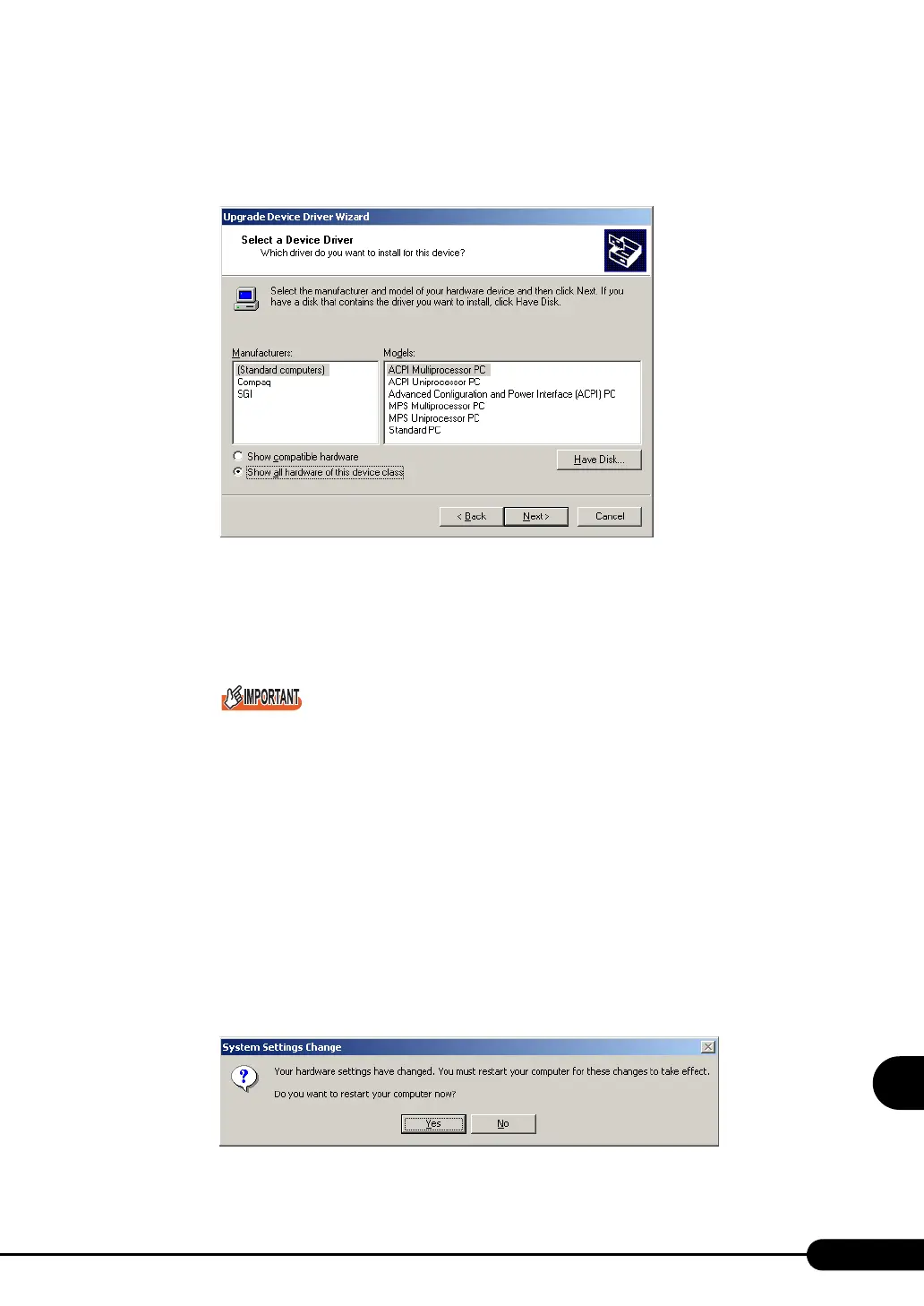295
PRIMERGY TX200 S2 User’s Guide
9
Operation and Maintenance
6 In search method selection, select [Display known drivers for this device and
select a driver from the list.] and click [Next].
The [Select Device Driver] window appears.
7 Select [Show all hardware of this device class]. From the [Manufacturers] list,
select [(Standard computer)]. Select the following from [Model].
• [ACPI Multiprocessor PC] to change the OS to the multi-processor kernel
• [ACPI Uniprocessor PC] to change the OS to the uni-processor kernel
If you select an incorrect "model" operations will not be performed normally. Because reinstal-
lation is also sometimes necessary, check that you have selected the correct model.
8 Click [Next].
The [Start Device Driver Installation] window appears.
9 Click [Next].
Driver update starts. The [Finish] window appears when it completes.
10 Click [Finish].
The property screen for the ACPI multi-processor PC or ACPI uni-processor PC appears.
11 Click [Close].
The [Change System Settings] window appears.
