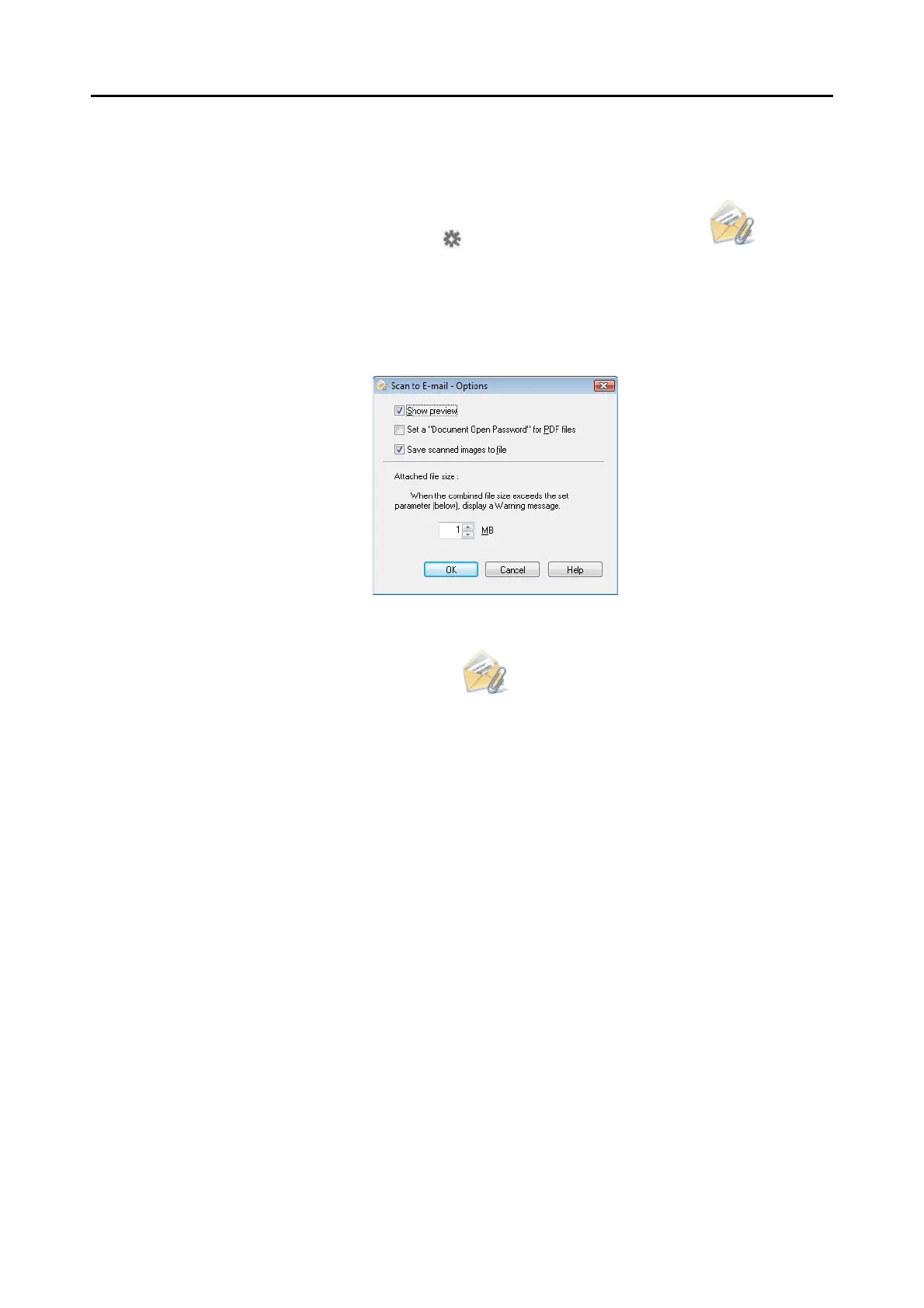Actions (for Windows Users)
119
3. Change the settings for [Scan to E-mail] (If you do not want to change
any settings, go to step 4.).
1. Move the mouse cursor to the mark on the [Scan to E-mail] icon , and then
select the [Settings] menu.
D The [Scan to E-mail - Options] dialog box appears.
2. Change the settings.
For details about the [Scan to E-mail - Options] dialog box, refer to the ScanSnap
Manager Help.
3. Click the [OK] button to close the [Scan to E-mail - Options] dialog box.
4. Click the [Scan to E-mail] icon .
D The [Scan to E-mail] dialog box appears.
If you clear the [Show preview] check box of the [Scan to E-mail - Options] dialog box
in step 3., the [Scan to E-mail] dialog box is not displayed. Instead, a new e-mail
message window appears with the file(s) attached.
