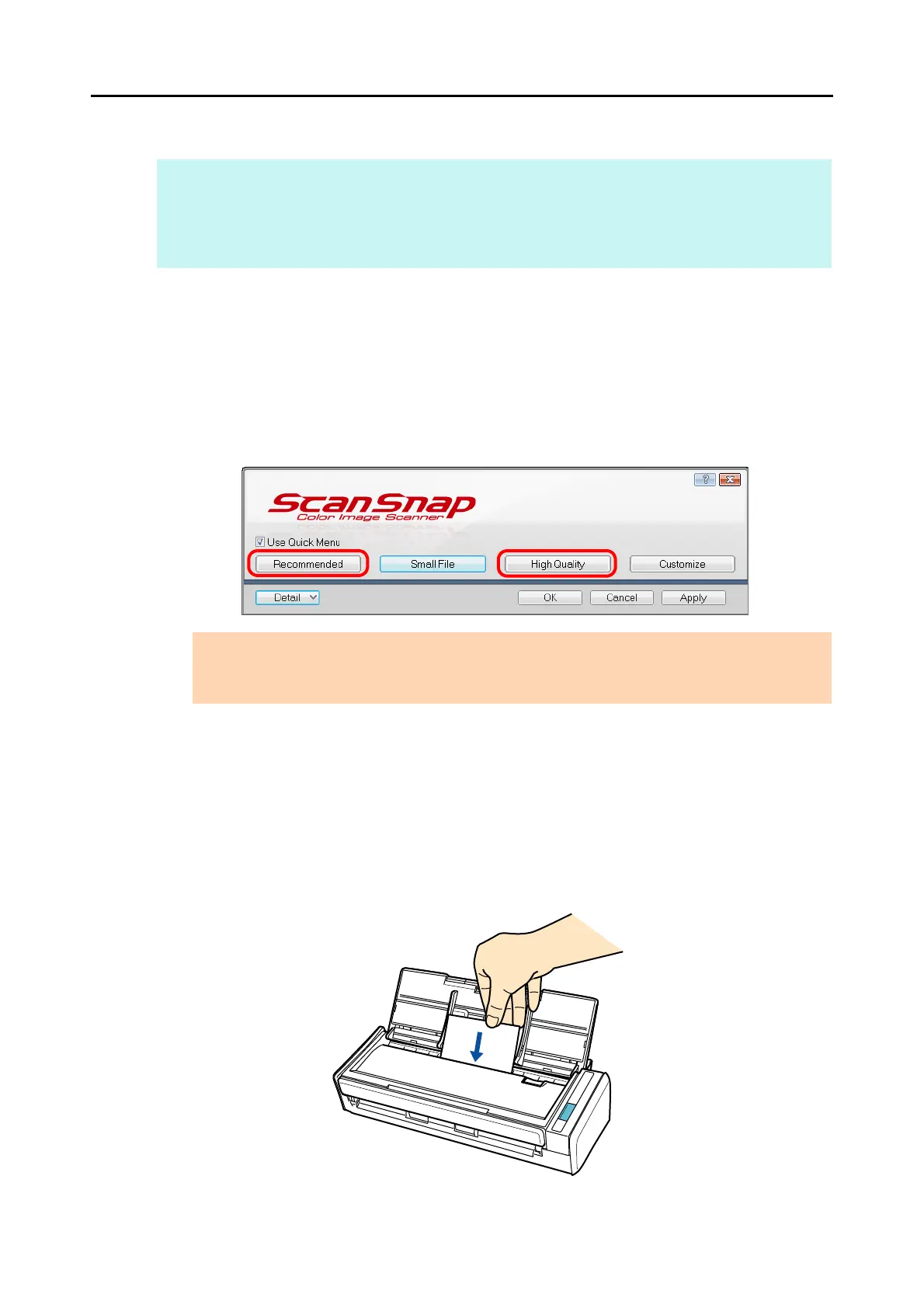Actions (for Windows Users)
153
Using the Quick Menu
1. Select [Scan Button Settings] from the Right-Click Menu.
For details about the Right-Click Menu, refer to "Right-Click Menu" (page 71).
D The ScanSnap setup dialog box appears.
2. Select either [Recommended] or [High Quality] button.
3. Click the [OK] button to close the ScanSnap setup dialog box.
4. Load a business card in the ScanSnap.
z Load the business card so that the front side faces the ADF paper chute (cover).
z To scan multiple business cards, load them in a pile.
z Do not leave space between the side guides and business cards.
HINT
To use the Quick Menu, you need to select the [Use Quick Menu] check box in the ScanSnap setup dialog
box.
For details about how to perform scanning by using the Quick Menu, refer to "Using the Quick Menu" (page
75).
ATTENTION
It is recommended that you select [Automatic resolution] or [Best] for [Image quality] in the
[Scanning] tab of the ScanSnap setup dialog box.
