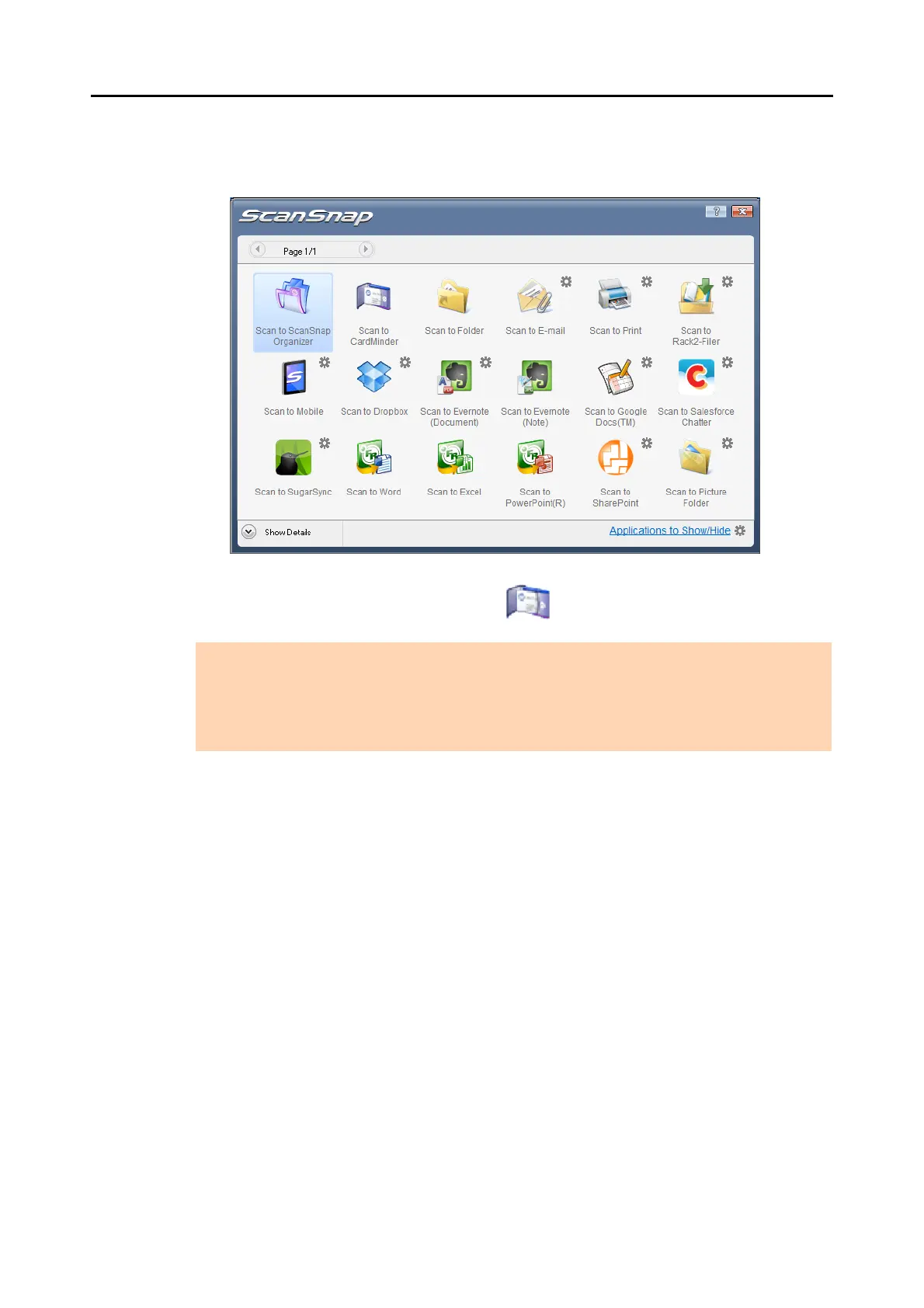Actions (for Windows Users)
154
5. Press the [Scan] button on the ScanSnap to start a scan.
D The Quick Menu appears when the scanning is completed.
6. Click the [Scan to CardMinder] icon .
D The CardMinder window appears.
ATTENTION
z You cannot start scanning when the Quick Menu is displayed. Wait until ScanSnap Manager links
with CardMinder before scanning another document.
z Do not move, delete, or rename the scanned image in other applications when the Quick Menu is
displayed.
