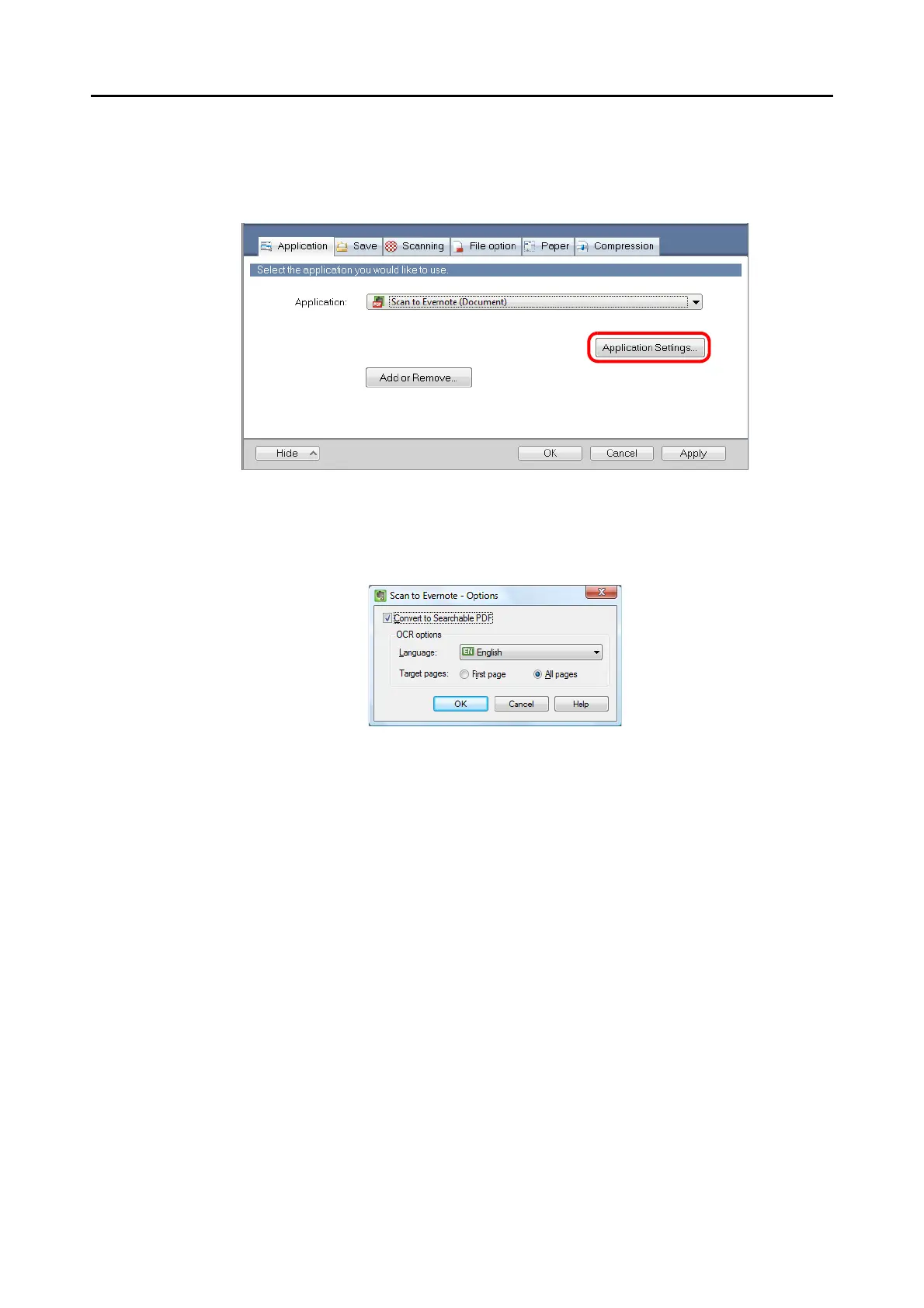Cloud Services (for Windows Users)
199
3. Change the settings for [Scan to Evernote (Document)] (If you do not
want to change any settings, go to step 4.).
1. Click the [Application Settings] button.
D The [Scan to Evernote - Options] dialog box appears.
2. Change the settings.
For details about the [Scan to Evernote - Options] dialog box, refer to the ScanSnap
Manager Help.
3. Click the [OK] button to close the [Scan to Evernote - Options] dialog box.
4. Click the [OK] button to close the ScanSnap setup dialog box.
5. Load a document in the ScanSnap.
For details about how to load documents, refer to "How to Load Documents" (page 33).
