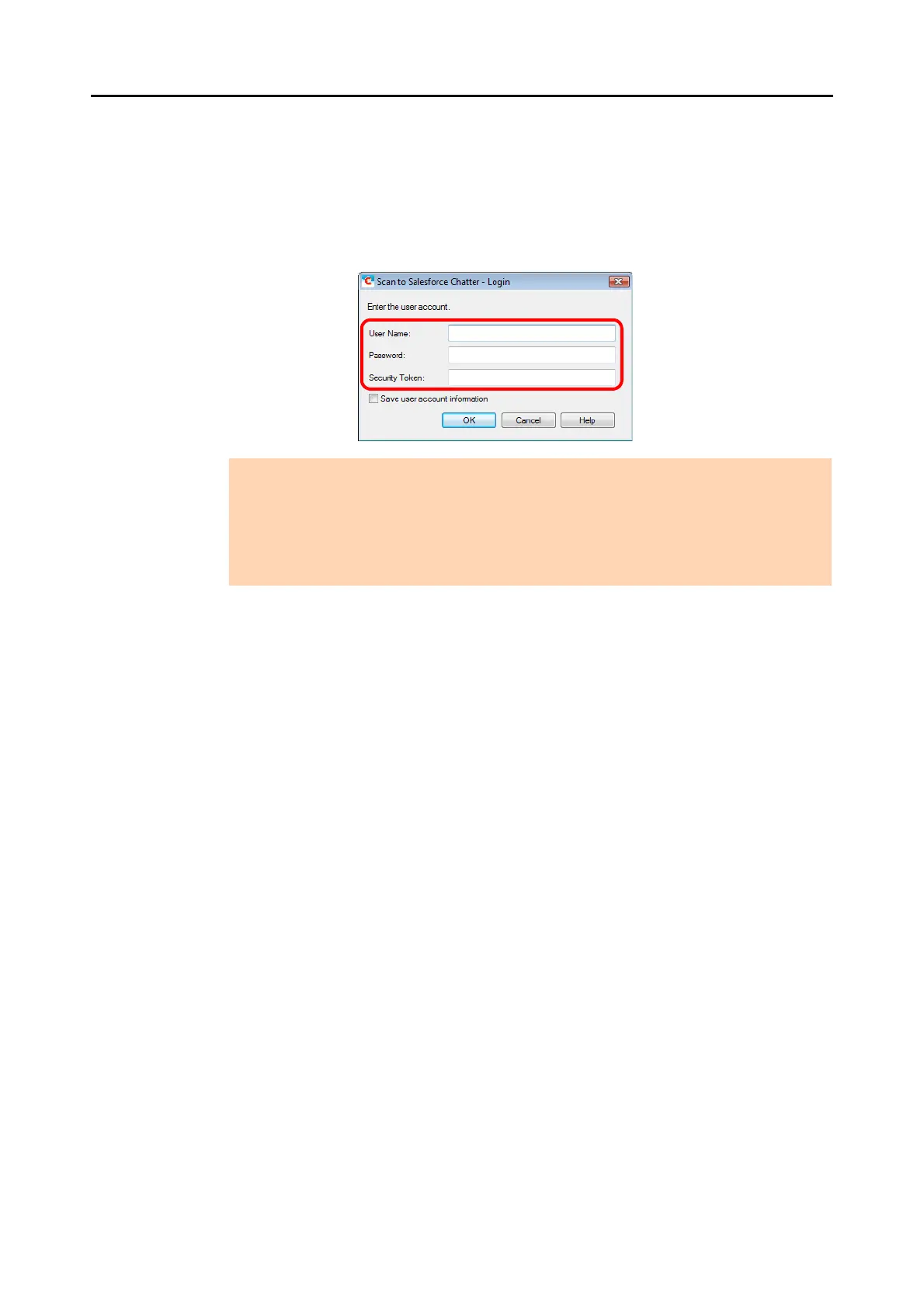Cloud Services (for Windows Users)
222
6. Press the [Scan] button on the ScanSnap to start a scan.
D If you did not specify a Salesforce account in the [Scan to Salesforce Chatter -
Options] dialog box in step 3., the [Scan to Salesforce Chatter - Login] dialog box
appears when the scanning is completed. To continue, enter your user name and
password and click the [OK] button. Enter a security token if needed.
D The [Scan to Salesforce Chatter] dialog box appears.
ATTENTION
z If the computer is shared with other users, do not select the [Save user account
information.] check box in this dialog box.
Otherwise, other users will be able to log into Salesforce automatically.
z Scan to Salesforce Chatter is not available in a proxy environment that requires
authentication upon connecting to the Internet.
