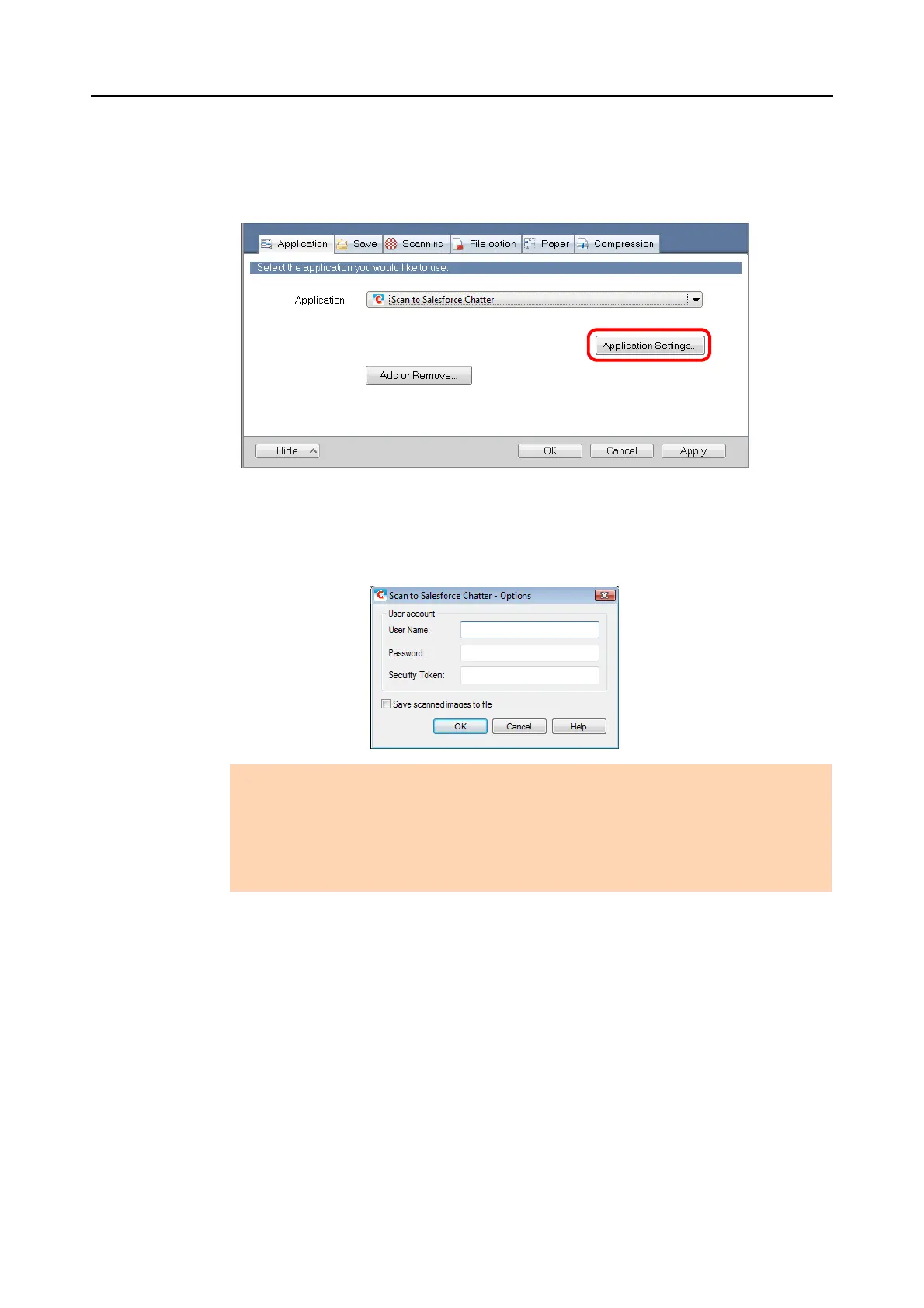Cloud Services (for Windows Users)
221
3. Change the settings for [Scan to Salesforce Chatter] (If you do not want
to change any settings, go to step 4.).
1. Click the [Application Settings] button.
D The [Scan to Salesforce Chatter - Options] dialog box appears.
2. Change the settings.
For details about the [Scan to Salesforce Chatter - Options] dialog box, refer to the
ScanSnap Manager Help.
3. Click the [OK] button to close the [Scan to Salesforce Chatter - Options] dialog box.
4. Click the [OK] button to close the ScanSnap setup dialog box.
5. Load a document in the ScanSnap.
For details about how to load documents, refer to "How to Load Documents" (page 33).
ATTENTION
If the computer is shared with other users, do not set your information in [User Name],
[Password] and [Security Token]. Otherwise, other users will be able to log into Salesforce
automatically.
It is recommended to set only [User Name] and [Security Token] in this dialog box, and type in
the password every time.
