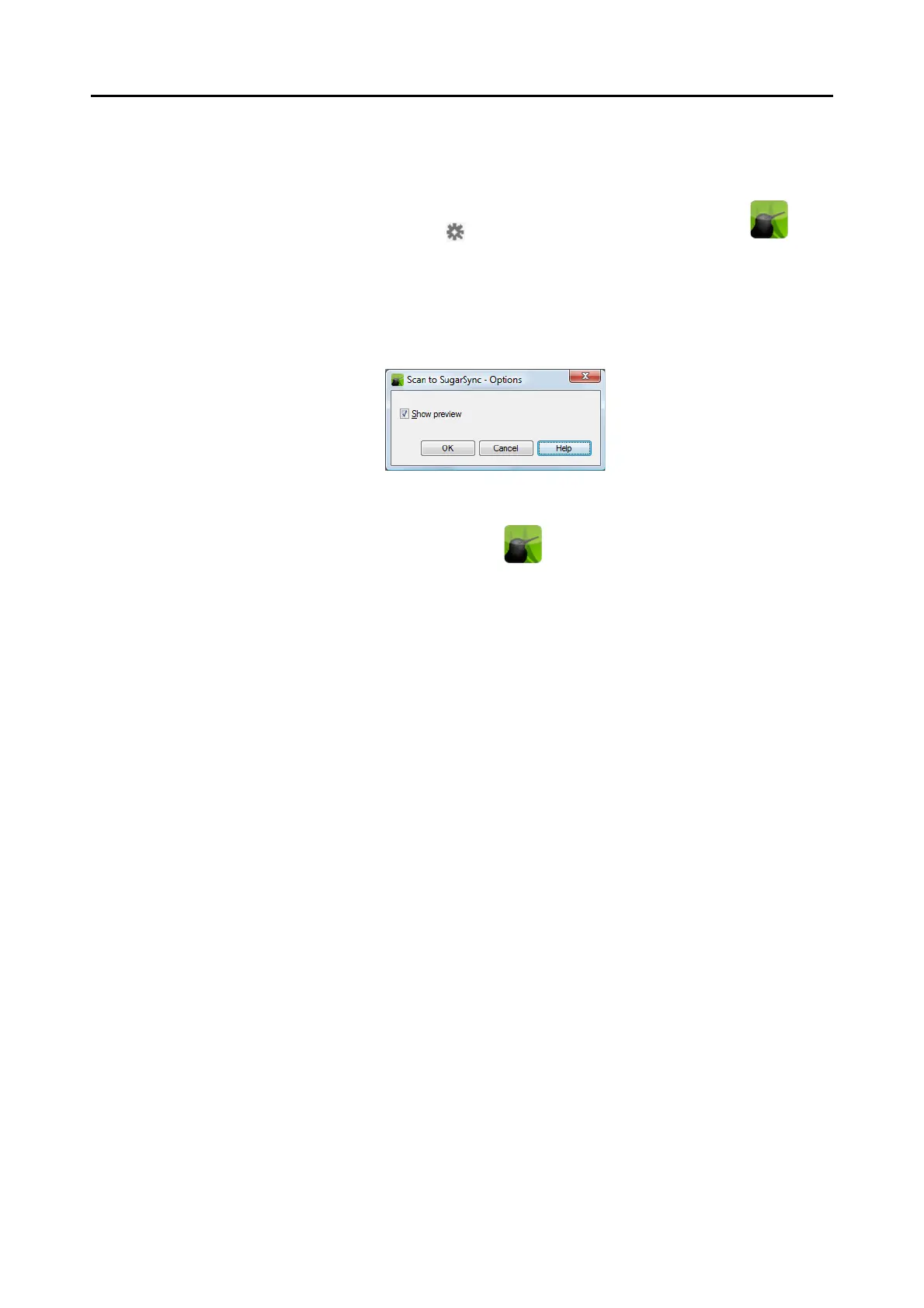Cloud Services (for Windows Users)
227
3. Change the settings for [Scan to SugarSync] (If you do not want to
change any settings, go to step 4.).
1. Move the mouse cursor to the mark on the [Scan to SugarSync] icon , and
then select the [Settings] menu.
D The [Scan to SugarSync - Options] dialog box appears.
2. Change the setting.
For details about the [Scan to SugarSync - Options] dialog box, refer to ScanSnap
Manager Help.
3. Click the [OK] button to close the [Scan to SugarSync - Options] dialog box.
4. Click the [Scan to SugarSync] icon .
D The [Scan to SugarSync] dialog box appears.
If you clear the [Show preview] check box in step 3., the scanned image is directly
saved to your SugarSync folder.
