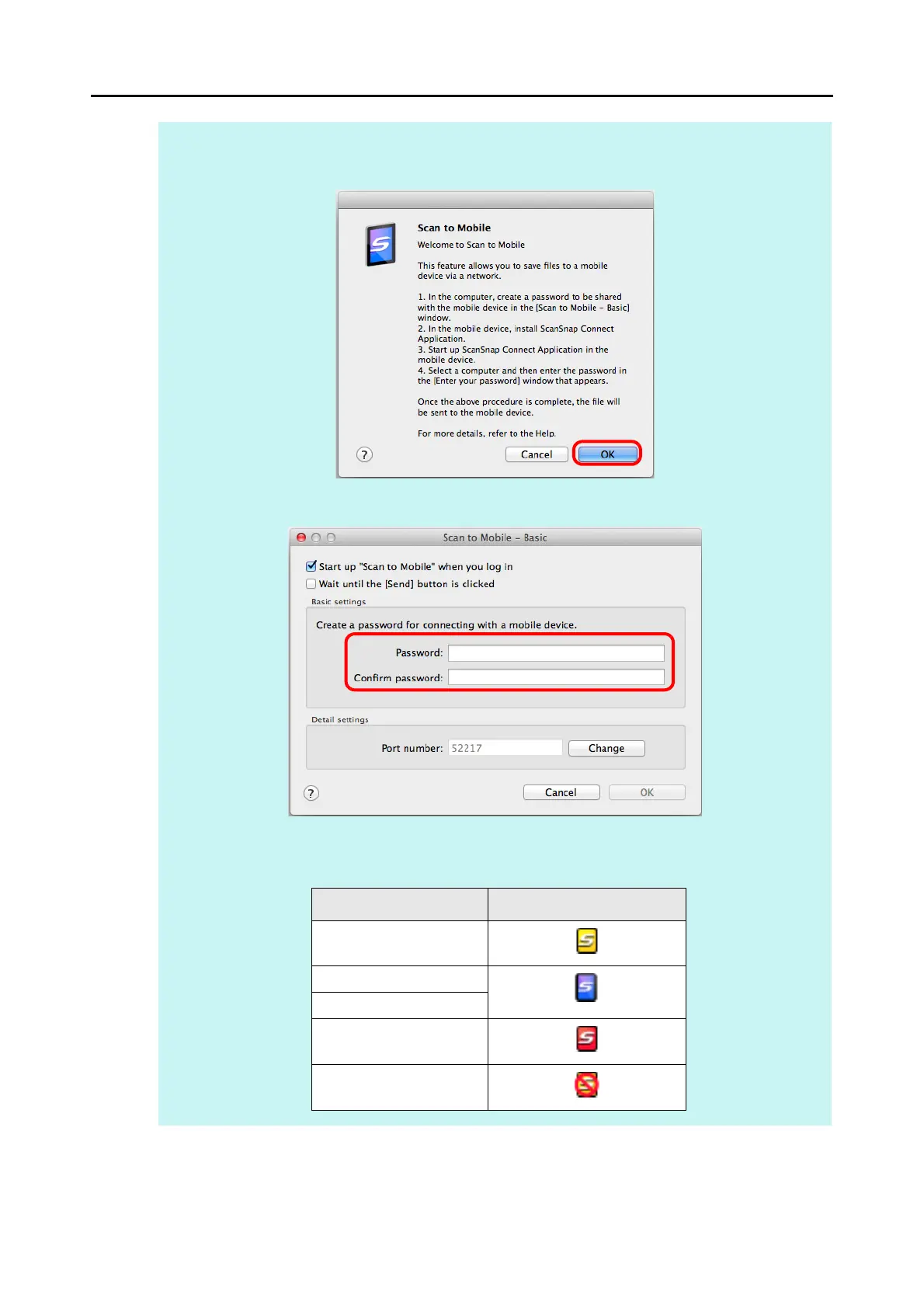Actions (for Mac OS Users)
354
HINT
z The following message appears when you first launch [Scan to Mobile]. Click the [OK] button to open
the [Scan to Mobile - Basic] window.
In the [Scan to Mobile - Basic] window, enter a password to connect to the mobile device.
For details about other setting items, refer to the ScanSnap Manager Help.
z When Scan to Mobile is running, the Scan to Mobile icon is displayed on the menu bar.
The Scan to Mobile icon shows the communication status between the computer and the mobile
device. The appearance of the icon changes according to the communication status as shown below.
Status Scan to Mobile icon
Waiting
Standby
Sending
Sending error
Rejected
