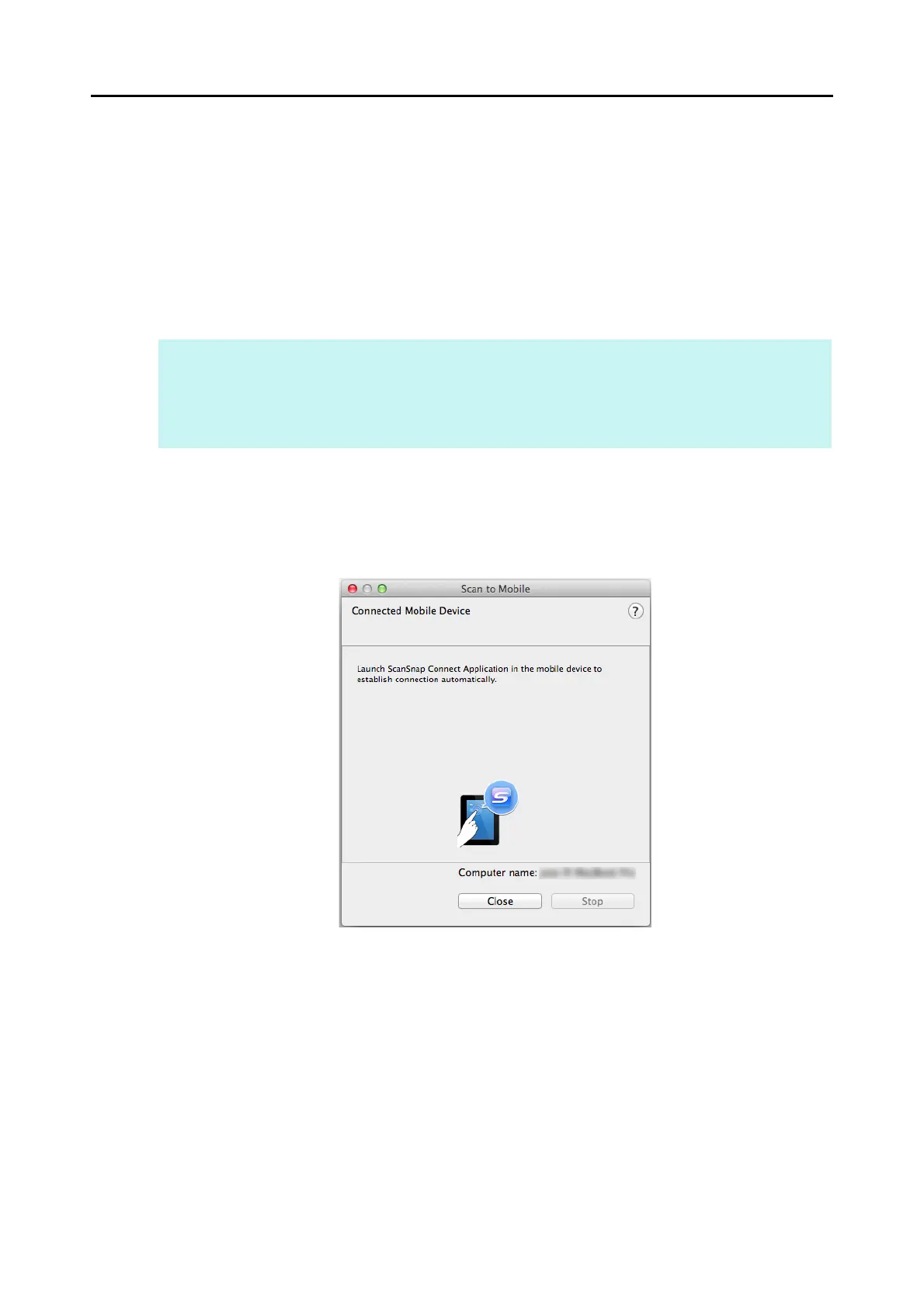Actions (for Mac OS Users)
355
For details about the procedure to perform scanning and saving scanned images to a mobile
device through automatic linkage, using or without using the Quick Menu, and how to save
existing files to a mobile device, refer to the following:
z Automatic Linkage (J page 355)
z Using the Quick Menu (J page 358)
z Without Using the Quick Menu (J page 361)
z Saving an Existing File to a Mobile Device (J page 365)
Automatic Linkage
1. From Finder, select [Applications] and double-click [ScanSnap] J [Scan
to Mobile].
D The [Scan to Mobile] window appears.
HINT
z For details about the features of ScanSnap Connect Application for mobile devices and how to use it,
refer to the ScanSnap Connect Application User's Guide for your mobile device.
z For details about automatic linkage to active applications, refer to "Automatic Linkage with
Applications" (page 303).
