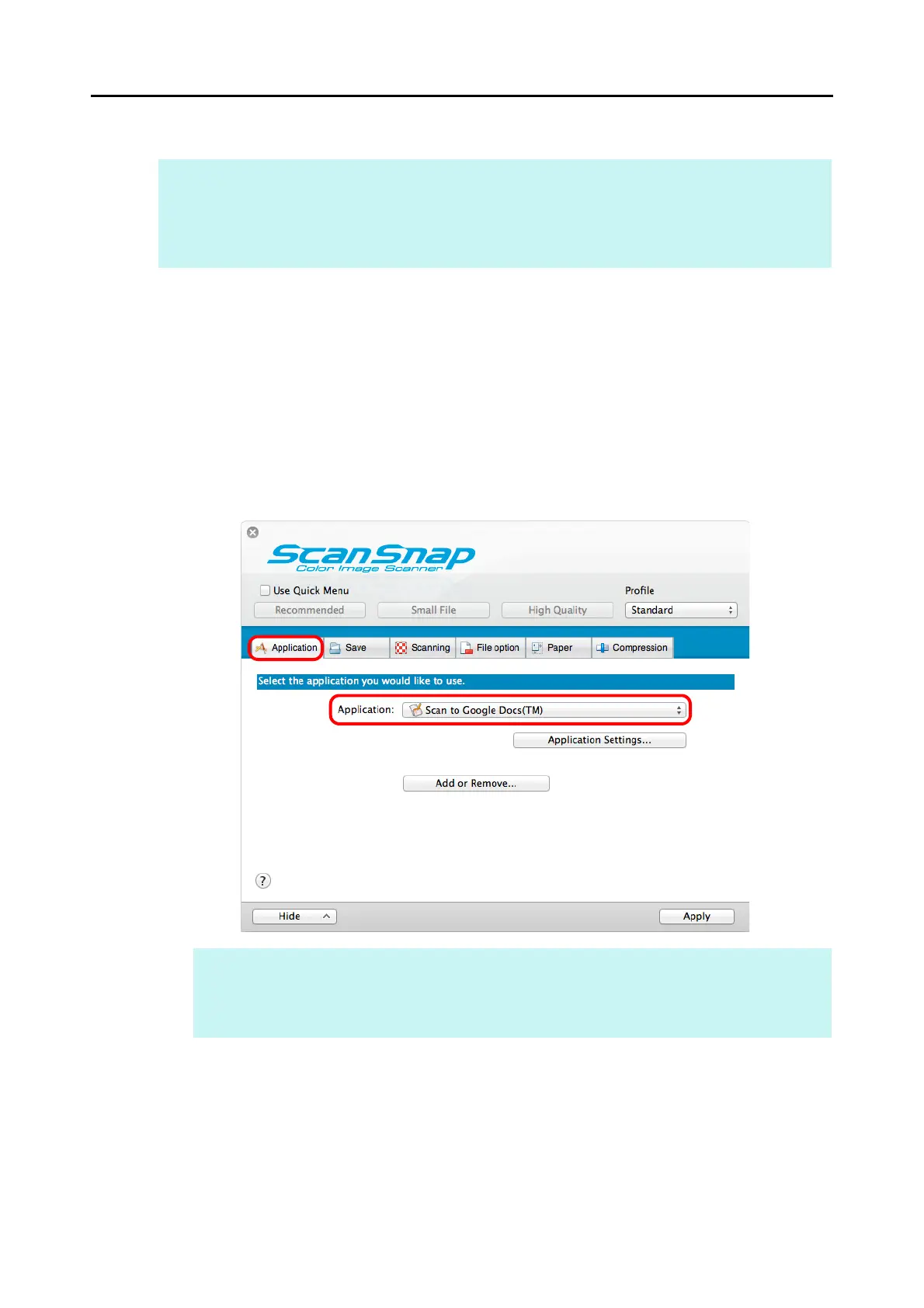Cloud Services (for Mac OS Users)
392
Without Using the Quick Menu
1. Select [Settings] from the ScanSnap Manager menu.
For details about the ScanSnap Manager menu, refer to "ScanSnap Manager Menu"
(page 273).
D The ScanSnap setup window appears.
2. In the [Application] pop-up menu in the [Application] tab, select [Scan to
Google Docs(TM)].
HINT
To disable the Quick Menu, you need to clear the [Use Quick Menu] checkbox in the ScanSnap setup
window.
For details about how to perform scanning without using the Quick Menu, refer to "Without Using the Quick
Menu" (page 282).
HINT
ScanSnap Manager also links with [Scan to Google Docs(TM)] when you select:
z [Scan to Google Docs(TM)] from the [Profile] pop-up menu of the ScanSnap setup window
z [Scan to Google Docs(TM)] from the Profile menu
