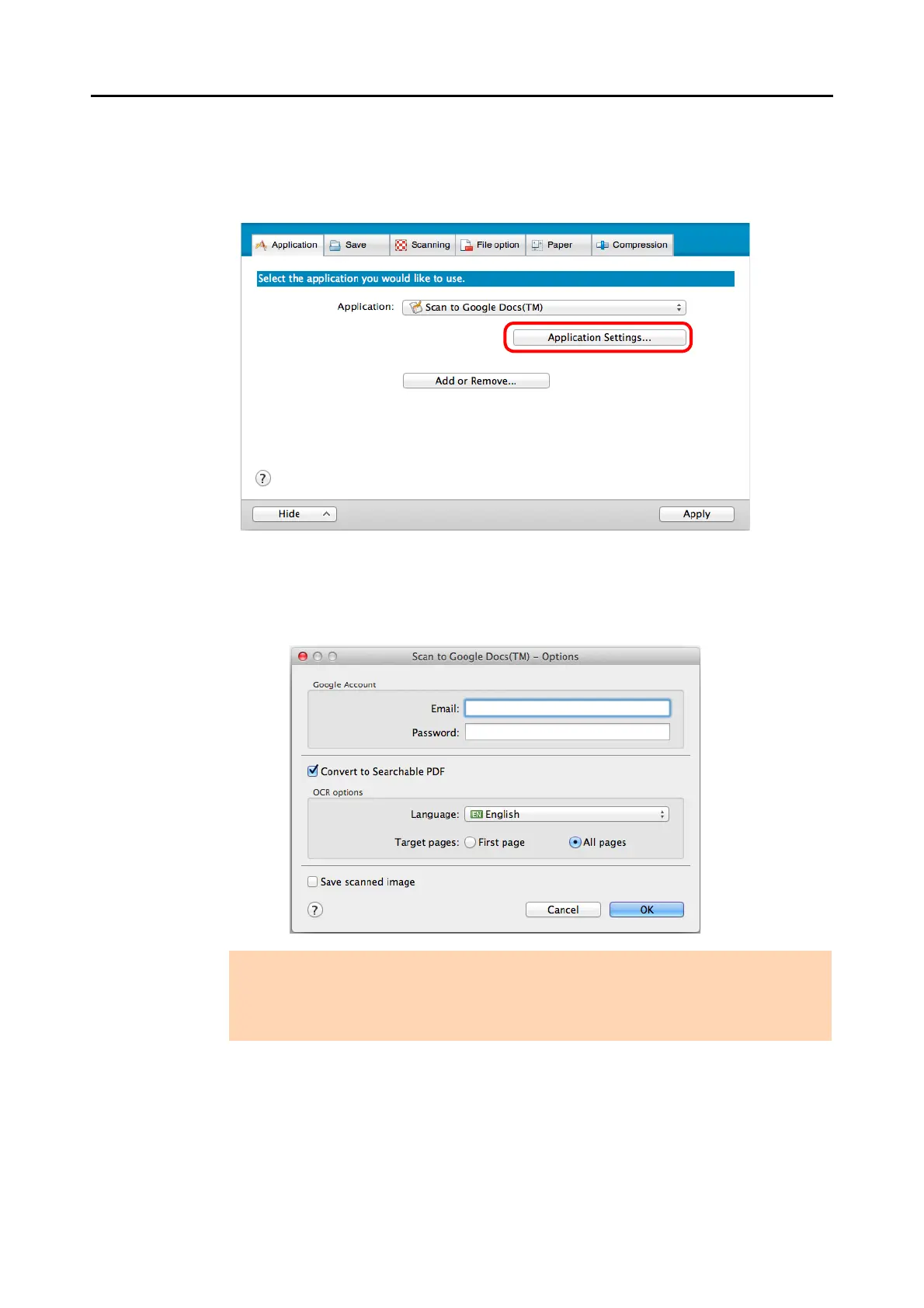Cloud Services (for Mac OS Users)
393
3. Change the settings for [Scan to Google Docs(TM)] (If you do not want to
change any settings, go to step 4.).
1. Click the [Application Settings] button.
DThe [Scan to Google Docs(TM) - Options] window appears.
2. Change the settings.
For details about the [Scan to Google Docs(TM) - Options] window, refer to the
ScanSnap Manager Help.
3. Click the [OK] button to close the [Scan to Google Docs(TM) - Options] window.
4. Click the [Apply] button.
ATTENTION
If the computer is shared with other users, do not set your information in [Email] and
[Password]. Otherwise, other users will be able to log into Google Docs automatically.
It is recommended to set only [Email] in this window, and type in the password every time.
