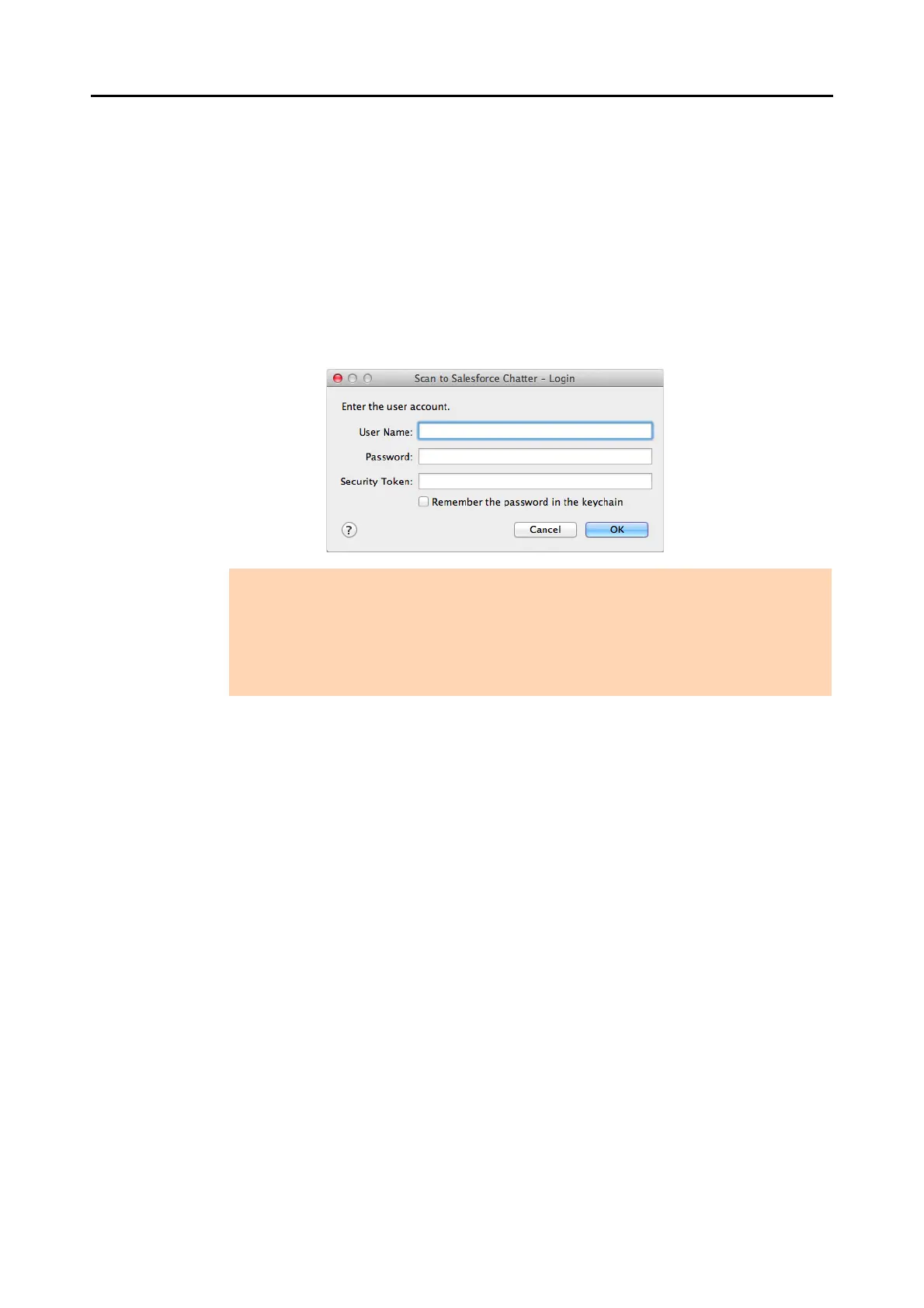Cloud Services (for Mac OS Users)
403
6. Load a document in the ScanSnap.
For details about how to load documents, refer to "How to Load Documents" (page 33).
7. Press the [Scan] button on the ScanSnap to start a scan.
D If you did not specify a Salesforce account in the [Scan to Salesforce Chatter -
Options] window in step 3., the [Scan to Salesforce Chatter - Login] window appears
when the scanning is completed. To continue, enter your user name and password
and click the [OK] button. Enter a security token if needed.
D The [Scan to Salesforce Chatter] window appears.
ATTENTION
z If the computer is shared with other users, do not select the [Remember the password in the
keychain] checkbox in this window.
Otherwise, other users will be able to log into Salesforce automatically.
z Scan to Salesforce Chatter is not available in a proxy environment that requires
authentication upon connecting to the Internet.
