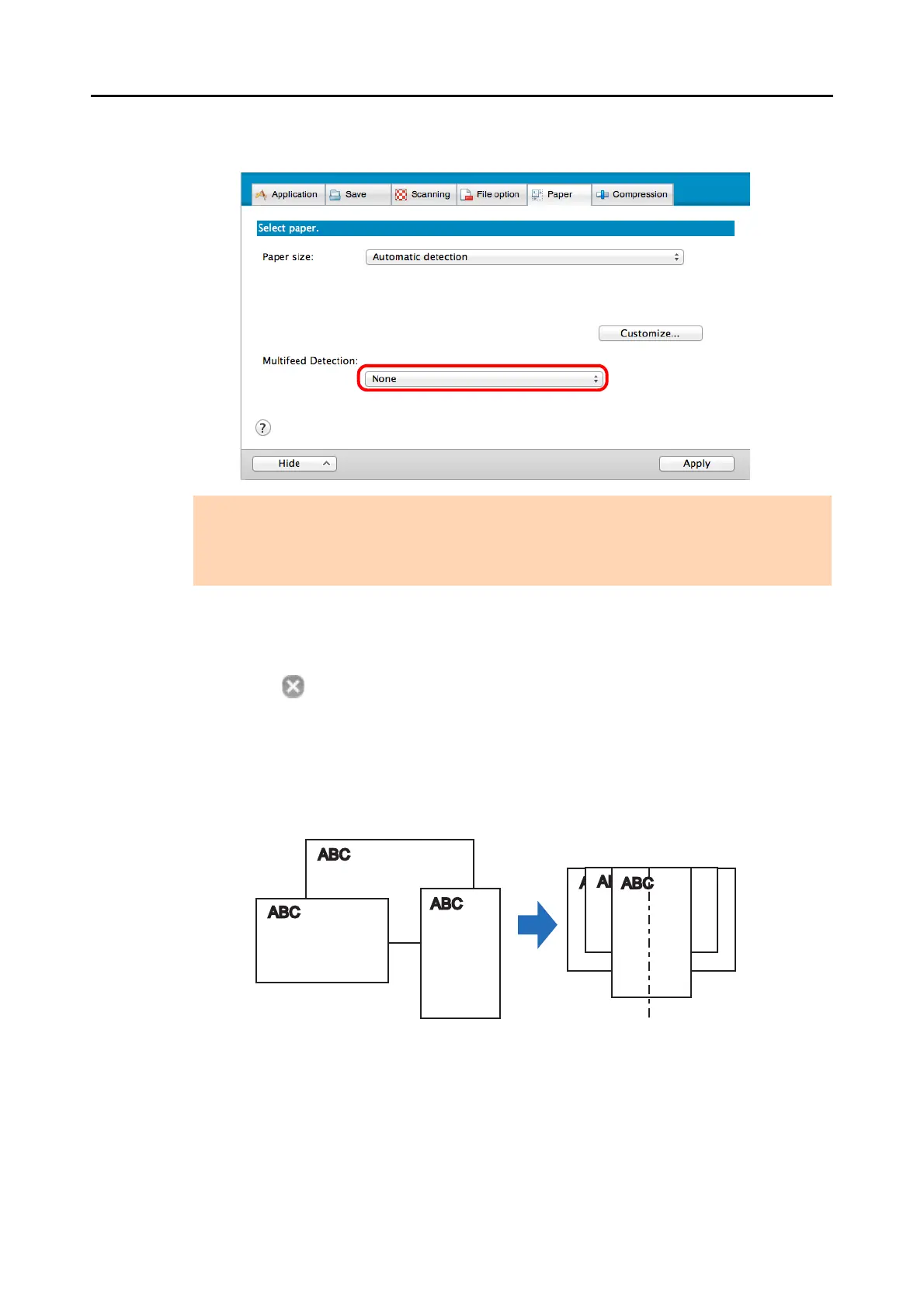Using the ScanSnap in Various Ways (for Mac OS Users)
426
3. Select [None] in [Multifeed Detection] pop-up menu.
4. Click the [Apply] button in the ScanSnap setup window.
5. Click the [ ] button in the upper left corner to close the ScanSnap
setup window.
6. Load documents in the ScanSnap.
1. Align the edges of the documents.
ATTENTION
If you scan documents of different widths or lengths in one batch with [Check Length] selected,
documents will be detected as multifeeds and scanning cannot be performed. Note that scanning
Letter and A4 size documents in the same batch does not result in multifeed detection.