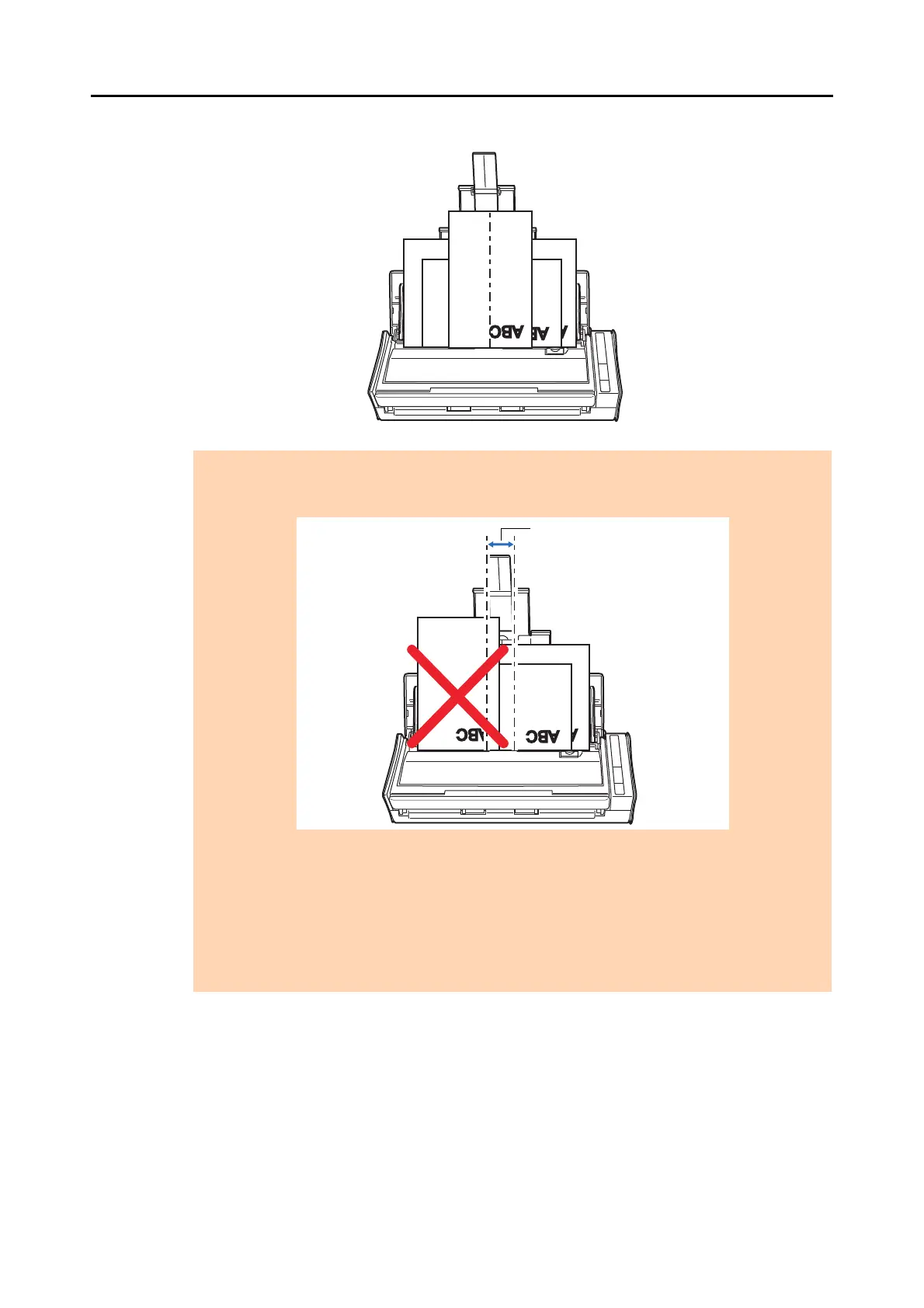Using the ScanSnap in Various Ways (for Mac OS Users)
427
2. Place the documents at the center of the ADF paper chute.
ATTENTION
z Make sure that all documents are placed above the pick roller.
Otherwise, some documents will not be picked.
z Adjust the side guides to the widest document in the batch.
z Carefully load small documents that cannot reach the side guide straight into the ADF paper
chute (cover). If the documents are skewed during scanning, the quality of scanned image data
may be degraded (partly lost image data/slant lines produced) or scanned image data may be
output in a different size than the original. If you have difficulties in scanning the documents
straight, it is recommended to scan documents in several batches, documents of the same width
being in the same batch, and enable continuous scanning.
z Note that documents that cannot be guided by the side guide may cause paper jams.
