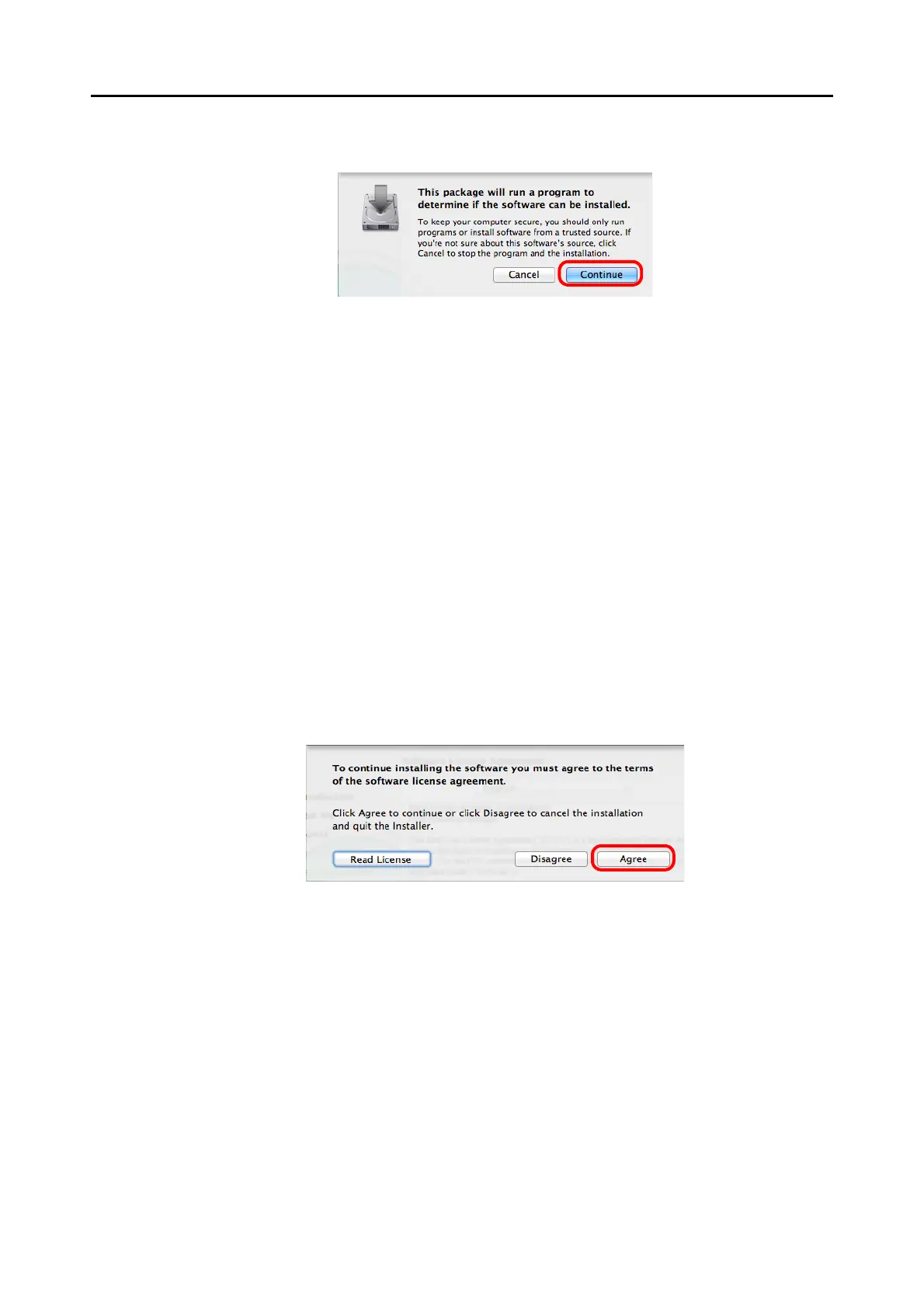Installing in Mac OS
59
4. Click the [Continue] button.
D The [Install ScanSnap] window appears, displaying the [Welcome to the ScanSnap
Installer] screen.
5. Click the [Continue] button.
D The [Important Information] screen appears.
6. Read [Important Information], and then click the [Continue] button.
D The [Software License Agreement] screen appears.
7. Read the "END-USER LICENSE AGREEMENT", and click the [Continue]
button.
D A confirmation message appears.
8. To accept the license agreement, click the [Agree] button.
D The [Cardiris License] screen appears.
9. Scroll down and read the "I.R.I.S. License Agreement" to the end, and
then click the [Continue] button.
D A confirmation message appears.
