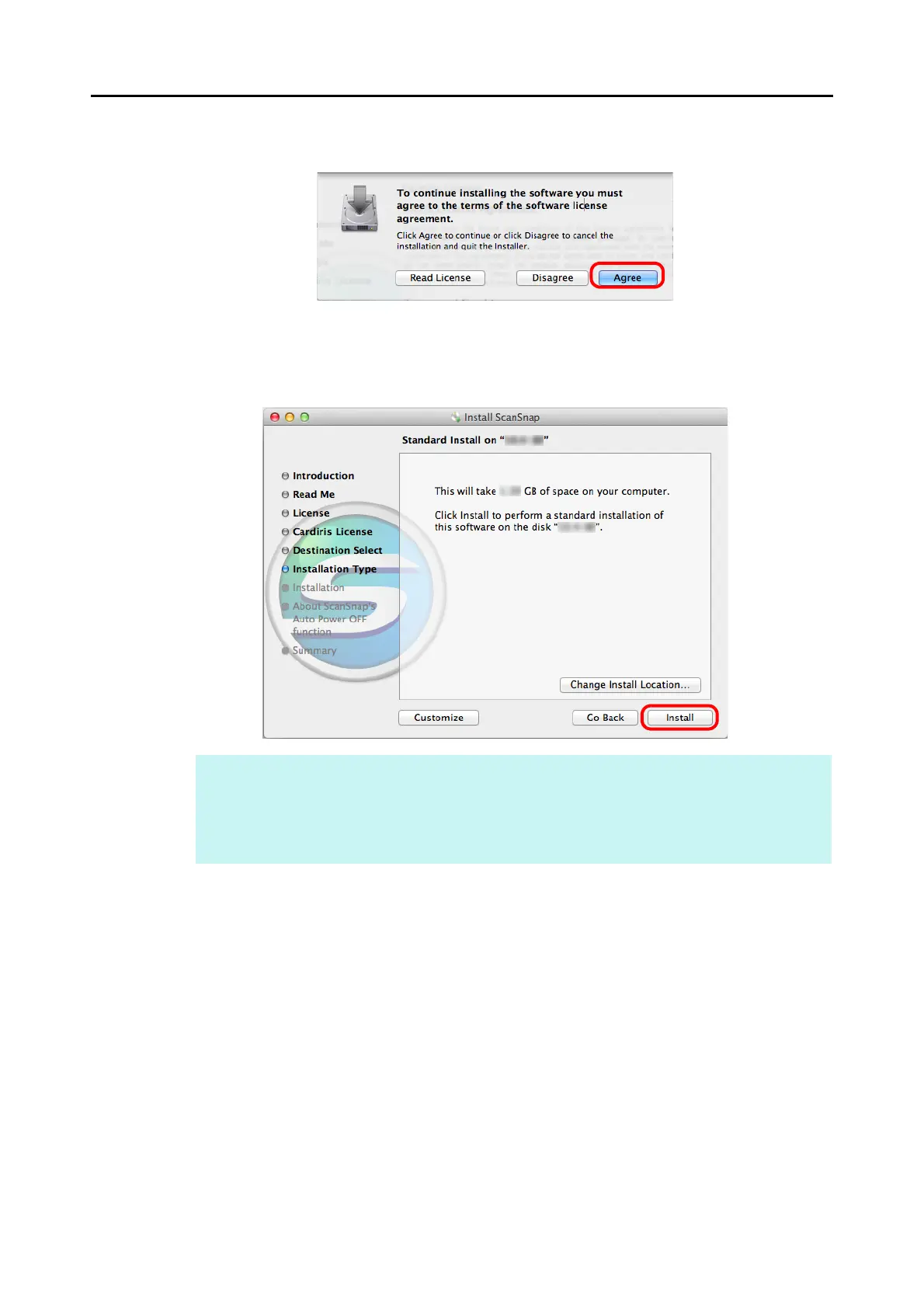Installing in Mac OS
60
10.To accept the license agreement, click the [Agree] button.
D The [Standard Install on "disk name"] screen appears.
11.Click the [Install] button.
D An authentication window appears.
12.Enter the user name and password for a user with Administrator
privileges, and click the [Install Software] button ([OK] on Mac OS X
v10.6 or earlier).
D The [About ScanSnap's Auto Power OFF function] screen appears.
HINT
z To install only ScanSnap Manager, clear the [ABBYY FineReader for ScanSnap] and [Cardiris]
checkboxes in the [Custom install on "disk name"] screen which is displayed by clicking the
[Customize] button.
z ABBYY FineReader for ScanSnap or Cardiris cannot be installed on its own.
