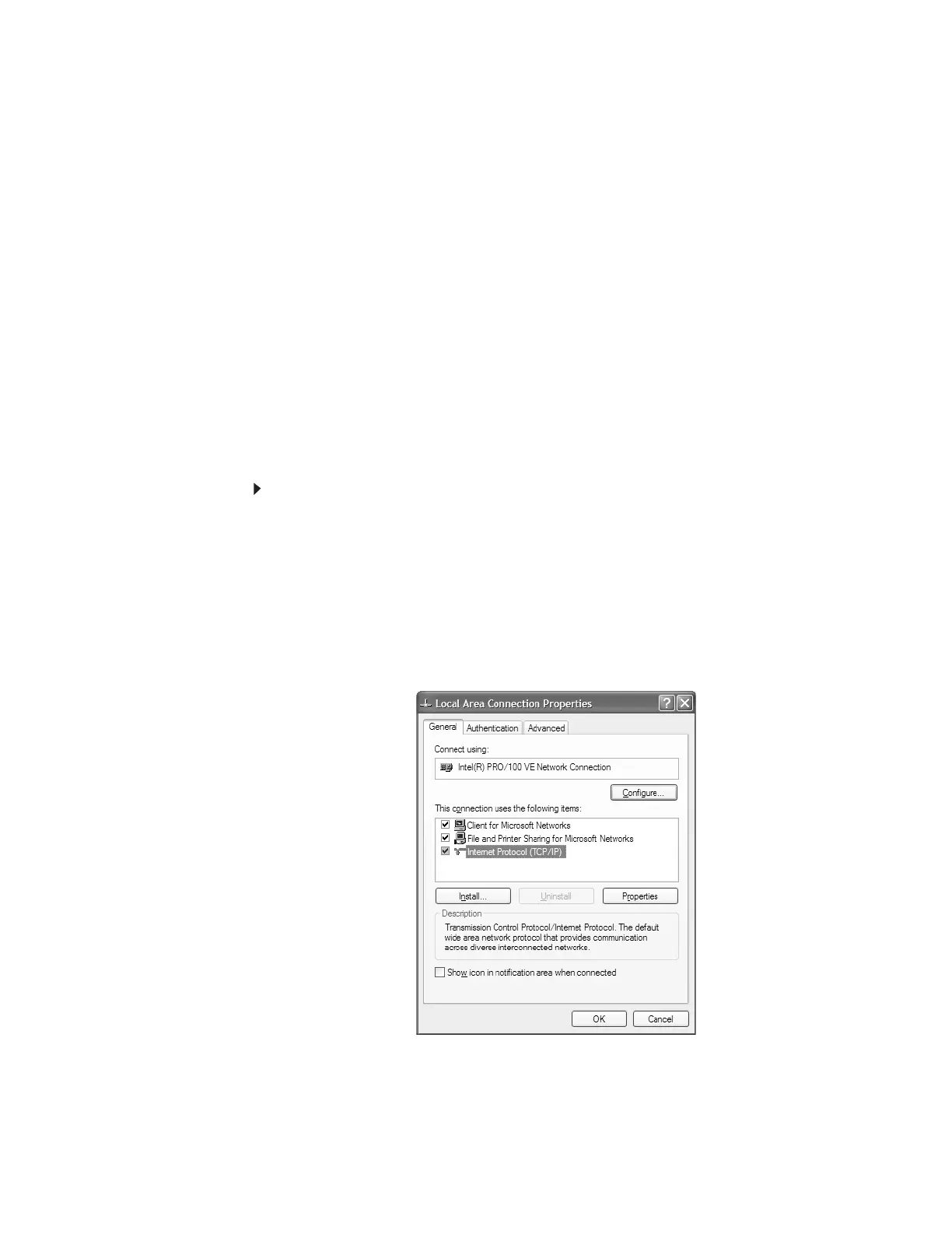www.gateway.com
95
Configuring the TCP/IP protocol
A networking protocol is a language computers use to talk to each other. One of several available
protocols must be set up on each computer you plan to use on your network. We recommend
you use the Transmission Control Protocol/Internet Protocol (TCP/IP), which is widely accepted
and compatible for local area networks (LANs), as well as for Internet communications. When
networking is set up in Windows XP, TCP/IP is automatically installed as the default protocol.
Terms you should know
DHCP—Dynamic Host Configuration Protocol (DHCP) lets a router temporarily assign an IP address
to a computer on the network.
IP Address—Internet Protocol (IP) address is a number that uniquely identifies a computer on
the network.
Subnet Mask—Subnet mask is a number that identifies what subnetwork the computer is
located on. This number will be the same on all computers on a home network.
Using a DHCP server
In order to use the TCP/IP protocol on each computer with a router or access point router, you
must set the protocol to “Obtain an IP address from a DHCP server.”
To use a DHCP server:
1 Click Start, then click Control Panel. The Control Panel window opens. If your Control Panel
is in Category View, click Network and Internet Connections. The Network and Internet
Connections window opens.
2 Click/Double-click Network Connections. The Network Connections window opens.
3 Right-click Local Area Connection, then click Properties. The Local Area Connection
Properties dialog box opens.
- OR -
If you do not have a LAN connection setup, click Create a new connection and follow
the instructions in the New Connection Wizard.
4 Click to select the Internet Protocol (TCP/IP) check box in the This connection uses the
following items
list. If you do not see TCP/IP, drag the scroll bar to see more choices.
5 Click Properties. The Internet Protocol (TCP/IP) Properties dialog box opens.
8511879.book Page 95 Thursday, February 15, 2007 10:39 AM
