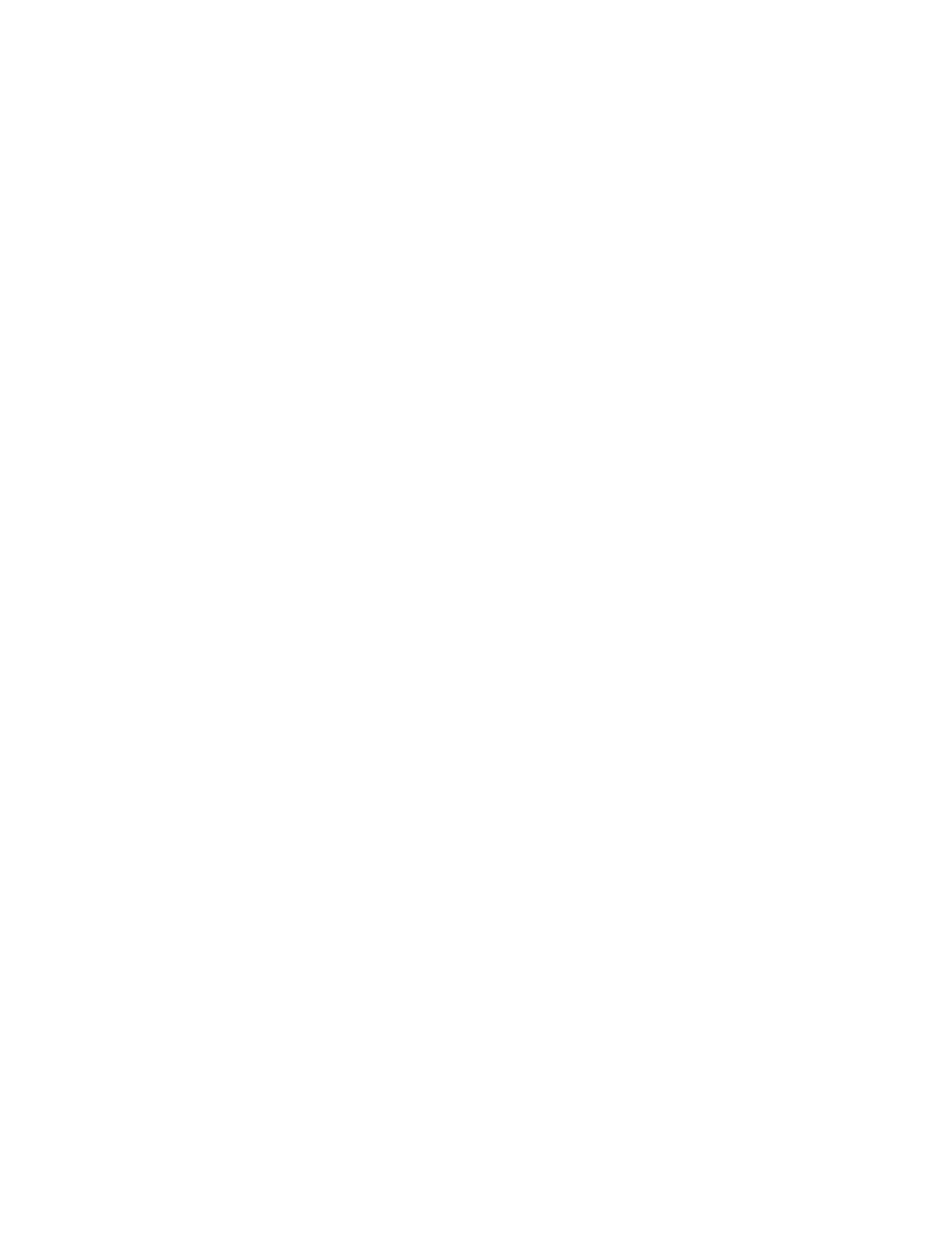CHAPTER 11: Troubleshooting
134
Computer
The computer will not start
• Make sure that the power cord is connected to an AC power source and your computer
is turned on.
Diskette drive
The diskette drive is not recognized
• Shut down and restart your computer.
You cannot save a file to diskette or you see the message “disk is full or write-protected”
• Make sure that the write-protection tab on the upper-right corner of the diskette is down
(unprotected).
• Delete unnecessary files on the diskette and try again.
• Make sure that the diskette you are using is IBM-compatible.
• Try a different diskette. Occasionally diskettes are flawed and cannot be read by the
diskette drive.
• Run Error-checking on the diskette. For more information, see “Checking the hard drive
for errors” on page 134. If errors are detected and corrected, try using the diskette again.
You see a “Access Denied” or “Write protect” error message
• Move the write-protection tab in the upper-right corner of the diskette down (unprotected).
• The diskette may be full. Delete unnecessary files on the diskette and try again.
• Make sure that the diskette you are using is IBM-compatible.
• Try a different diskette. Occasionally diskettes are flawed and cannot be read by the
diskette drive.
You see a “Disk is full” error message
• Delete unnecessary files on the diskette.
• Try a different diskette. Occasionally diskettes are flawed and cannot be read by the
diskette drive.
• Run Error checking on the diskette. For more information, see “Checking the hard drive
for errors” on page 134.
You see a “Non-system disk” or “Disk error” error message
• Eject the diskette from the diskette drive, then press ENTER.
• Make sure that the diskette you are using is IBM-compatible.
The diskette drive LED is lit continuously
• Remove the diskette from the drive. If the light stays on, try restarting your computer.
DVD drives
• See “CD or DVD drives” on page 133.
8511879.book Page 134 Thursday, February 15, 2007 10:39 AM
