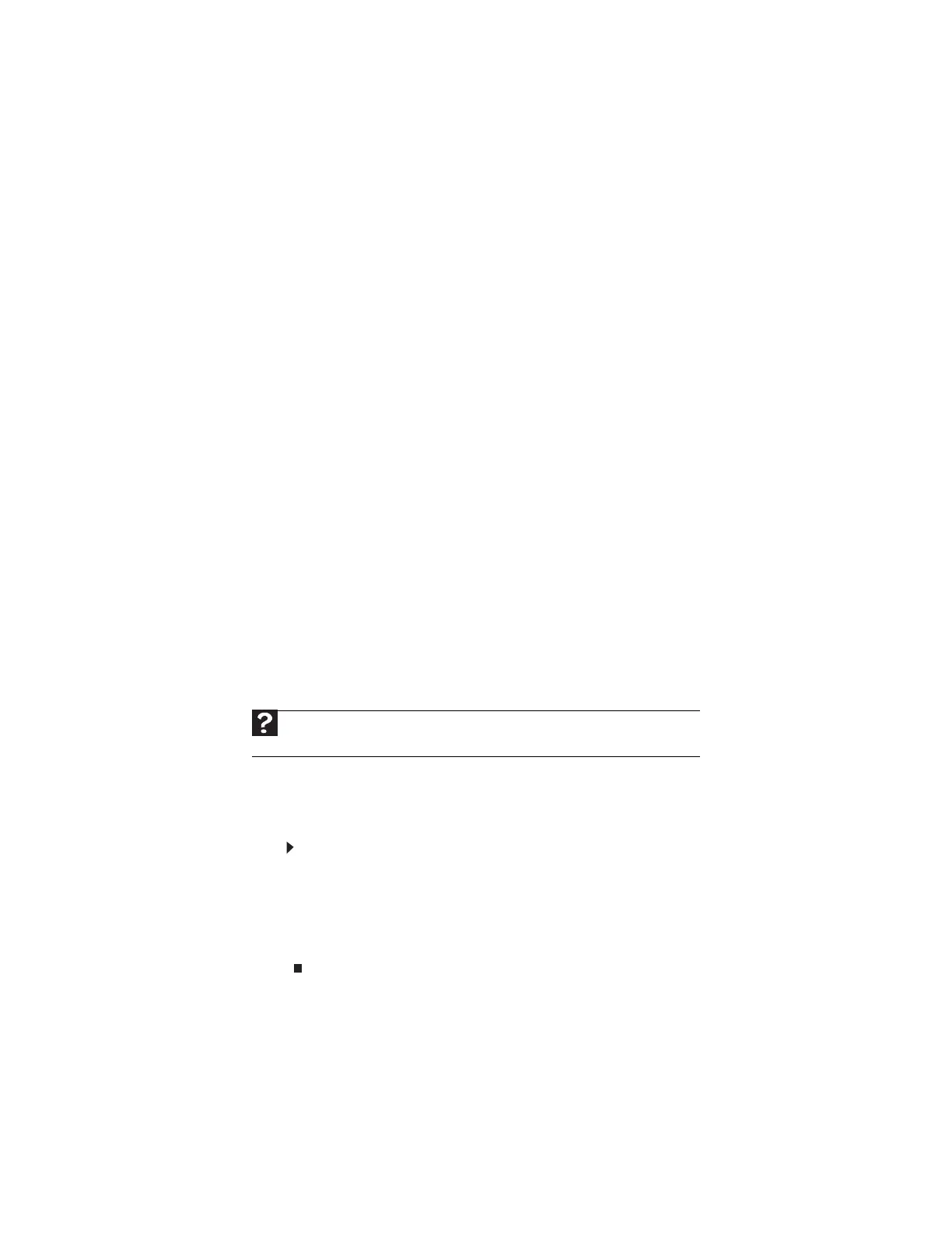www.gateway.com
135
Ethernet
You cannot see the other computers on your network
• Make sure that your Ethernet cable is plugged into the Ethernet jack on your computer.
Make sure that the other end is plugged into a router.
• Make sure that all computers are plugged into a powered electrical outlet and turned on.
• Make sure that the router is plugged into a powered electrical outlet and turned on. Most
routers have lights that indicate they are working. For more information, see the
documentation that came with your router.
• Make sure that all computers on your network have the same workgroup name.
• Make sure that all computers are using the same Subnet Mask.
• If you assigned IP addresses to the computers, make sure that all computers have different
IP addresses. For home networks, IP addresses should be 192.168.N.N where N is a number
you assign between 0 and 254. The first N should be the same for all computers on your
network and the second N should be different for all computers on your network.
The computer does not recognize an add-in Ethernet card
• Shut down and restart your computer.
• Make sure that you have installed the required software. For more information, see the
documentation that came with your Ethernet card.
• Reseat the card. For more information, about opening your computer case, see your
hardware reference. For more information about your Ethernet card, see the
documentation that came with your Ethernet card.
Your Ethernet network is running slower than you expect
• If your Ethernet network is running slower than you expect, check the speed of each
Ethernet component. For best results, all Ethernet components should be standard Ethernet
(10 Mbps), Fast Ethernet (100 Mbps or 10/100 Mbps), or Gigabit Ethernet (1000 Mbps or
10/100/1000 Mbps). A mixture of Ethernet, Fast Ethernet, and Gigabit Ethernet components
will result in your network running at the slowest component speed.
File management
A file was accidentally deleted
If a file was deleted at a DOS prompt or in Windows while holding down the S
HIFT key, the file
cannot be restored.
To restore deleted files:
1 Double-click the Recycle Bin icon.
2 Right-click the file you want to restore, then click Restore. The file is restored to the
place where it was originally deleted from.
If the Recycle Bin was emptied before you try to restore a file, the file cannot be
restored.
Help
For more information about restoring deleted files, click Start, then click Help and
Support. Type system restore in the Search Help box, then press E
NTER.
8511879.book Page 135 Thursday, February 15, 2007 10:39 AM
