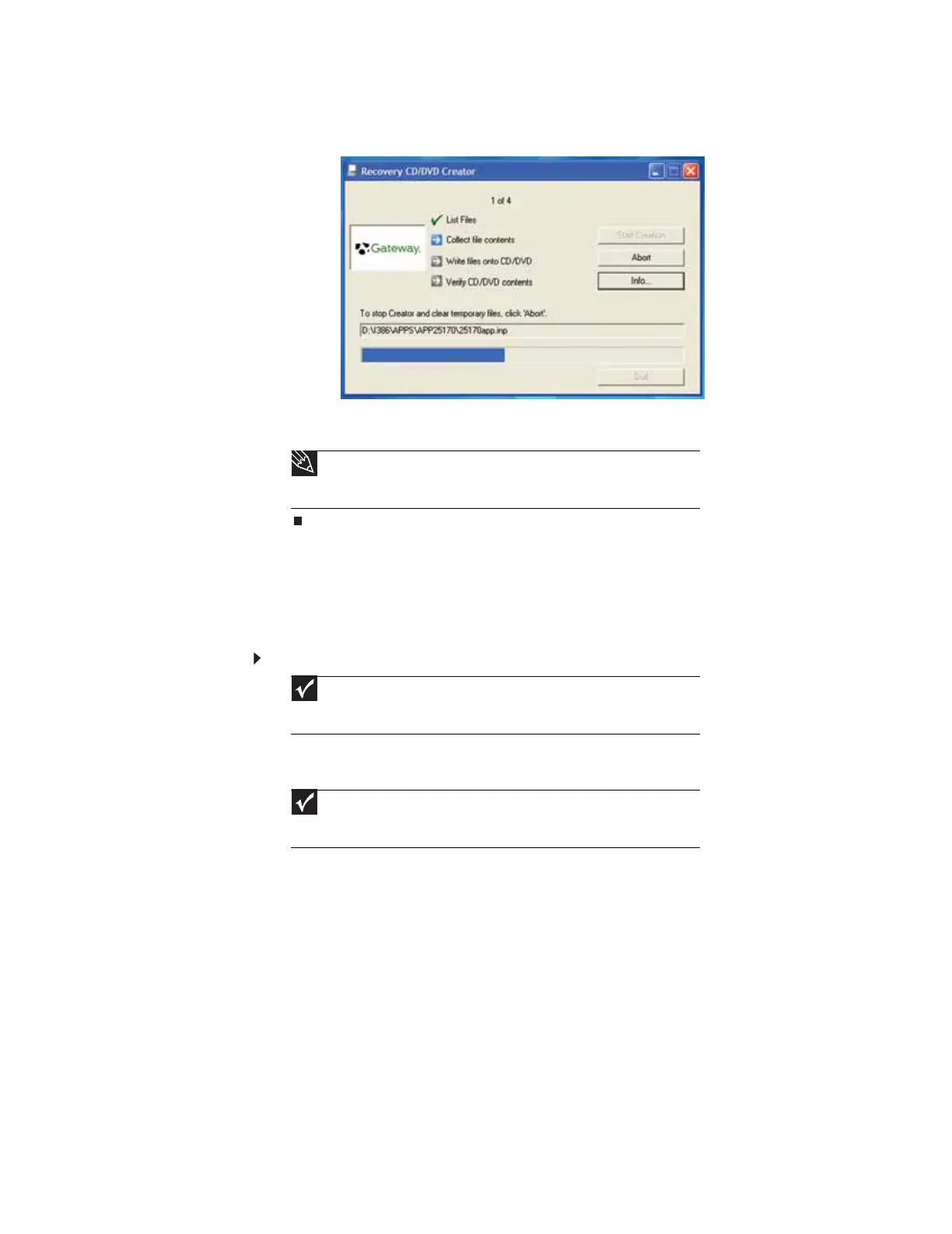www.gateway.com
37
3 Click OK. The program prepares the recovery files, then copies them to the location you
specified.
4 When you see the message “The Recovery ISO Image has been created successfully,” click
OK. You are done.
To create discs from the files you just copied, see “Creating discs from recovery files on a network”
on page 37.
Creating discs from recovery files on a network
Before you continue, make sure that your computer has a recordable drive.
To create recovery discs from recovery files stored on a network:
1 Make sure that you have blank discs ready. If the ISO filenames start with CD, you will
need blank CDs. If the ISO filenames start with DVD, you will need blank DVDs.
2 Insert a blank disc into the recordable drive of any networked computer. You need one
blank disc for each recovery (ISO) file.
3 Click Start, then click My Computer.
Tip
Store your recovery (ISO) images in a folder that indicates which computer
the files are for. For example, store the files for a Gateway 7200XL in a folder named
GW 7200XL Apps Recovery.
Important
If you are recording to CDs, make sure that they are CD-R and not CD-RW
discs. If you are recording to DVDs, make sure that they are DVD-R or DVD+R discs,
not DVD-RW or DVD+RW discs.
Important
Use the correct type of blank disc for the recovery (ISO) file. For example,
if the recovery (ISO) file was created for a DVD, make sure you use a blank DVD+R
or DVD-R disc.
8511879.book Page 37 Thursday, February 15, 2007 10:39 AM
