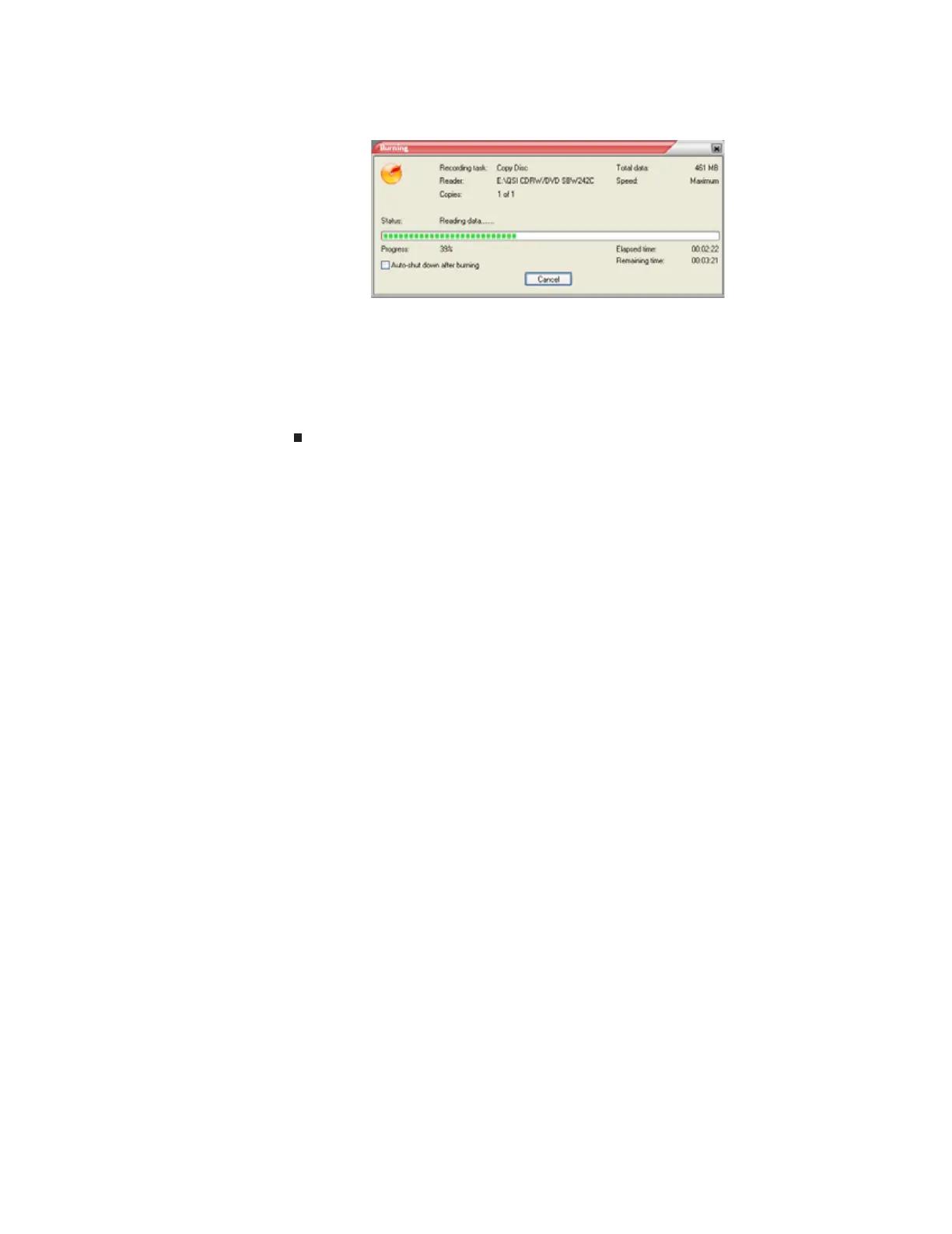www.gateway.com
87
6 Click Copy. The Burning dialog box opens.
If you are using one drive, Power2Go copies the tracks or files to your hard drive. If you
are using two drives, Power2Go copies the tracks from the source disc to the blank,
recordable disc.
7 If you are using one drive, a message prompts you to insert a CD or DVD. Remove the
source CD or DVD, insert a blank, writable CD or DVD, then wait for the message box to
close. Power2Go copies the files from your hard drive to the writable CD or DVD.
8 When a message tells you that the recording is complete, click OK.
Advanced multimedia software features
Windows Media Player advanced features
You can use Windows Media Player to transfer WMA and MP3 files to your portable music player,
to listen to Internet radio, and to watch Internet TV. For more information, see the Windows Media
Player online help.
CyberLink Power2Go advanced features
Power2Go includes the following disc utilities:
• Burn Disc Image and Save Disc Image create an exact image of a disc on your hard drive
and then burn that exact image onto a disc.
• Erase Disc erases a rewritable disc.
• Rip Audio copies audio tracks from an audio CD to your hard drive as an MP3, WAV, or
WMA file.
• Audio Converter converts an audio file to a different audio format.
8511879.book Page 87 Thursday, February 15, 2007 10:39 AM
