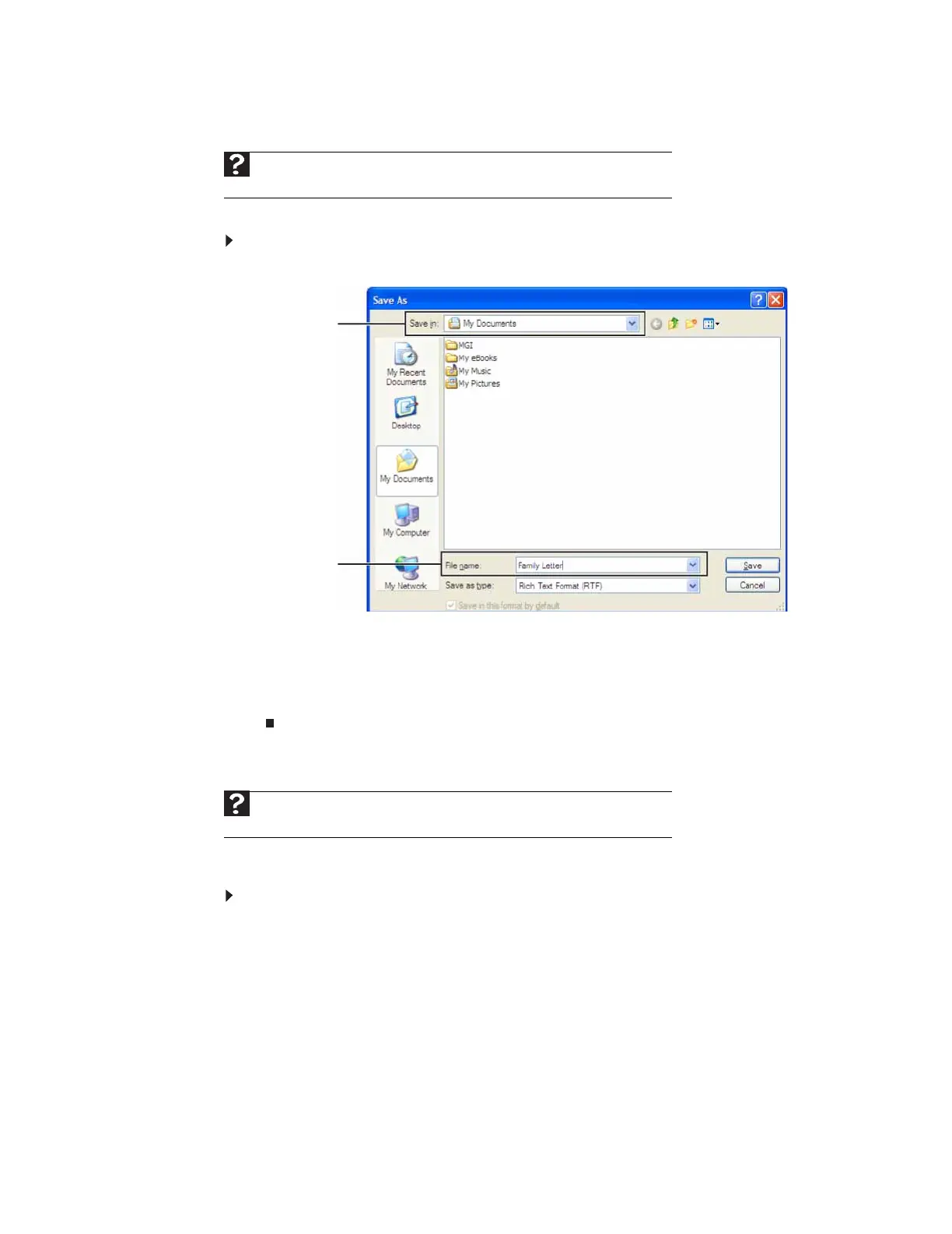CHAPTER 3: Using Windows XP
30
Saving a document
After you create a document, you need to save it if you want to use it later.
To save a document:
1 Click File, then click Save. The Save As dialog box opens.
2 Click the arrow button to open the Save in list, then click the folder where you want to
save the file. If you do not see the folder you want, browse through the folders listed below
the Save in list.
3 Type a new file name in the File name box.
4 Click Save.
Opening a document
To view, revise, or print an existing document, first you need to open it. Open the document in
the program that it was created in.
To open a document:
1 Start the program.
2 Click File, then click Open.
Help
For more information about saving documents, click Start, then click Help and
Support. Type saving in the Search box, then press E
NTER.
Help
For more information about opening documents, click Start, then click Help and
Support. Type opening files in the Search box, then press E
NTER.
Save in list
File name
8511879.book Page 30 Thursday, February 15, 2007 10:39 AM
