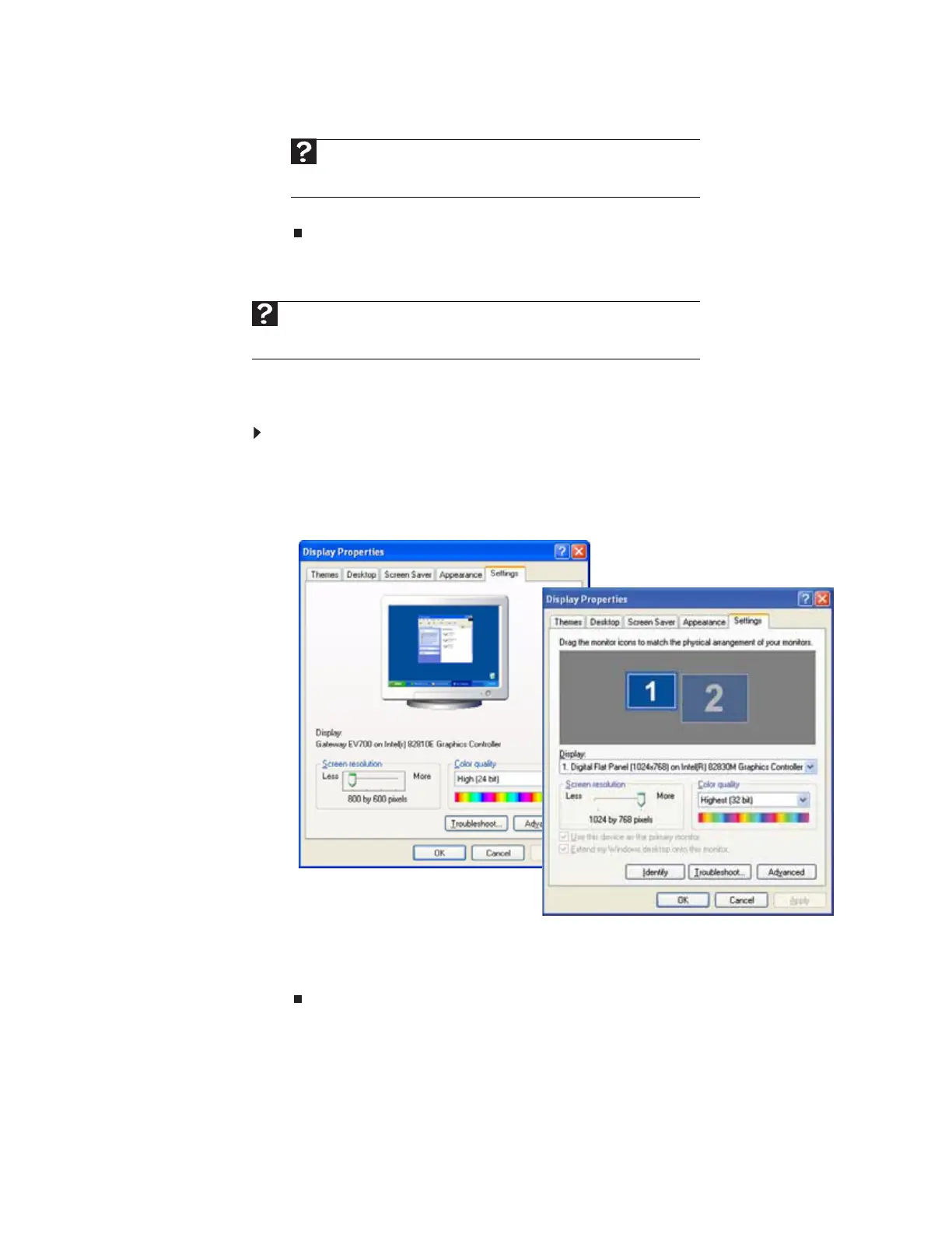www.gateway.com
105
4 Click the arrow button to open the Color quality list, then click the color depth you want.
5 Click OK, then click Yes.
Adjusting the screen resolution
You can increase the screen resolution to fit more icons on your desktop, or you can decrease
the resolution to make reading the display easier. The higher the resolution, the smaller individual
components of the screen (such as icons and menu bars) appear.
To adjust the screen resolution:
1 Click Start, then click Control Panel. The Control Panel window opens. If your Control Panel
is in Category View, click Appearance and Themes.
2 Click/Double-click the Display icon. The Display Properties dialog box opens.
3 Click the Settings tab.
4 Drag the Screen resoluocmtion slider to the size you prefer.
5 Click OK, then click Yes.
Help
For more information about adjusting display settings, click Start, then click
Help and Support. Type changing display settings in the Search Help box,
then press E
NTER.
Help
For more information about adjusting screen resolution, click Start, then click Help
and Support. Type changing screen resolution in the Search Help box, then press
E
NTER.
Single-monitor computer
Dual-monitor computer
8511879.book Page 105 Thursday, February 15, 2007 10:39 AM
