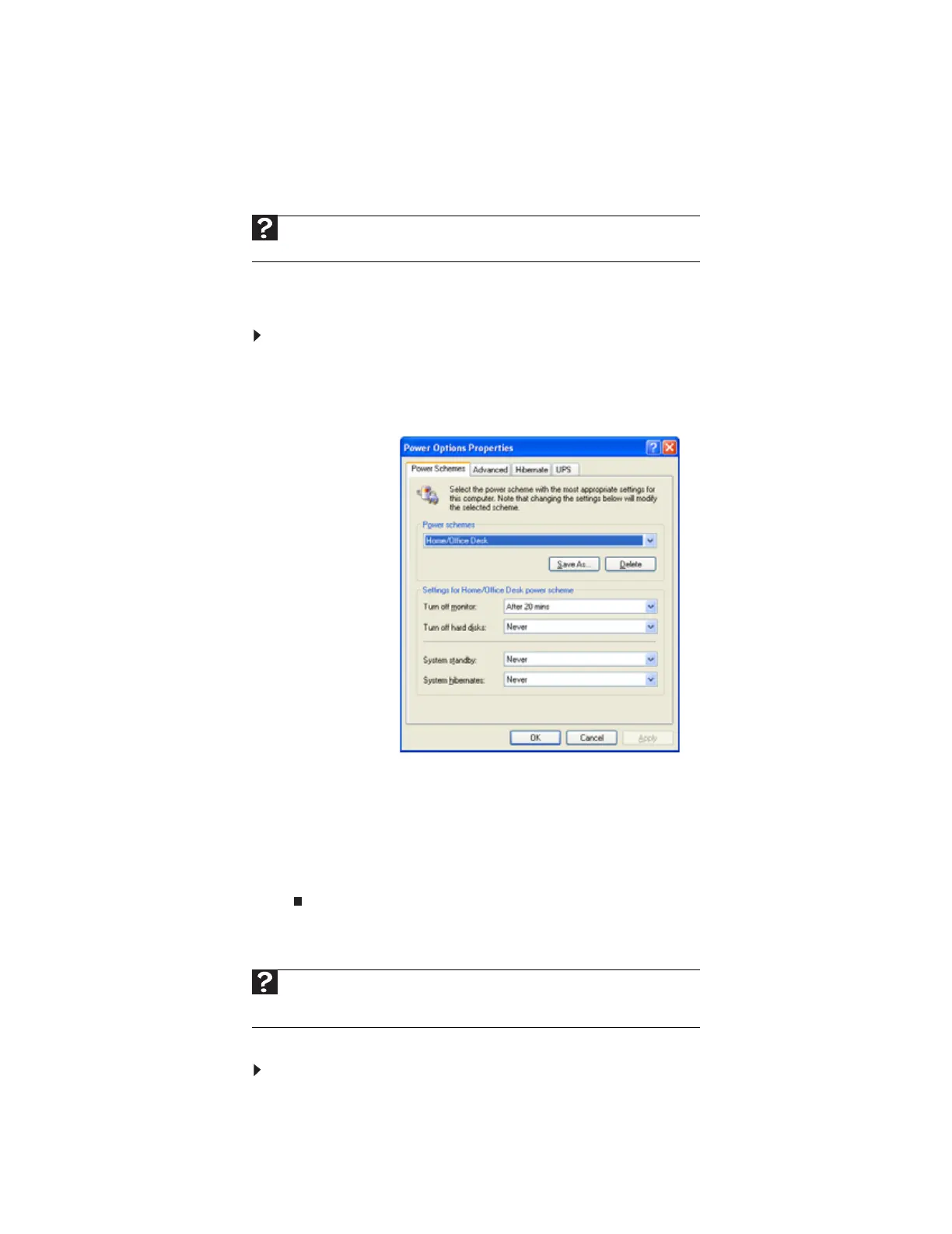www.gateway.com
115
Changing power-saving settings
Changing the power scheme
Power schemes (groups of power settings) let you change power saving options such as when
the monitor or hard drive is automatically turned off. You can select one of the defined power
schemes or create a custom power scheme.
To change the power scheme:
1 Click Start, then click Control Panel. The Control Panel window opens. If your Control Panel
is in Category View, click Performance and Maintenance.
2 Click/Double-click the Power Options icon. The Power Options Properties dialog box
opens.
3 Click the arrow button to open the Power Schemes list, then click the power scheme you
want.
- OR -
Click an arrow button for the System standby, Turn off monitor, or Turn off hard disks
timer, then click the time you want. To save your custom power scheme, click Save As
and type a name for the scheme.
4 Click OK.
Changing advanced power settings
Advanced power settings let you assign different power saving modes to the power button.
To change advanced power management settings:
1 Click Start, then click Control Panel. The Control Panel window opens. If your Control Panel
is in Category View, click Performance and Maintenance.
Help
For more information about changing the power scheme, click Start, then click Help
and Support. Type power scheme in the Search Help box, then press E
NTER.
Help
For more information about changing the power management settings, click Start,
then click Help and Support. Type power management in the Search Help box, then
press E
NTER.
8511879.book Page 115 Thursday, February 15, 2007 10:39 AM
