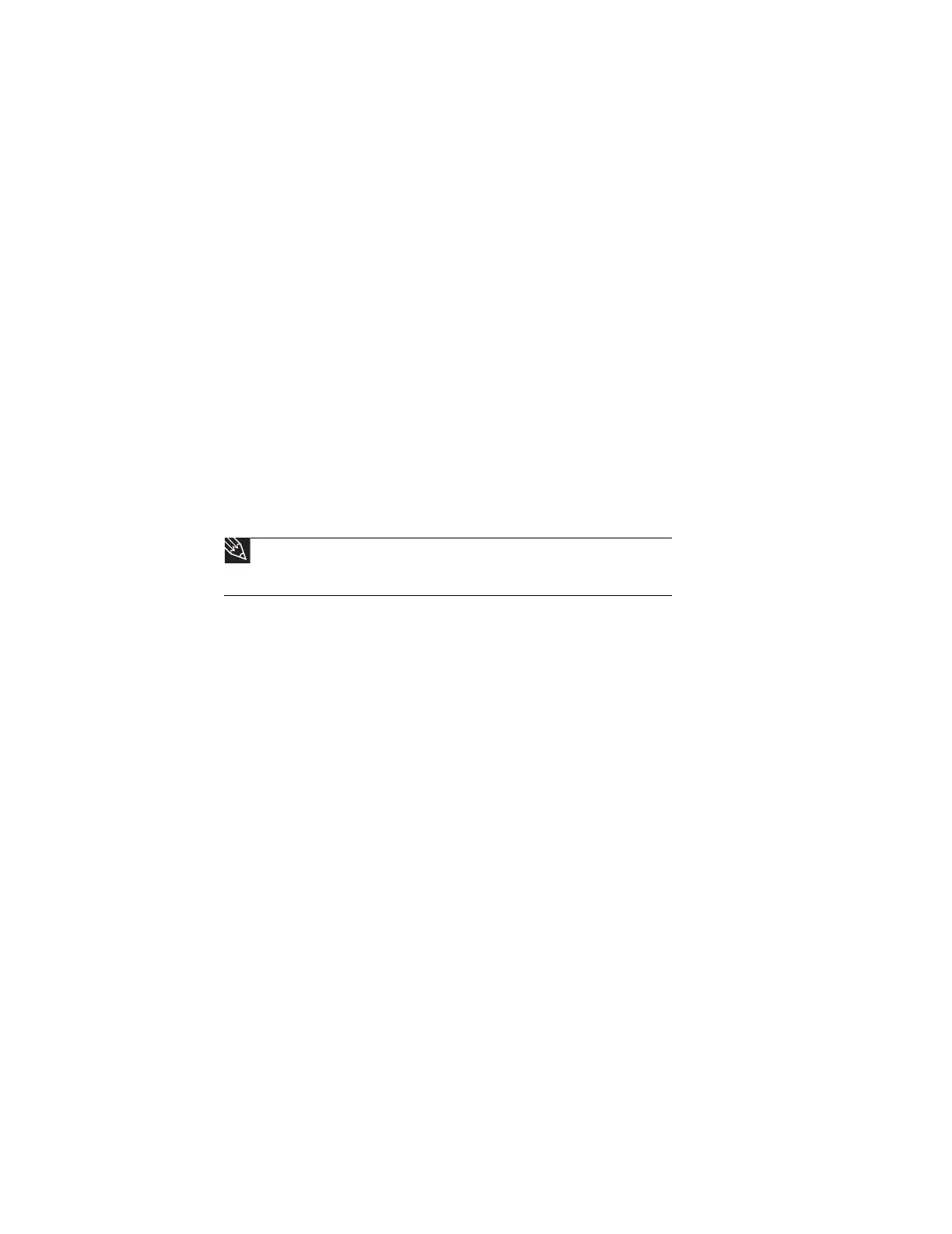CHAPTER 6: Protecting Your Computer
56
Hardware security
Although you may be able to replace your computer with a call to your insurance agent, you
cannot replace the information stored on your computer. Take steps to prevent theft of your
computer.
Kensington lock slot
The first step in computer security is preventing your computer from being stolen.
Attach a cable lock to the Kensington lock slot on the back of your computer, then wrap the
cable lock to a solid object like a desk or table. You can buy a cable lock at most electronics
stores and many department stores.
For the location of the Kensington lock slot, see your hardware reference.
Data security
The second step in computer security is keeping your data safe and secure.
About startup and hard drive passwords
Use a startup and hard drive password to keep other people from using your computer. You
have to enter your password when you turn on your computer or access your files.
These passwords are set in your computer’s BIOS Setup utility. Use a password that you can
remember but that would be hard for someone else to guess.
Tip
Make sure that you use a password you can remember. The password feature is
very secure, and you cannot bypass it. If you forget your password, you will have to return
your computer to Gateway so we can reset it.
8511879.book Page 56 Thursday, February 15, 2007 10:39 AM
