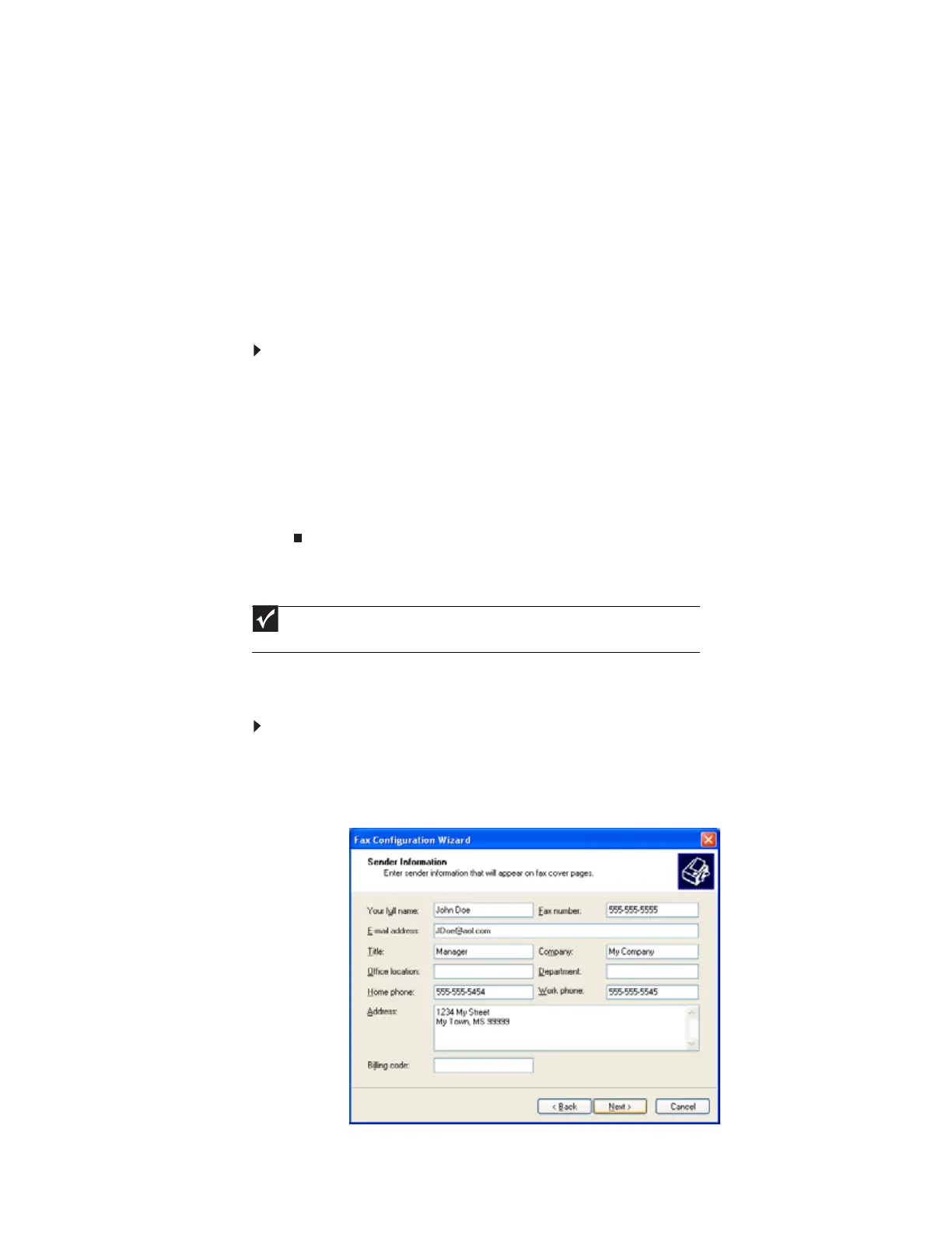www.gateway.com
49
Installing and configuring Microsoft Fax
This chapter describes using Microsoft Fax and your dial-up modem. You cannot send or receive
a fax using a cable or DSL modem by following these instructions. Many Internet services exist
that let you send or receive faxes using a broadband connection.
Your dial-up modem cable must be installed before you can send and receive faxes. You cannot
use your standard telephone modem to connect to the Internet while sending and receiving faxes.
Installing Fax
Microsoft Fax lets you send and receive faxes using your dial-up modem. When Windows was
originally installed on your computer, Fax may not have been installed.
To install Fax:
1 Click Start, then click Control Panel. The Control Panel window opens. Click/Double-click
Add and Remove Programs. The Add or Remove Programs dialog box opens. Click
Add/Remove Windows Components. The Windows Components Wizard opens.
2 Click Fax Services, then click Next.
3 Click Finish to exit the Windows Components Wizard.
4 Click Exit to close the Welcome to Microsoft Windows XP dialog box.
-OR-
Click Close to close the Add or Remove Programs dialog box.
Configuring Microsoft Fax
Before you send your first fax, you need to set up your user information. Your fax cover sheets
and fax headers contain this information, some of which is required by law. The Fax Configuration
Wizard opens the first time you try to send a fax.
To configure Microsoft Fax:
1 Click Start, All Programs, Accessories, Communications, Fax, then click Fax Console.
The Fax Configuration Wizard opens.
2 On the Welcome to Fax Configuration Wizard screen, click Next. The Sender Information
screen opens.
Important
The first time you run the Fax Configuration Wizard, you may need to provide
information in the Location Information and the Phone and Modem Options dialog boxes.
8511879.book Page 49 Thursday, February 15, 2007 10:39 AM
