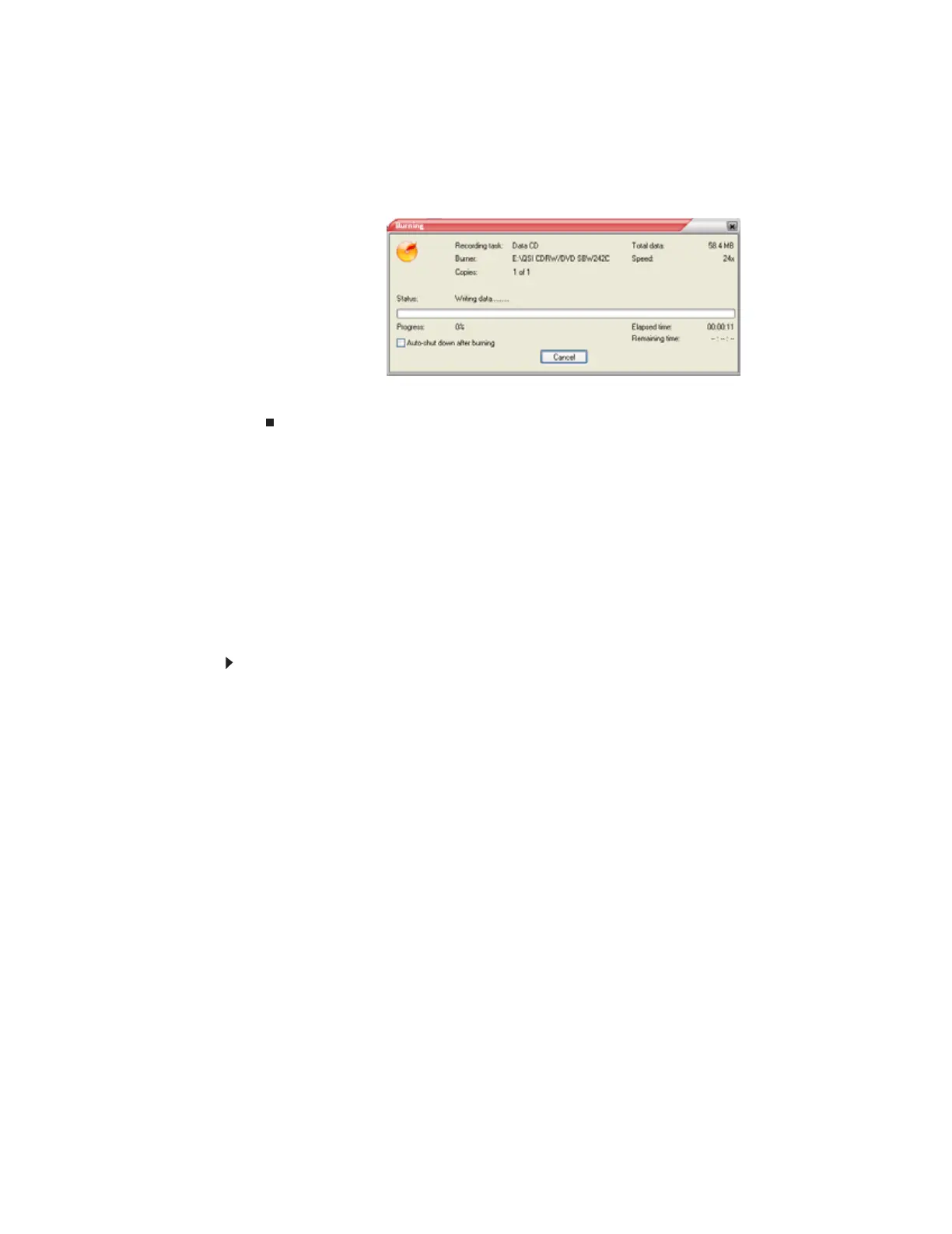CHAPTER 7: Using Drives and Ports
80
8 If you have one CD burner, click Burn. The Burning dialog box opens and Power2Go burns
the files to the CD.
-OR-
If you have more than one CD burner, select the burner, then click Burn. The Burning dialog
box opens and Power2Go burns the files to the CD.
9 When a message tells you that the recording is complete, click OK to start the LabelPrint
program or click Cancel to return to Power2Go.
Creating a video DVD
You can create a video DVD using CyberLink Power2Go. If your operating system is Windows XP
Media Center, you can also use Media Center to record a video DVD.
TV programs that have been recorded with Media Center can be recorded to DVD and replayed
on another Media Center computer or on a non-Media Center computer that has a DVD player
and DVD decoder software (such as PowerDVD) installed. The non-Media Center computer must
also have Windows XP with Service Pack (SP) 1 or 2, Windows Media Player 9 or later, and the
Windows patch Q810243 Update.
Creating a video DVD using CyberLink Power2Go
To create a video DVD using Cyberlink Power2Go:
1 Insert a blank, writable DVD into your DVD drive.
2 If a dialog box opens, click Take no action, then click OK.
8511879.book Page 80 Thursday, February 15, 2007 10:39 AM
