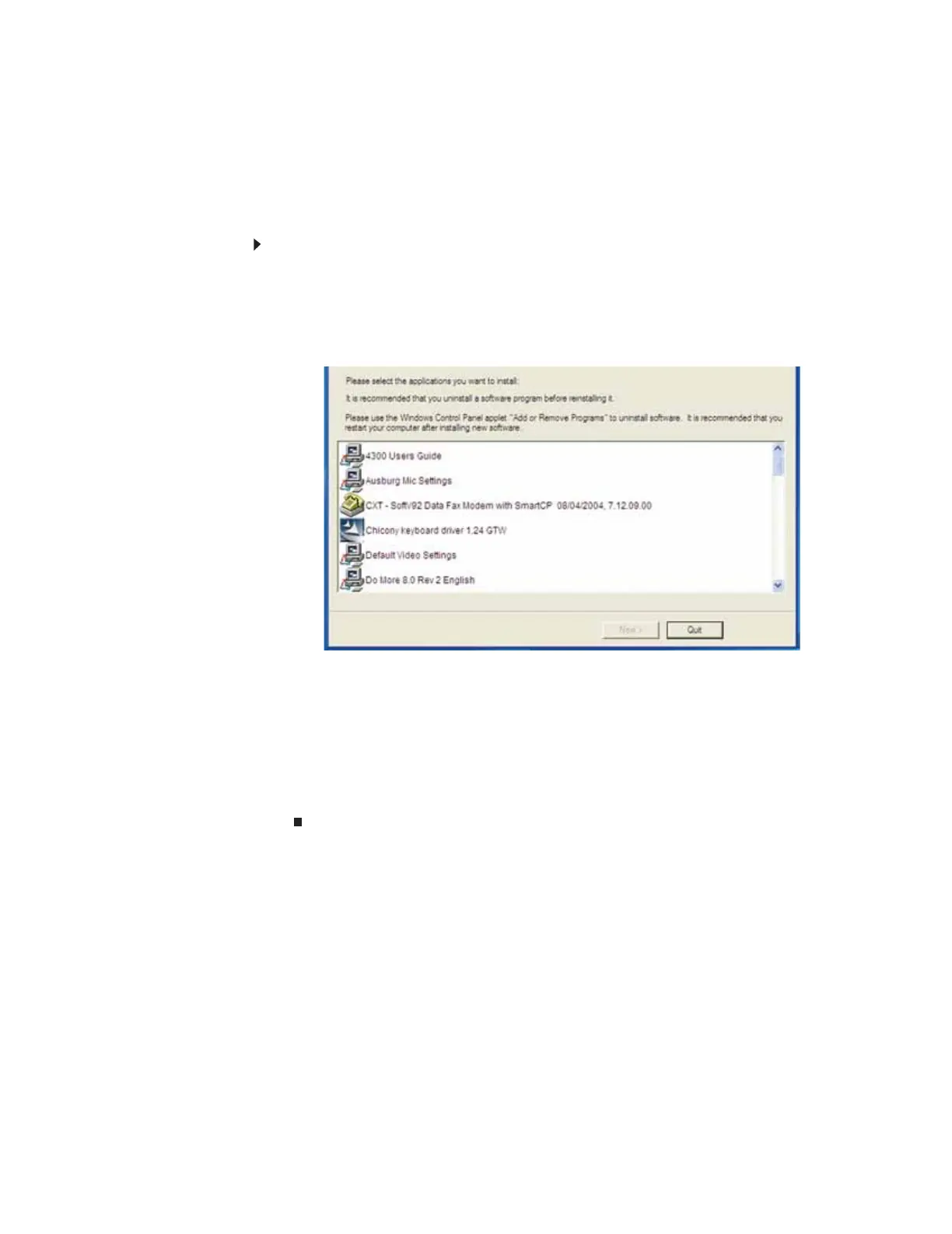www.gateway.com
39
Recovering specific files and software
You can perform a partial recovery by recovering specific files, such as device drivers and most
pre-installed software. If you need to recover software that did not come pre-installed on your
system, you need to follow the software’s own instructions for installation.
You can recover specific files using either the Start menu or a drivers and applications recovery
disc that you have created.
To recover specific drivers and software:
1 Click Start, All Programs, System Recovery, then click Application & Driver Recovery.
The Application Recovery program opens.
- OR -
Turn on your computer, then insert the drivers and applications recovery disc #1 (if
available) into the CD or DVD drive. The Application Recovery program opens.
2 Click the driver or application you want to install. To select multiple items, press and hold
C
TRL while clicking each item.
3 Click Next. The items you selected are installed. When the installation is finished, a message
asks you if you want to install more drivers or applications.
4 Click Yes to install more drivers or applications, or click Quit to exit.
5 Store the discs in a safe place for future use. You are done.
6 If your system still has problems, follow the directions in “Recovering your system using
Microsoft System Restore” on page 40.
8511879.book Page 39 Thursday, February 15, 2007 10:39 AM
